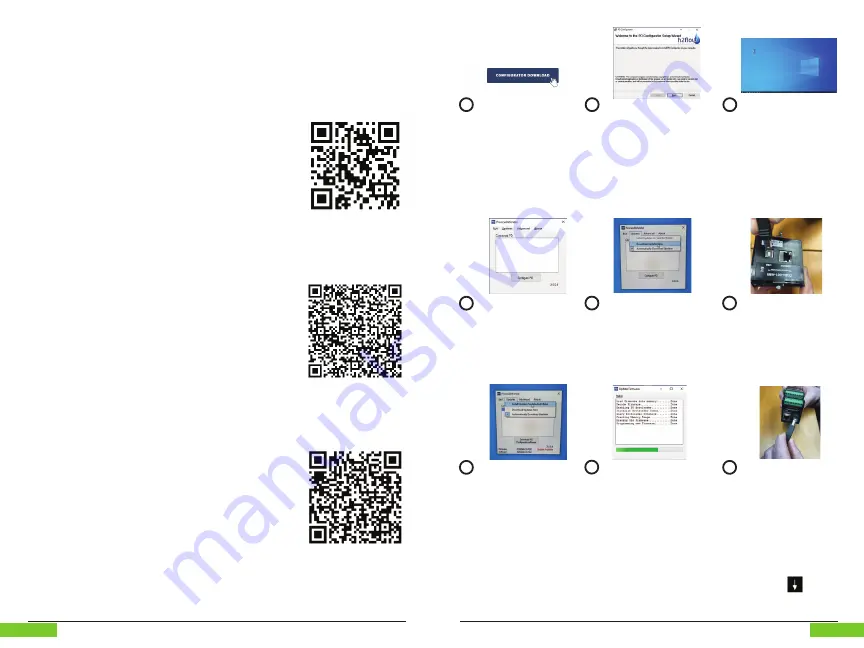
H2fl ow Controls
ProcessDefender™
9
Getting Started
H2fl ow Controls
ProcessDefender™
8
Getting Started
4.2 Installation
Refer to the separate and convenient fold-out sheet for instructions on the installation
of the ProcessDefender.
4.3 Confi gurator Download and Firmware
Updates
Downloading the ProcessDefender confi gurator
program and running the setup wizard is necessary for
proper programming of the unit. Please scan the QR
Code to the right or visit:
to
download the PD Confi gurator Firmware.
H2fl ow Controls may periodically release fi rmware
updates for the ProcessDefender. Applying these
updates is essential in order to ensure the product
continues to operate as intended. In order to be notifi ed
of any new updates, please scan the QR Code to the
right and send the auto-generated email it creates.
Step-by-step instructions on how to download and
install the ProcessDefender confi gurator and how to
properly implement fi rmware updates can be found in
this section. Alternatively, you may choose to scan the
QR code to the right for video instructions on how to
complete this process.
Scan the above QR Code
to locate the confi gurator
fi rmware on H2fl ow’s
website.
Scan the above QR Code
to receive notifi cations
about fi rmware updates.
4.4 Alarm / Trip Reset
To reset a latched relay, i.e., a Main (R1) underload trip, press and hold the
button
for three (3) seconds.
Scan the above QR Code
to access video instructions
on downloading the
confi gurator and fi rmware
updates.
Visit www.h2fl ow.
net and on the
ProcessDefender
product page, locate
the Confi gurator
Download button and
download the soft ware.
Locate the
Confi gurator
download and run the
Confi gurator Setup
Wizard to complete
the installation.
Once installation
is complete, launch
the ‘H2fl ow PD
Confi gurator’
soft ware. An shortcut
icon should appear on
your desktop, for easy
access.
Once the PD
Confi gurator has been
launched, the above
dialog box should
appear.
From the ‘Updates’
drop down menu,
select ‘Download
Updates Now’.
Using the Type A to B
cable provided with
your ProcessDefender,
connect your PC
to the back of the
ProcessDefender HMI.
From the ‘Updates’
drop down menu, select
‘Install Updates for
Selected Meter’.
The above dialog
box will appear as
available updates are
being installed to your
ProcessDefender.
Disconnect the Type A
to B cable from the back
of the HMI and connect
to the PD Sensor and
repeat step 7.




















