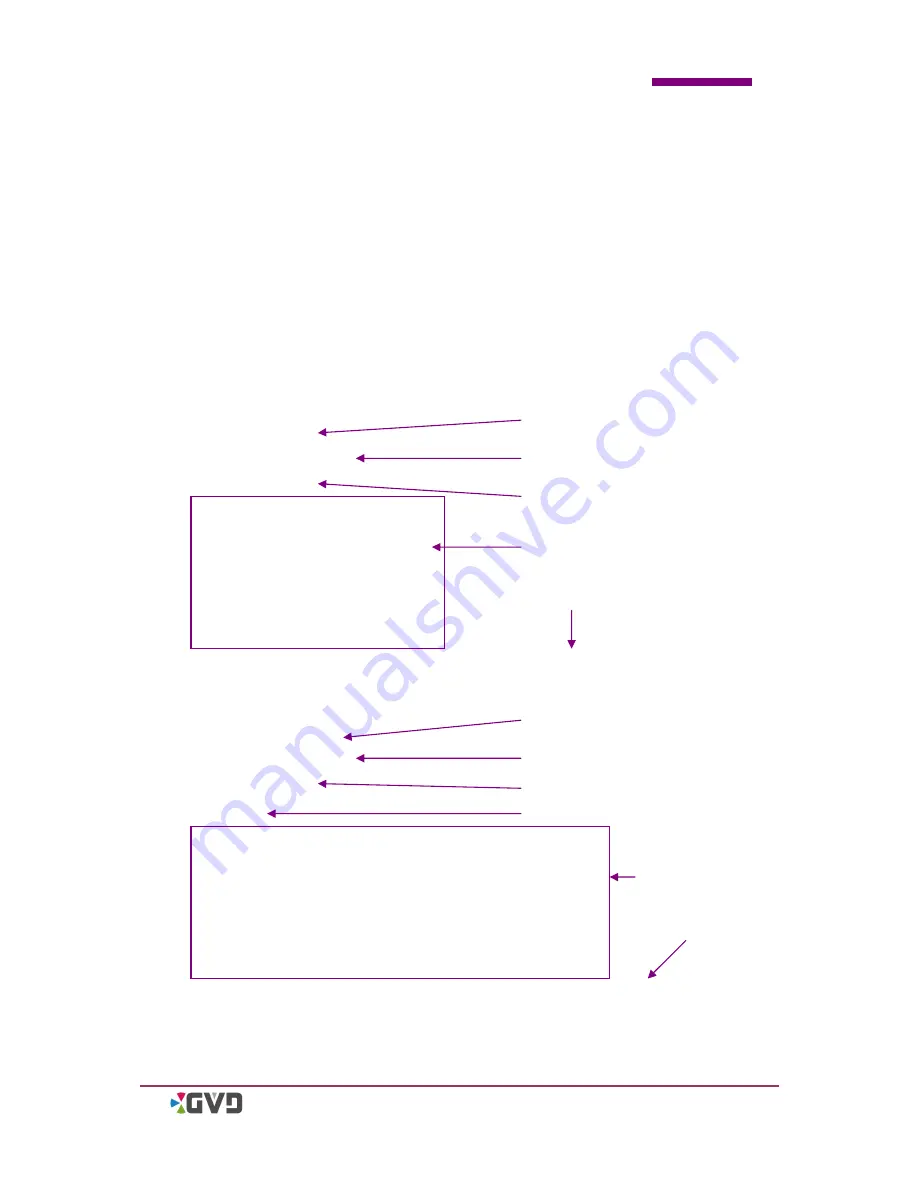
Appendix
HD NVR User Manual
c
Appendix III. How To Add Camera or DI/DO
to A HTML Map
When a HTML map has been created, there is a easy way to add the camera o r DI/DO
icons to the HTML map. See the following steps:
1.
Run the webpage editor software like Dreamweaver or Frontpage.
2.
Open the HTML map file.
3.
Show the source code of the map file.
4.
Beyond the <Body> tag, input the following HTML code:
Add an IP camera:
<img
type = "channel"
nvr-ip="192.168.1.21"
channel-id="2:0"
src="icon\PTZ.png"
src-n = "icon\PTZ_normal.png"
src-r = "icon\PTZ_recording.png"
src-vl = "icon\PTZ_VL.png"
src-a = "icon\PTZ_Alarm.png"
src-ar = "icon\PTZ_Alarm.png"
style="position: absolute; top:685px; left: 1128px; width: 32px; height: 32px;" />
Add an DI point:
<img
type = "channel-di"
nvr-ip="192.168.1.121"
channel-id="3:0"
point="1"
src="icon\MotionDetector-ON.png"
src-di-disabled="icon\MotionDetector-Disable.png"
src-di-active-alarm="icon\MotionDetector-ON_alarm.png"
src-di-inactive-alarm="icon\MotionDetector-Off_alarm.png"
src-di-active="icon\MotionDetector-ON.png"
src-di-inactive="icon\MotionDetector-OFF.png"
style="position: absolute; top: 101px; left: 291px; width: 32px; height: 32px;" />
Icon type
NVR IP Address
Channel ID
Icon status image
Icon size & position
Icon type
NVR IP Address
Channel ID
Icon status image
Icon size & position
Digital input IP
Summary of Contents for M3 series
Page 8: ......
Page 19: ...Chapter 2 Installation HD NVR User Manual 2 9...
Page 27: ...Chapter 2 Installation HD NVR User Manual 2 17 12 Click Finish to complete Restart the Windows...
Page 32: ......
Page 48: ......
Page 126: ......
Page 190: ......



















