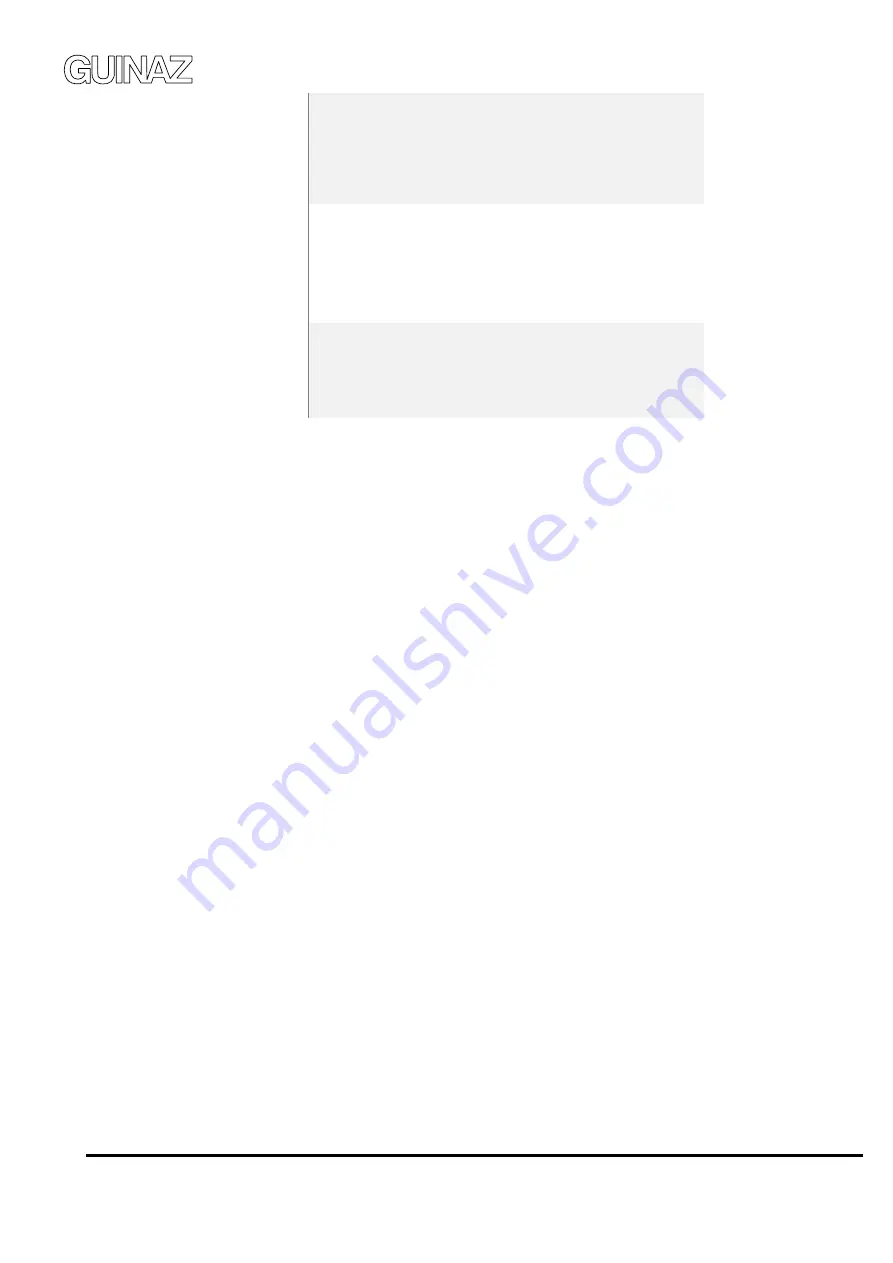
4 G503237E REV.3
User Settings
There are different options available for the user to
adjust different functional aspects of the monitor,
such as brightness, call volume, answering machine,
diversion, through the existing setting menus
Installation Settings
There is a setting and installation menu protected
with a user name/password that can be used to set
the monitor installation and operation parameters
such as network settings, IPBX/P2P, installation
equipment list, etc.
Linphone
configuration
restoring
There is an option for restoring the Linphone
parameters: user account and audio settings. This
functionality restores the installation Linphone
configuration.
1.4 SMARTIVE 7” MONITOR APPLICATION MENU
The user interacts with the Smartive 7" monitor through a touch display screen, selecting the desired menu
icon and the required option. The application menus are described in the following sections of the guide.
1.4.1 Main Menu
Once connected to the power source, the Smartive 7" monitor starts automatically, showing a home screen
with the GUINAZ logo
After the start process, the Smartive 7" monitor application screen will be launched and it will show the
main menu. If there is no user interaction with the system, the Smartive device will go on standby and this
mode will be interrupted when:
a.
A call from another SIP device in the installation is received
b.
The user taps the touch screen.
The monitor will display the system time, as well as any other text notification about missed calls, that can
be checked in the menu
“Call Log” see section 1.4.5



















