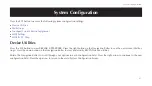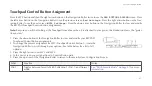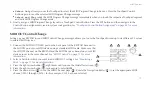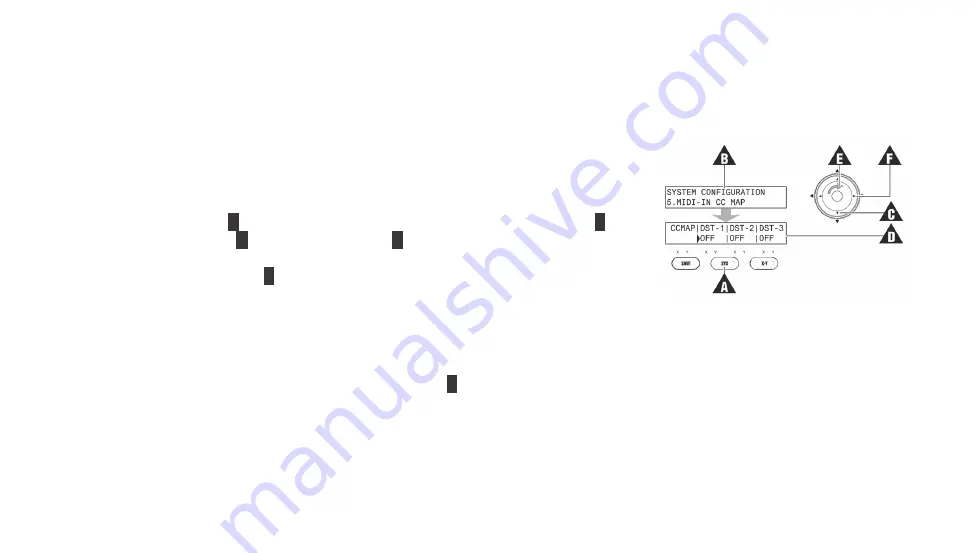
73
MIDI Control
MIDI IN Control Change
Setting up your REVPAD system to accept incoming MIDI Control Change messages allows you to use your MIDI device to turn
REVPAD effects on or off (bypass).
1. Connect a cable from the MIDI OUT port of your MIDI device to the MIDI IN connector
in the back panel of the base unit. Make sure that the MIDI receive channel (
RX
) is set to
the channel the other MIDI device is sending on.
See “MIDI Control” on page 71 for
2. Press the SYS button (
A
) four times. You will see the MIDI IN CC MAP menu (
B
).
3. Press the down arrow (
C
) to see the CC Map (
D
). The first effect, Distortion 1 (DST-1),
is selected with the default value of
Off
.
4. Use the Navigation Roller (
E
) to select the Control Change value (from 0 to 127) of the
external MIDI controller that you want to use to turn on and off (bypass) the selected
effect in the current REVPAD Patch.
Note: If you do not know the Control Change value sent by a controller on your MIDI device, set the CC Map value to
LEARN
and then send the CC message from the MIDI device you wish to use to control the selected effect. The REVPAD will use the
received CC number.
5. When the CC value has been set, press the right arrow (
E
) to select another effect to map.
Note: You can map the same CC value to more than one effect.
Summary of Contents for REVPAD
Page 1: ...SAVE SYS X Y X Y X Y X Y X Y B C BYPASS GTC Sound Innovations REVPAD Manual ...
Page 2: ...II REVPAD Firmware version 1 0 Last manual update 2017 02 10 ...
Page 16: ...GTC Sound Innovations REVPAD Manual 10 ...
Page 66: ...GTC Sound Innovations REVPAD Manual 60 ...
Page 76: ...GTC Sound Innovations REVPAD Manual 70 ...