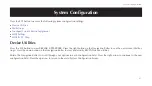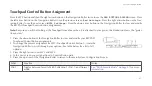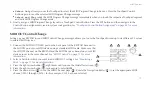71
MIDI Control
MIDI Control
You can use your REVPAD system to interface with MIDI devices you already use, or to accept MIDI control of your REVPAD system.
To have another MIDI device control your REVPAD (MIDI IN), connect a cable from
the MIDI OUT port of your MIDI device to the MIDI IN connector (
A
) on the back
panel of your REVPAD Base Unit.
To have your REVPAD control another MIDI device (MIDI OUT), connect a cable from
the MIDI OUT/THRU port (
B
) in the back panel of your REVPAD Base Unit to the
MIDI in port of your MIDI Device.
Set up communication between your MIDI device and your REVPAD system as follows:
1. Press the SYS button (
C
) three times. You will see the MIDI SETTINGS menu (
D
).
2. To set the MIDI OUT channel, press the down arrow (
E
). The default program
change transmit (PC TX) channel (
F
) will be shown. Use the Navigation Roller
(
G
) to adjust the setting.
3. To set the MIDI IN channel, press the right arrow (
H
). The default MIDI Receive
(RX) channel will be shown. Use the Navigation Roller (
G
) to adjust the setting.
Summary of Contents for REVPAD
Page 1: ...SAVE SYS X Y X Y X Y X Y X Y B C BYPASS GTC Sound Innovations REVPAD Manual ...
Page 2: ...II REVPAD Firmware version 1 0 Last manual update 2017 02 10 ...
Page 16: ...GTC Sound Innovations REVPAD Manual 10 ...
Page 66: ...GTC Sound Innovations REVPAD Manual 60 ...
Page 76: ...GTC Sound Innovations REVPAD Manual 70 ...