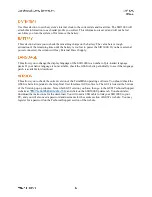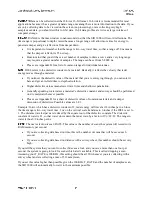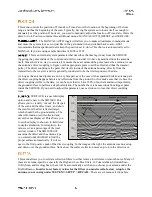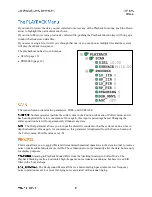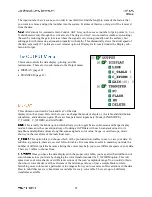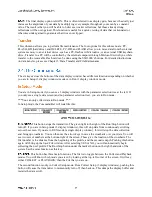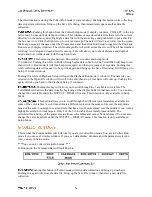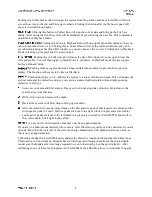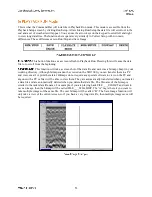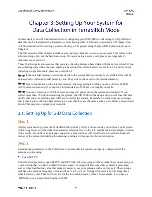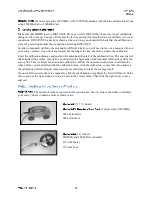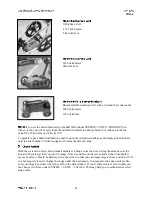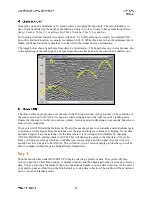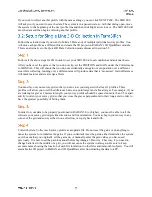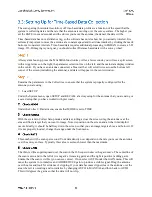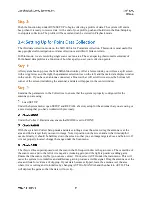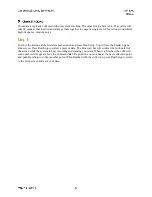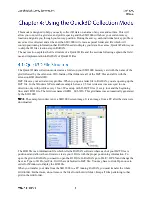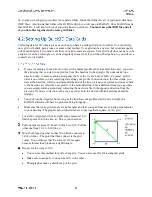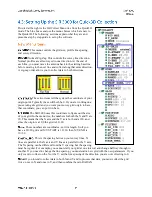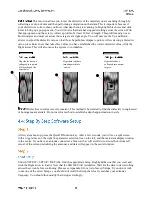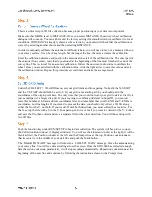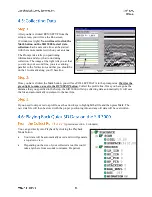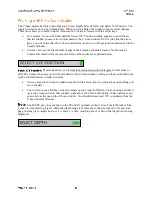In this chapter you will find instructions for configuring your SIR 3000 to collect single 2-D profiles of
data that can be interpreted by themselves or stacked together in software to produce a 3-D image. You
will find instructions for setting up and collecting a 3-D project using the Quick3D Collection mode in
Chapter 4.
The first section of this chapter includes a step-by-step checklist to set up your system. This refers to the
software setup only, not the hardware setup. If you are using a survey cart, please see Appendix C,
otherwise see section 2.1.
These first two parts also assume that you are collecting distance-based data with the survey wheel. If you
are collecting data where the scan spacing is based on time (Time-based), see section 3.3, and if you are
collecting single Point data, please see section 3.4.
If the external memory card is inserted into the system before you turn it on, all data files will be
automatically
collected to that memory card. They will
not
be saved to the internal memory.
Due to constraints on the internal memory, the largest single profile you can collect is 64 MB.
At 512 samples/scan and 12 scans/foot, this translates to 5200 feet, or roughly one mile.
You can collect up to 70 files before you need to power down the system and restart it. If you
collect more than 70 without restarting the system, the SIR 3000 will hang up and you will lose that data
profile that you are collecting and will need to restart the system. Remember to reload any saved setups
and recheck your collection parameters to be sure that they are the same as they were before you powered
down. This may also corrupt your setup file.
After system boot-up, press the TerraSIRch function key. After a few seconds, you will see a split screen
with a wiggle trace on the right, the parameter selection tree on the left, and the main data display window
in the center. If you have an antenna connected, a blue wait bar will scroll twice across the bottom left
corner of the screen (initializing the antenna), and data will appear in the center window.
Examine the parameters in the Collect tree to ensure that the system is properly configured for the
antenna you are using.
Load SETUP
Under the System menu, open SETUP and RECALL a factory setup for the antenna that you are using or
a saved setup that you have worked with previously. A setup will also sometimes contain a preloaded
survey wheel calibration value that makes it easier to use your antenna with a survey cart. These setups
will have the antenna frequency value and then “cart” or “sw.” Setups with cart are for the large three
wheeled survey cart. Those with sw are for the tow-behind survey wheel. For example, if you have a
400 MHz, use a setup which begins with 400.