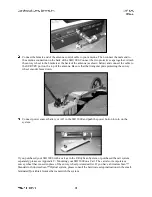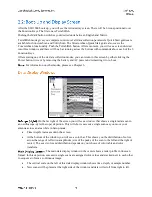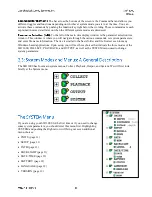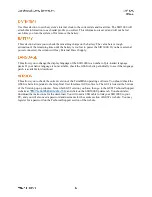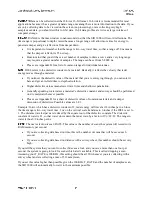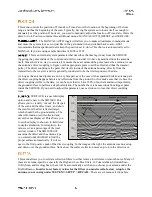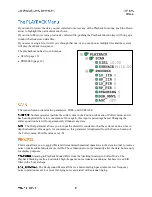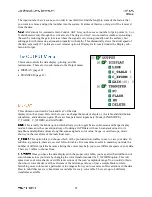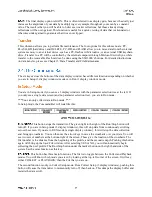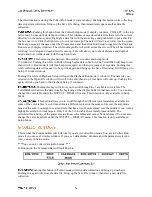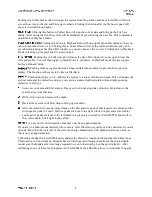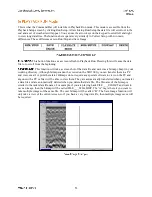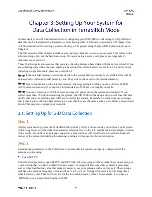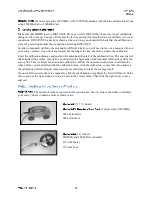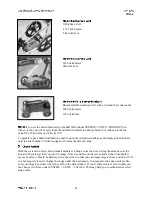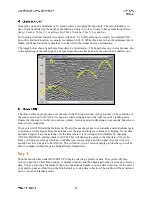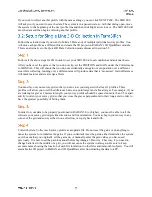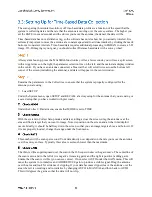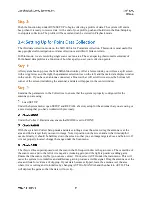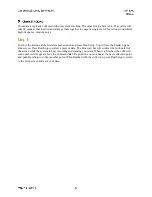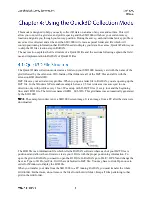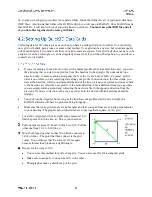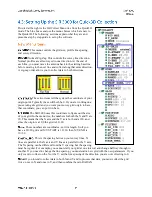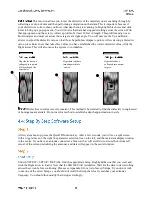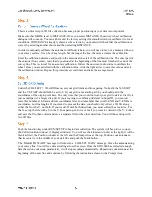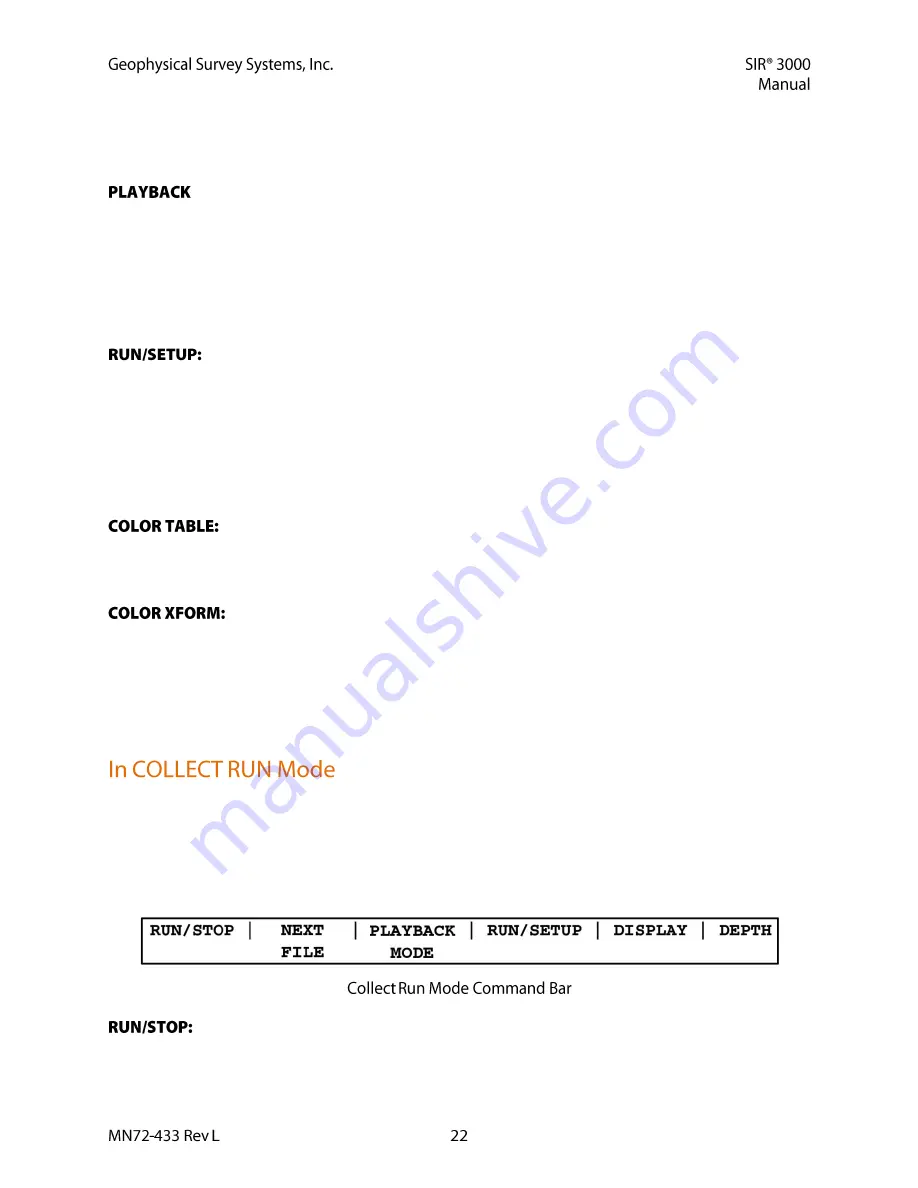
The third function is during the Collect Run mode (1 data window). Pushing this button while collecting
data stops data collection, brings up the Save File dialog, then immediately opens another data file
collection.
:
Pushing this button from the Collect Setup mode (3 display windows, COLLECT in the top-
left corner), brings up the File Open window. This window shows stored data files that are in the current
directory on the memory card. Highlight a data file with the arrow keys and push Enter to put a check in
the box next to it. Click the Right arrow to enter and accept. The data will start to scroll across the screen.
Make any necessary changes under the Process menu and then click Run/Setup to toggle to the Playback
Run screen (1 display window). The whole data profile will scroll across the screen. When it has finished
scrolling, it will stop and crosshairs will come up. This will allow you to check distance and depth of
targets and to scroll back and forth through your data.
This button toggles between Run mode (1 window) and Setup mode
(3 windows). Pushing this while in Collect Setup begins data collection. The TerraSIRch will beep twice,
then switch to Run mode. It will then beep twice again, and then it is ready to accept data. Pushing this
while collecting data will cause it to beep twice again and bring up the Save File dialog. It will then go to
Setup (3 windows) mode.
Pushing this while in Playback Setup will open the Playback Run mode (1 window). The data file you
selected in the Open File window will scroll to the end, then stop. Crosshairs will come up. Pushing this
again will take you back to the Playback Setup (3 windows).
Pushing this key will allow you to scroll through the 5 available color tables. The
TerraSIRch will redraw the data from the beginning of the display buffer in that new color. You can also
change the color table under the OUTPUT > DISPLAY menu. This function is only available in Setup
Mode.
This button allows you to scroll through the different color transforms available for
some of the color tables. A color transform is a different spread of the same colors over the amplitude
range of the scan. You might use a transform that has a lot of colors spread over the middle if you want to
highlight variation in weak targets. Only 3 of the 5 color tables have transforms available. The
red/white/blue and one of the grayscales are linear color tables and cannot be transformed. You can also
change the color transform under the OUTPUT > DISPLAY menu. This function is only available in
Setup Mode.
This is what the Command Bar will look like if you are in Collect Run mode. You are in Collect Run
mode if you can see 1 display window. If you see 3 data display windows and the parameter selection
tree), you are in Setup mode.
***You can only collect data in Run mode. ***
In Run mode, the Command Bar will look like this:
Pushing this button in Collect mode will stop data collection and bring up crosshairs.
Pushing this again will close the data file, bring up the Save File window, then start a new data file
collection.