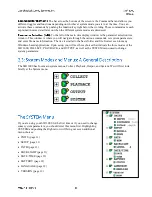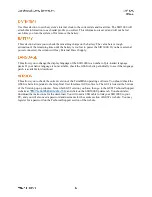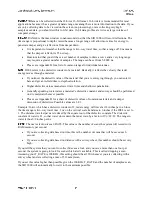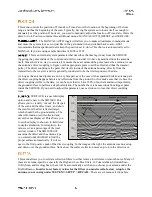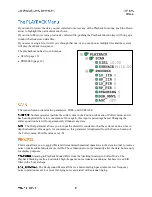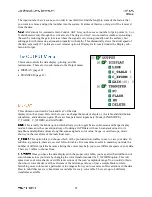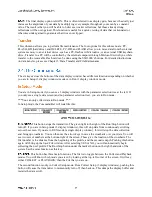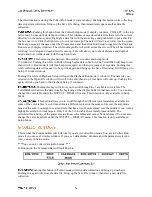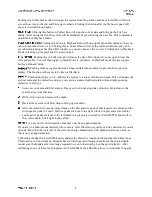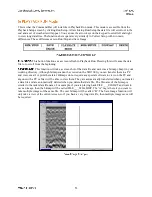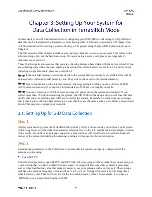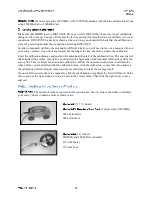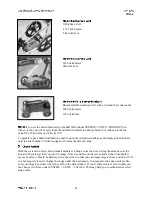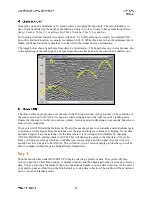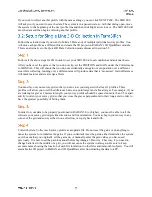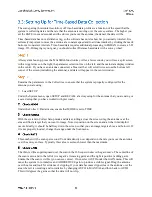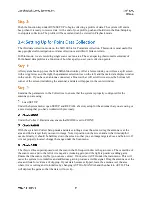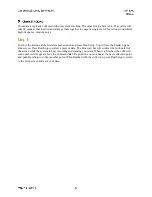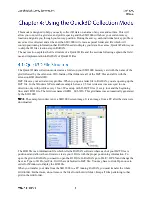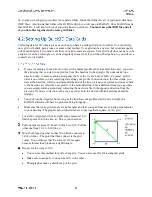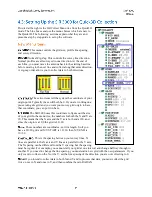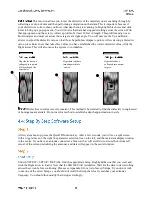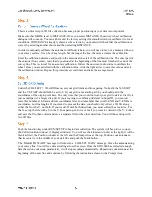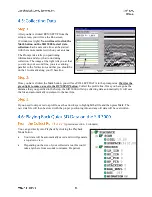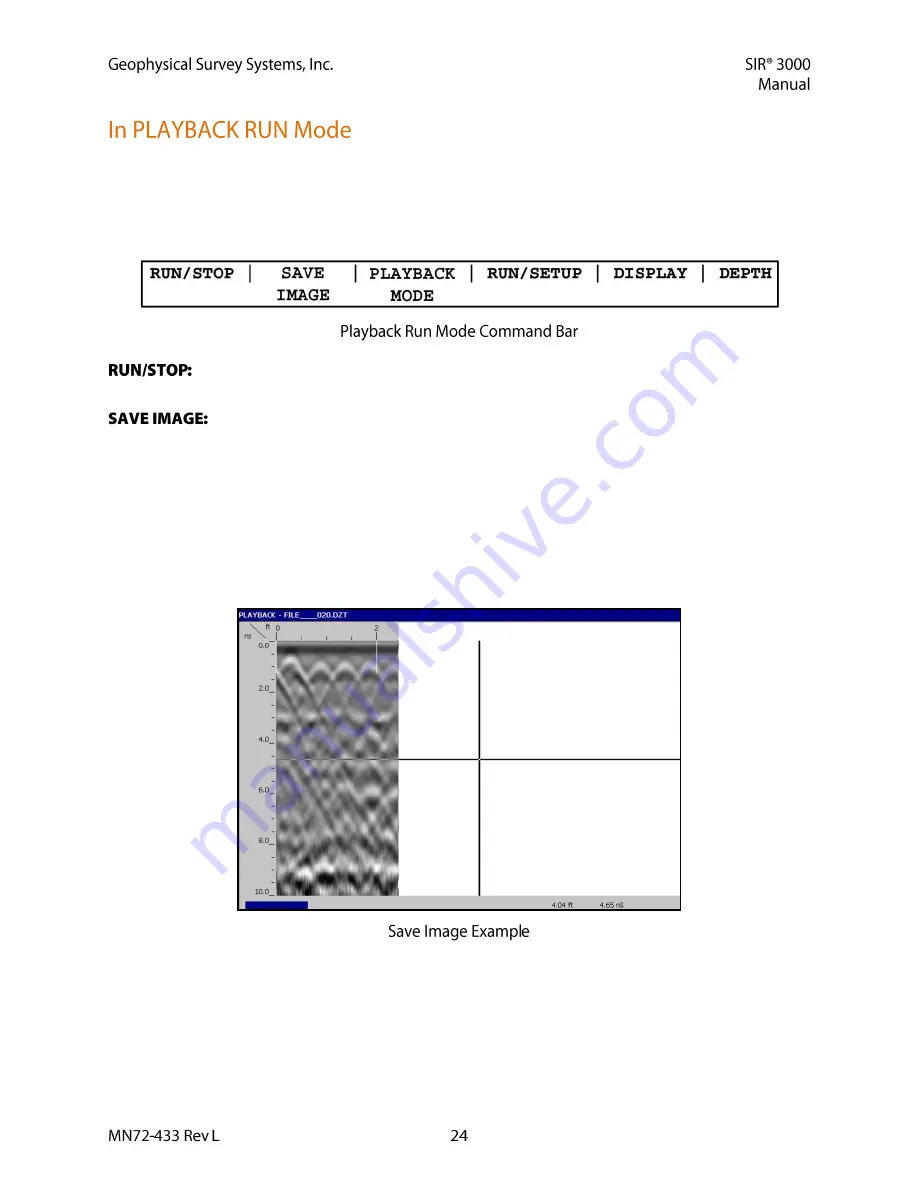
This is what the Command Bar will look like in Playback Run mode. This mode is accessible from the
Playback Setup screen by clicking Run/Setup. After clicking Run/Setup the data file will scroll out to the
end and a set of crosshairs will appear. You can use the arrow keys on the keypad to scroll left and right
to view long data files. The functions here operate very similarly to Collect Setup with two main
differences. These differences are in Run/Stop and Save Image.
This button functions as a screen refresh in Playback Run. Pressing this will cause the data
file to re-scroll from the beginning.
This function will take a screen shot of the data file and save it as a bitmap (.bmp) in your
working directory. Although bitmaps cannot be viewed on the SIR 3000, you can transfer them to a PC
and view, email, or print them later. Bitmaps do not require any special software to view on the PC and
anyone with a PC or Mac will be able to view them. They are automatically transferred when you transfer
a data file and are automatically deleted when you delete that data file. The filename of the bitmap is
similar to the radar data file name. For example, if you are playing back FILE____020.DZT and want to
save an image, then the bitmap will be called FILE____020A.BMP. The “A” tag is there if you want to
take multiple images of the same file. The next bitmap will be called “B”. The Save Image function will
only take a view of the current screen, so if you have a very long data file, then multiple image saves will
be required.