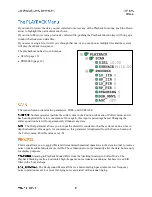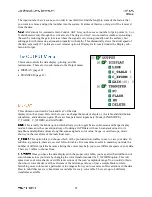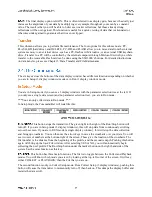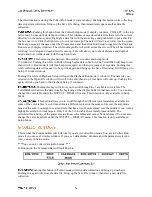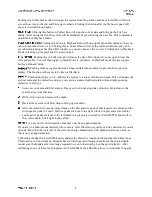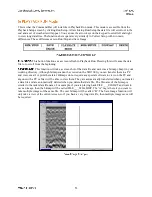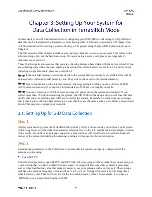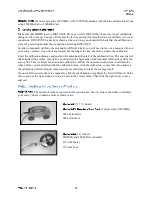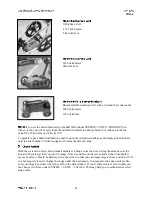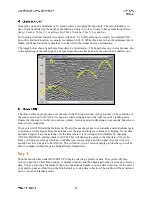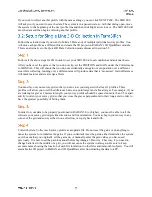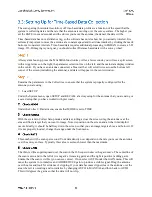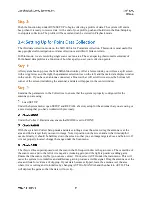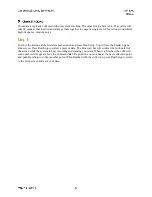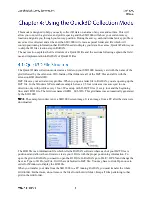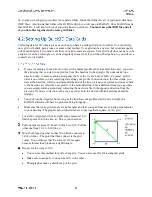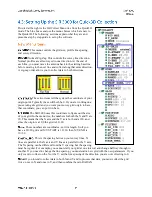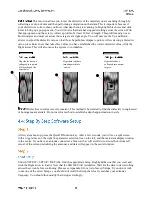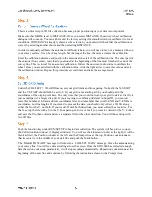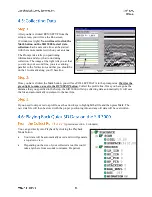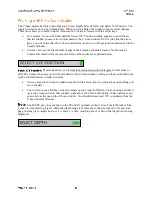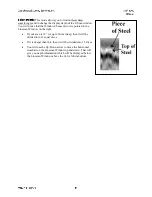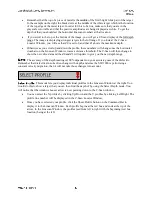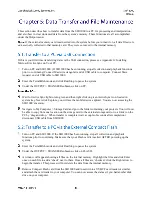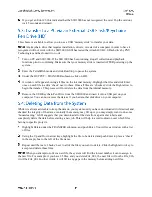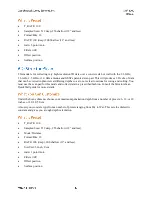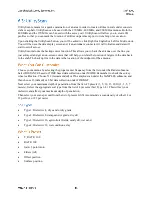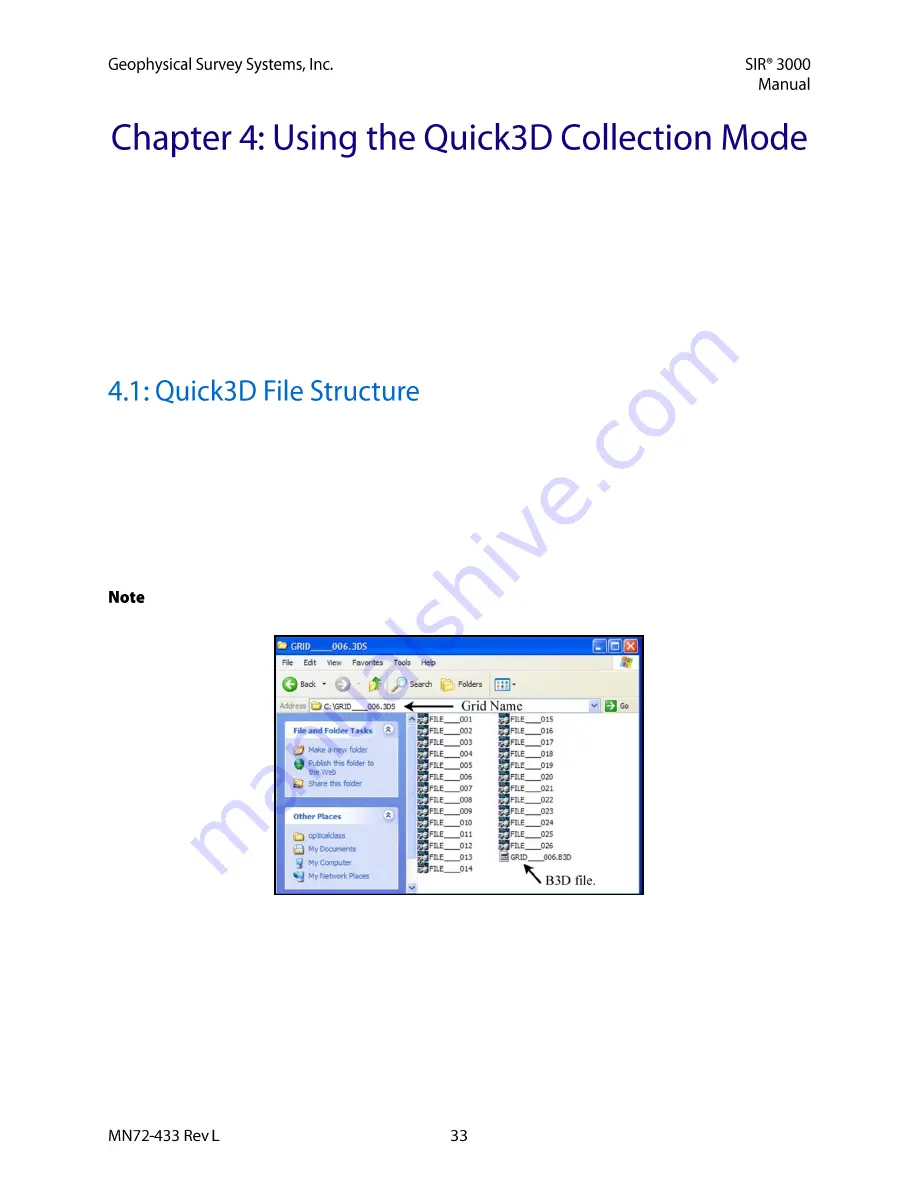
This mode is designed to help you easily collect 3D data on an area of any size and surface. This will
allow you to enter in a grid size and profile spacing and the SIR 3000 will show your current survey
location and guide you through your survey position. During the survey, each individual survey profile is
saved as it is collected, and at the end, the SIR 3000 will create a special folder and file which will
contain positioning information that RADAN needs to display your data. In essence, Quick3D allows you
to skip the 3D file creation step in RADAN.
The next section explains the file structure of a Quick3D file and the sections following explain the field
use and implementation in RADAN of Quick3D files.
The Quick3D data collection mode creates a folder on your SIR 3000 memory card with the name of the
grid followed by the extension .3DS. Inside of that folder are all of the DZT files and a file with the
extension B3D (Build 3D).
DZT files are your actual survey profiles. When you open a radar file in RADAN, you are opening up the
DZT file. In the Windows XP screenshot example below, a 25 foot wide area was surveyed in one
direction only with profiles every 1 foot. We end up with 26 DZT files (1 every foot and the beginning
line) and 1 B3D file. The Grid was named GRID__006.3DS. This grid name was automatically generated
by the SIR 3000.
:
The example window is not a SIR 3000 screen image. It is an image from a PC after the data were
downloaded.
The B3D file is an information file which tells the RADAN software where each of your DZT files is
positioned and allows the software to create your 3D file with the proper positioning information. To
open the grid in RADAN, you need to open the B3D file. In RADAN go to FILE > OPEN and change the
Save as Type to 3D Project File. It will have defaulted to DZT file. You may have to click Open once in
order for Windows to display the B3D file.
When you transfer your data from the SIR 3000 to a PC running RADAN, you must transfer the whole
Grid folder. Furthermore, do not remove the files from the Grid folder. Keep all files pertaining to that
grid in the Grid folder.