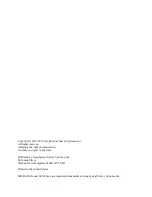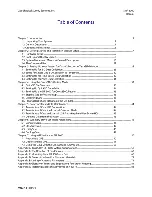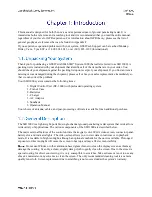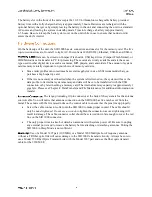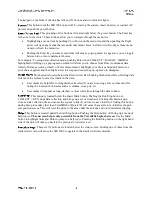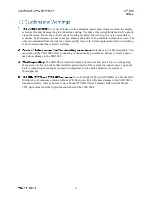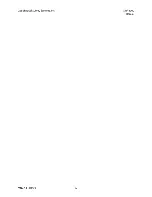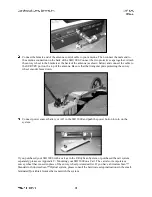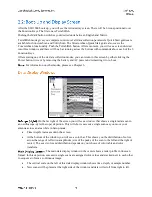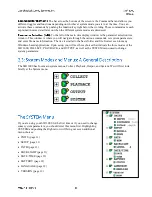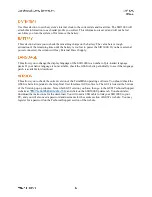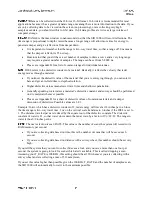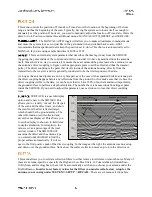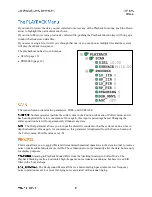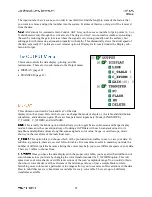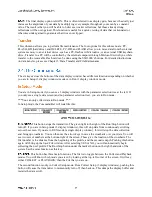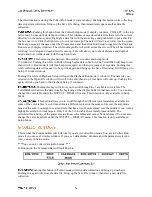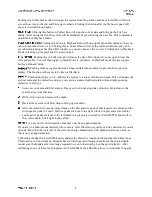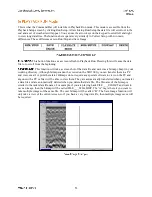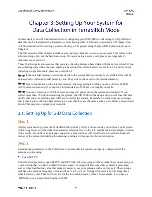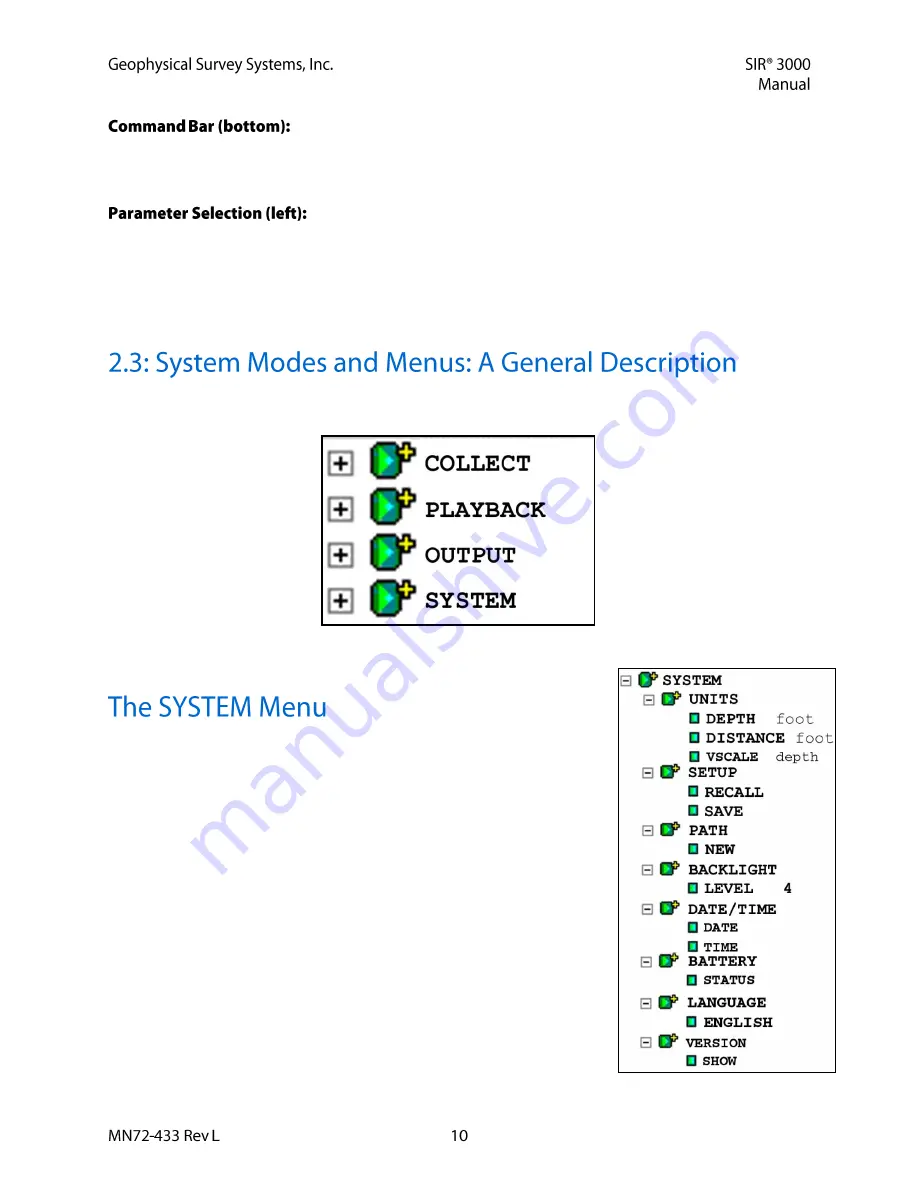
The bar across the bottom of the screen is the Command bar and allows you
different toggles and functions depending on whichever system mode you are in at the time. You can
activate these commands by pushing the function key right below the wording. These commands are each
explained in more detail later on when the different system modes are discussed.
To the left of the main data display window is the parameter selection tree
window. This window is where you will navigate through the various commands, set system parameters,
and enter file name information. The tree is similar to the basic folder and file browser seen in many
Windows-based applications. Upon setup, you will see three choices that indicate the three modes of the
SIR 3000, COLLECT, PLAYBACK, and OUTPUT, as well as the SYSTEM menu used to change
system parameters.
The SIR 3000 has four main system menus, Collect, Playback, Output, and System. We will first look
briefly at the System menu.
If you are using your SIR 3000 for the first time or if you need to change
some system parameters, you should enter this menu first. Highlighting
SYSTEM and pushing the Right arrow will bring out seven additional
menu choices:
UNITS (page 11)
SETUP (page 11)
PATH (page 11)
BACKLIGHT (page 11)
DATE/TIME (page 12)
BATTERY (page 12)
LANGUAGE (page 12)
VERSION (page 12)