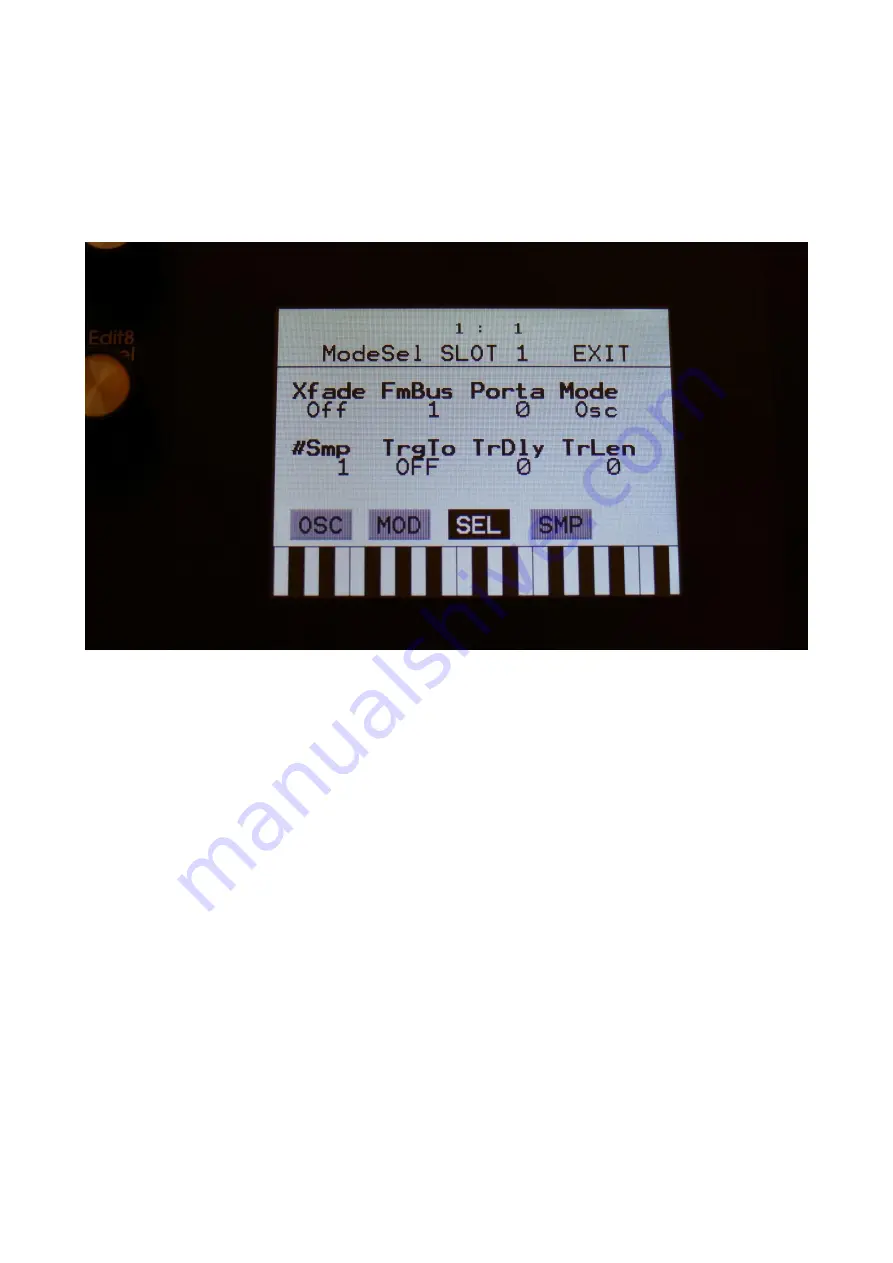
72
Oscillator/Sampler/Chopped Keyboard/Noise mode select
Touch the SEL button, to enter this page.
OR: Push and release the Func/Mute button, so that it
lights up, and push step button 6/Osc 3 times.
Xfade:
Sample fade mode. Only affects sample playback.
Off:
No fading are applied to sample playback.
On:
When playing back a sampling, both fade in and fade out will be applied.
Especially effective, to obtain click free audio track playback.
Out:
When playing back a sampling, fade out will be applied, to remove clicks at the
sample end.
Smth:
Smoothing. The moment that a sampling loops, the transition from the loop
end to the loop start will be smoothed out, to minimize clicks.
FmBus:
Sets the FM source audio bus for the oscillator/sampler frequency modulation. FM
amount is set on the OSC page. Audio bus 1 to 8 can be selected.
Porta:
Sampler Portamento. The more this is turned up, the slower the sampler pitch will slide
from one note to another. Range: 0 to 511.
Mode:
Selects whether the part oscillator should act as an oscillator (Osc), a sampler (Smp), a
chopped keyboard sampler (ChKy), or a noise generator (Nois).
#Smp:
Number of samplings. Sets if the part should use 1, 2 or 4 samplings. The 4 samplings are
selected on the SMP page, and the samplings can be selected, using the Chop parameter on the
sampler OSC page.
Summary of Contents for Little deFormer 3
Page 1: ...1 Gotharman s Little deFormer 3 Granular Workstation User Manual V10 26 ...
Page 8: ...8 I hope that you will deform some great tracks ...
Page 18: ...18 ...
Page 19: ...19 Turn it on Push the I on the power switch Your LD3 should now turn on ...
Page 39: ...39 Exit Exits from any page ...
Page 41: ...41 ...
Page 50: ...50 Accessing The Synth Part Pages From the Preset Song Select screen Touch the EDIT field ...
Page 125: ...125 3xBPF Mix between LPF BPF HPF and 3x BPF ...
Page 205: ...205 Fade When this parameter is turned up each grain will fade in and out to minimize clicks ...
Page 224: ...224 Entering the Sequencer From the Preset Select Screen touch the EDIT field ...
Page 225: ...225 Touch SEQ on the navigation bar in the top of the screen ...
Page 255: ...255 On this page touch TRIG ...
Page 259: ...259 You should now enter this page Touch the REC touch button ...
Page 263: ...263 You should now have entered this page Touch NOTE TRACK 1 16 to enter the note track page ...
Page 265: ...265 Touch MAIN ...
Page 287: ...287 More preset parameters Setup From the Preset Select page touch the Edit field ...
Page 288: ...288 On the navigation bar at the top of the screen touch MOR ...
Page 305: ...305 Parameter snap mode will now be turned on To turn it off touch it again ...
Page 320: ...320 On the navigation bar at the top of the screen touch MOR ...
Page 345: ...345 When you are finished recording your sample touch the STOP button ...
Page 358: ...358 LD3 will now show When it has found some chop points it will return to the Chop page ...
Page 360: ...360 Touch the sample slot 1 name to open the sample select page ...
Page 361: ...361 Select the sampling touch OK and touch the OSC touchbutton ...
Page 365: ...365 To delete the sample touch Yes If you regret touch No to return to the Sample Edit page ...
Page 400: ...400 11 Touch the UPD button ...
Page 403: ...403 Programming processor counter in the bottom counts up ...
Page 418: ...418 Remove the 4 screws in the corners of the left end panel using the Phillips screwdriver ...
Page 419: ...419 Take the left end panel a bit out ...
Page 421: ...421 Take the right end panel a bit out ...
Page 422: ...422 Remove the plastic frame from the left end panel ...
Page 428: ...428 The screw and the washers that is holding the filterboard in place ...
Page 436: ...436 Remove the 4 screws in the corners of the left end panel using the Phillips screwdriver ...
Page 437: ...437 Take the left end panel a bit out ...
Page 439: ...439 Take the right end panel a bit out ...
Page 440: ...440 Remove the plastic frame from the left end panel ...
Page 443: ...443 Flip LD3 around so that the front panel is facing downwards ...
Page 446: ...446 Near the connector to the knob board are the third connector needed for the analog board ...
Page 447: ...447 The analog board itself ...
Page 448: ...448 When turned upside down the 3 connectors that needs to connect to the LD3 mainboard shows ...
Page 451: ...451 Check an extra time that the connectors fits THIS IS VERY IMPORTANT ...
Page 452: ...452 It should now look like this ...
Page 454: ...454 Tighten the screw using the Allen screwdriver ...
Page 455: ...455 Locate the cable on the left end panel that is connected to audio in out 3 4 ...
Page 456: ...456 Connect this to the angled connector on the analog board as shown on the picture ...
Page 459: ...459 Turn LD3 over so the front panel is facing upwards again ...
Page 461: ...461 Written by Flemming Christensen Gotharman 2019 ...






























