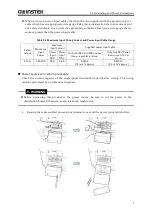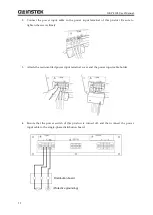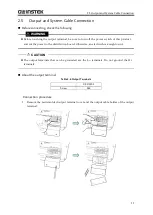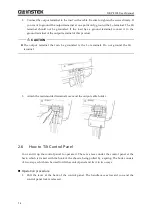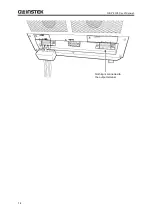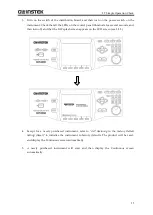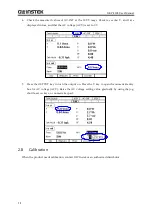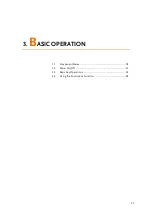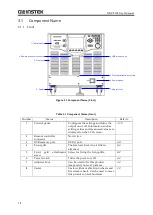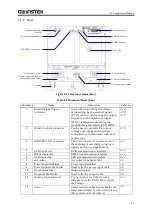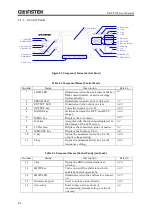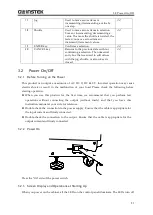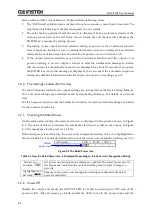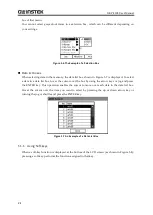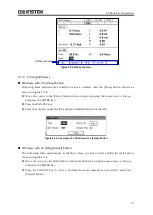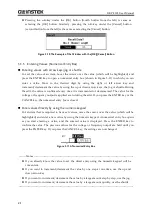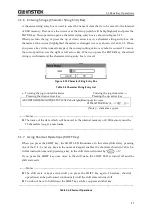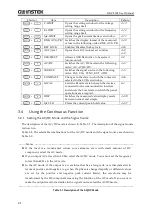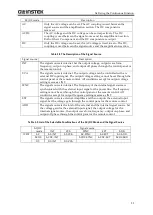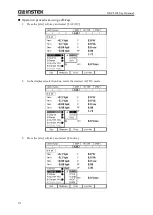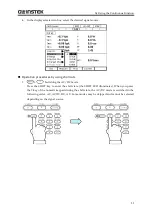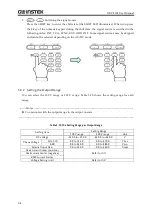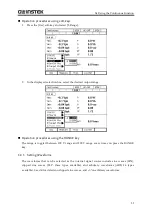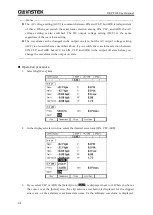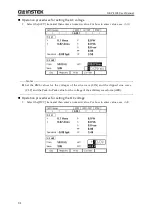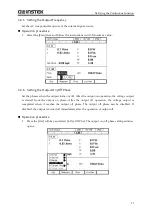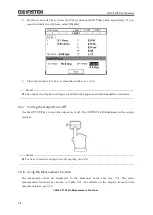3.3 Basic Key Operations
23
output are disabled inside the system.
3.3
Basic Key Operations
3.3.1
Changing the Output Function
(Continuous Output/Sequence/Simulation)
To change the Continuous output/Sequence/Simulation function, press the MENU key. This
operation displays the root menu shown in Figure 3-5.
Five icons are available in the root menu. The cursor is located at the highlighted icon. The
description of the icon at the cursor is displayed in the box located at the bottom of the screen.
Move the cursor to the function you want to select by using the arrow keys or the jog. Each icon
in upper line, from the left-hand side represents the Continuous output function, Sequence
function, and Simulation function. When you press the ENTER key, the screen for the selected
function is displayed. You cannot change the function when the output is on. However, you can
move to the Memory function screen or System function screen.
Figure 3-5 The Root Menu
3.3.2
Item Selection
You can move the cursor (highlighted icon) by using the arrow keys or the jog. However, some
items cannot be selected depending on your system. These items are skipped when moving the
cursor. If you press the ENTER key, the item under the cursor is selected and run. If the item is
a menu, the menu screen, window, or selection box is displayed. If you press the CANCEL key,
the menu in the upper hierarchy is displayed without selection or execution of that item.
Selection box
If the menu has numbered menu items as shown in Figure 3-6 (selection box), pressing the
corresponding number on the numeric keypad also selects and runs that numbered item. You
can also move the cursor by using the shuttle.
If you select an item with a
on the right, the selection box in the lower hierarchy menu is
displayed. In addition to the ENTER key, you can also use
arrow key to open the selection
Summary of Contents for GKP-2302
Page 15: ...1 1 OUTLINE 1 1 Overview 2 1 2 Features 2...
Page 28: ...GKP 2302 User Manual 14 Nothing is connected to the output terminal...
Page 60: ......
Page 186: ......
Page 187: ...173 5 DESCRIPTION OF SCREEN AND MENU 5 1 Screen Configuration 174 5 2 Menu Composition 177...
Page 195: ...181 6 REMOTE CONTROL 6 1 Communication Interface 182 6 2 Remote Local State Switching 188...
Page 216: ......
Page 222: ......