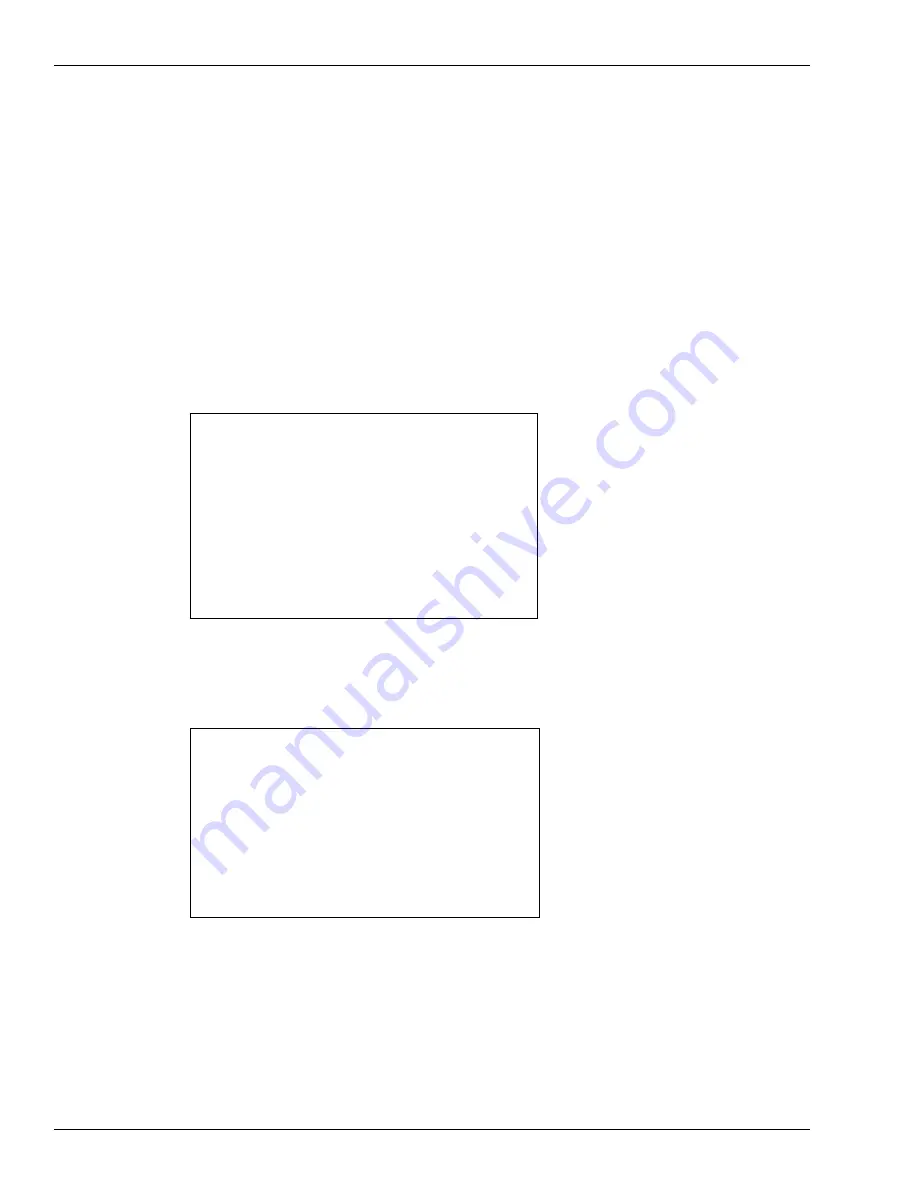
Start-up
Setting Default Personality
Page 3-16 MDE-4902E Encore® 700 S Start-up and Service Manual · February 2018
Setting Default Personality
The personality screen is the background on the screen, that customers see during CRIND
device prompting. The technician must verify with the customer the preferred personality
screen before programming.
To program the required personality screen as the default personality, proceed as follows:
1
From the Main Menu on the CRIND device, press
6
>
Enter
. The Parameters Menu is
displayed.
2
From the Parameters Menu, press
1
>
Enter
. The Display Manager Menu is displayed.
Figure 3-21: Display Manager Menu
Display Manager Menu
1. Set Default Personality
Cancel = Exit
3
From the Display Manager Menu, press
1
>
Enter
.
The Set Personality Menu is displayed.
Figure 3-22: Set Personality Menu
Set Personality Menu
1. Blue
2. Green
3. *Tiger
4. Red
5. Sunset
6. Eagle
Enter = Next screen
Page 1/2
Cancel = Exit
This menu shows a list of available personalities. Current default personality appears with an
‘*’ in front of its name. This list is dynamic and may have more than one screen. Press
Enter
to move to the next screen. Press the required number to select the personality indicated by the
customer.
















































