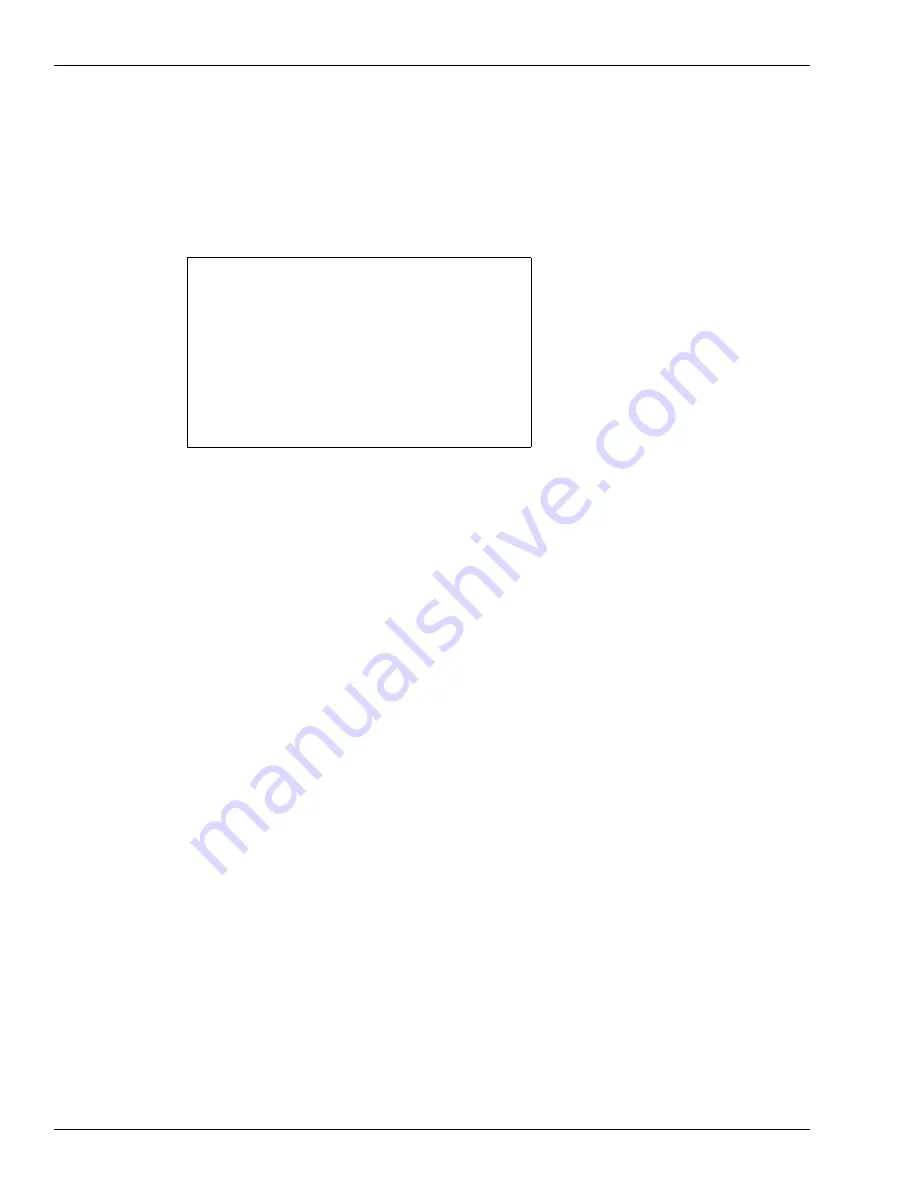
Start-up
Configuring Network with DCM2.1 (with SSoM) and Later Hardware
Page 3-8 MDE-4902E Encore® 700 S Start-up and Service Manual · February 2018
Resetting Default IPs
From the Network Config menu, press
1
>
Enter
. This option resets all the IP addresses to the
default value. The warning message as shown in
is displayed before resetting the
values to factory defaults.
Figure 3-8: Reset to Default IPs
Reset to Default IPs
Warning: This action will reset all IP address to
Gilbarco Factory Defaults.
Enter = Continue
Cancel = Exit
Notes: 1) If the unit has a non-standard CRIND ID, then the IP addresses in default mode may
be assigned to an incorrect IP address. If the CRIND ID is based on a non-standard
setting, ensure that the IP is set properly. The normal patterns for CRIND IDs are
1/2, 3/4, 5/6, and so on. Due to different types of POS systems and forecourt
configurations, some sites may elect to set non-standard CRIND IDs.
2) The IP addresses must agree from side to side. If the IP addresses do not agree, you
will experience problems where side A does not communicate to side B through Hub
Interface [Printed Circuit Board (PCB)] (HIP). The problem symptoms include, no
big numeral printed on paper at power up when paper is fed into the printer, and no
card reader function or printer function on side B.
3) After the IP addresses are modified from the defaults, they are no longer adjusted
automatically when the CRIND IDs are modified.






























