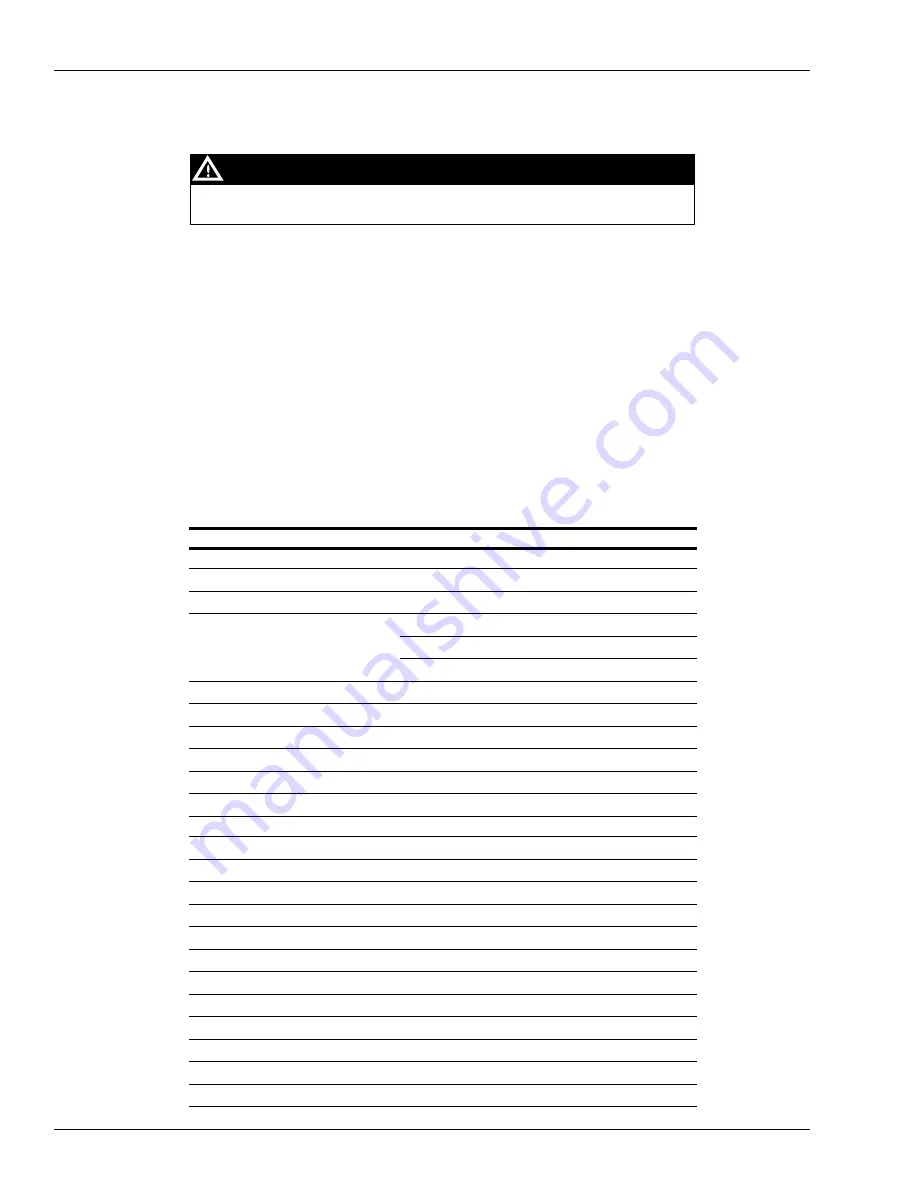
Service
Troubleshooting
Page 5-16 MDE-4699L Applause™ Media System Installation, Service, and Parts Manual · June 2017
Configuring BIOS on Gilbarco Site Server [Black Minitower and 1U Chassis
(PA03580003X)]
The BIOS on the Gilbarco Site Server is factory-set. Use this configuration
procedure only if the BIOS is lost or corrupted.
CAUTION
Note: The power supply to the Gilbarco Site Server must be maintained in the event of a
power failure. Power connection to a UPS is strongly recommended.
To configure the BIOS on the Gilbarco Site Server, proceed as follows:
1
Connect the monitor and keyboard to the server.
2
Turn on the server.
3
During the boot up process, press
Delete
on the keyboard to enter the BIOS setup screen. A
blue Phoenix - AwardBIOS CMOS Setup Utility screen appears.
Following table provides an overview of the BIOS settings for Gilbarco Site Server [Black
Minitower and 1U Chassis (PA03580003X):
Item
Setting
Status
Standard CMOS Features
Date and Time
Local date and time
-
Primary IDE Master
(As reported)
-
LBA/Large Mode
Auto
Direct Memory Access (DMA) Mode
Auto
Hard Disk SMART
Auto
Primary IDE Slave
Not Detected
-
Secondary IDE Master
Not Detected
-
Secondary IDE Slave
Not Detected
-
Floppy A
Disabled
-
System Information
(As reported)
-
Halt on keyboard error
Disabled
-
Advanced BIOS Features
Quick Boot
Enabled
-
Boot to OS/2
No
-
Boot sector Protection
Disabled
-
Put up Num Lock LED
On
-
Hardware Prefetcher
Enabled
-
Execute Disable Bit
Enabled
-
IOAPIC Function
Enabled
-
Boot Sequence
-
-
First Boot Device
USB: CDROM
Second Boot Device
SATA: SDD0
Third Boot Device
Disabled
Boot from other Devices
No






























