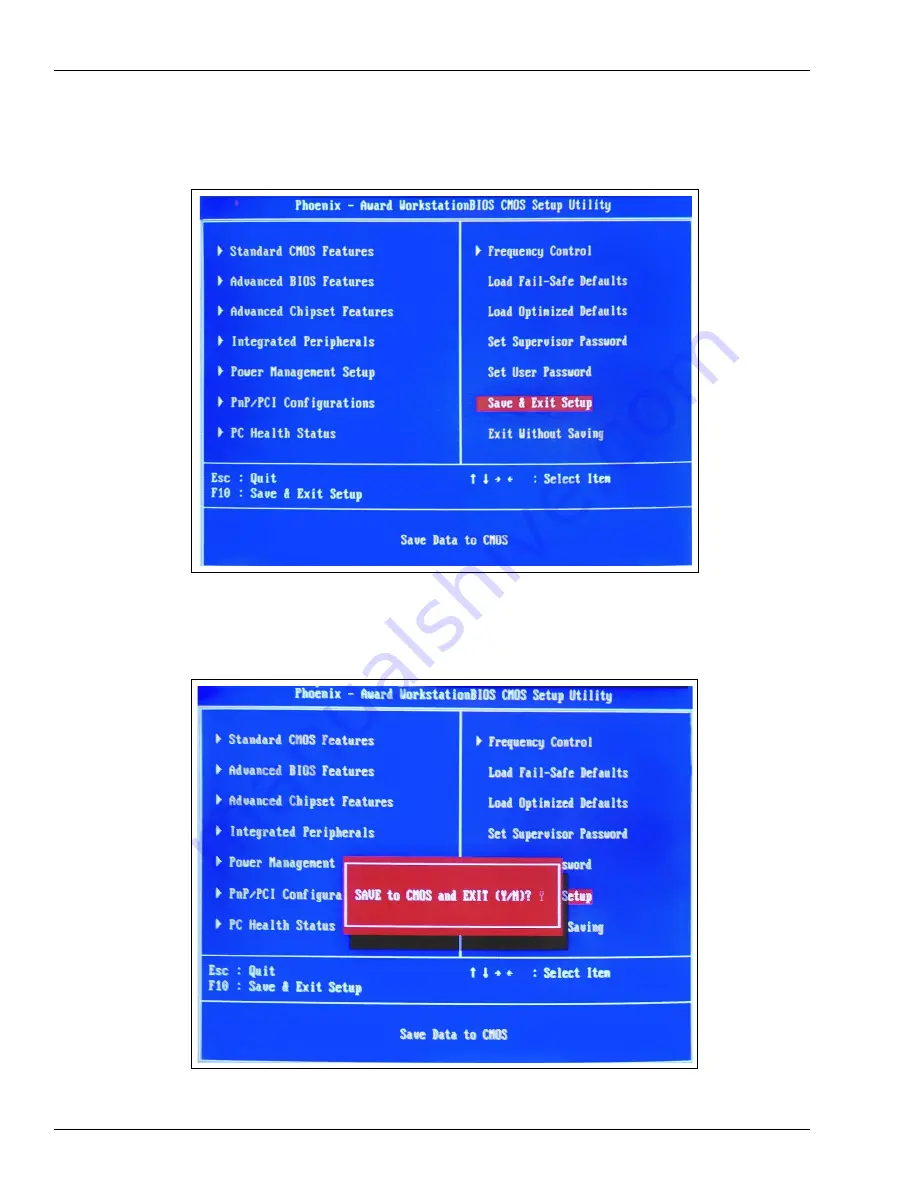
Service
Troubleshooting
Page 5-14 MDE-4699L Applause™ Media System Installation, Service, and Parts Manual · June 2017
8
In the left column, select
Save & Exit Setup
and press
Enter
.
Figure 5-17: Selecting Save and Exit Setup
9
Press
Y
>
Enter
in response to the confirmation prompt.
Figure 5-18: Save to CMOS and Exit






























