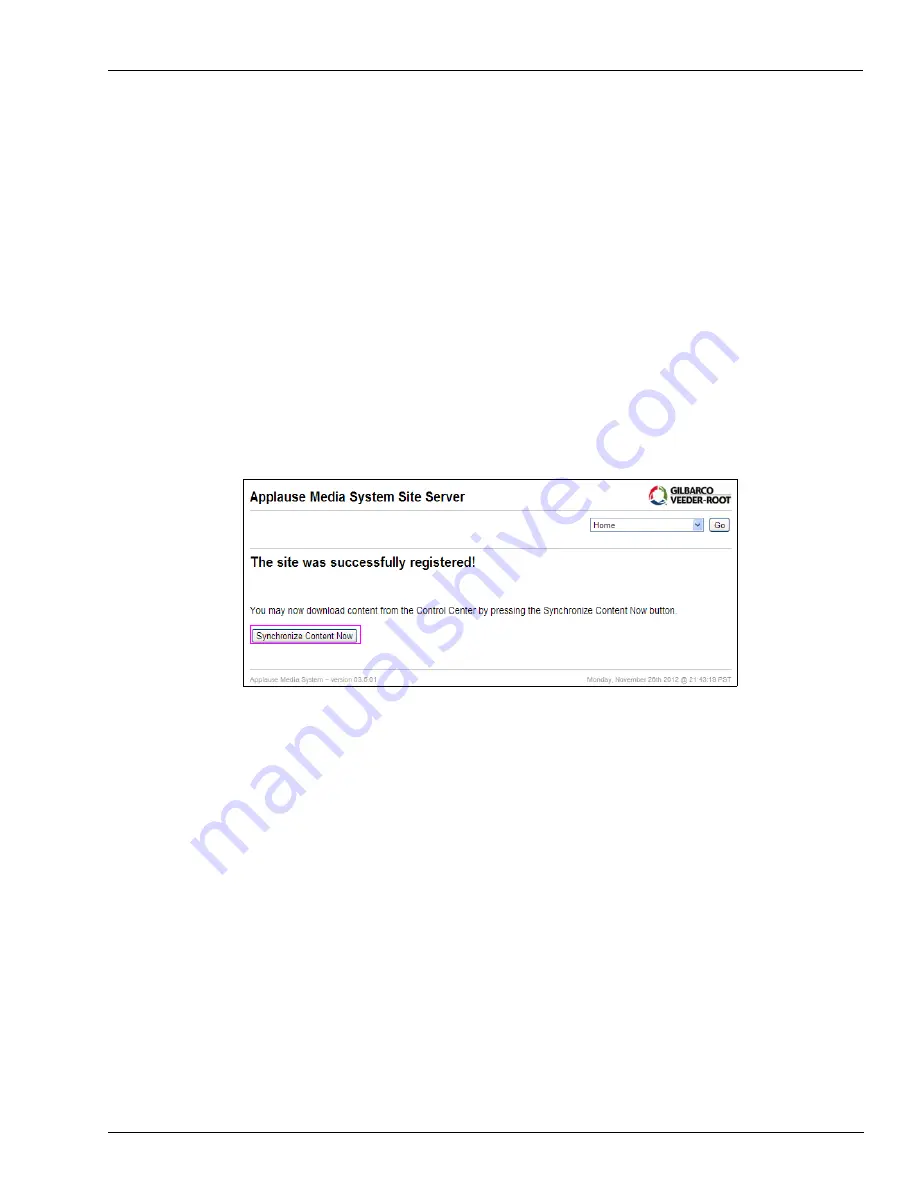
MDE-4699L Applause™ Media System Installation, Service, and Parts Manual · June 2017
Page 4-13
Registering Applause Media System
Start-up
Registering Applause Media System
The Gilbarco Site Server will be auto-registered during the start-up process. The server will
register itself with the Control Center, and must be connected to an active Internet connection
for auto-registration.
To register the Applause Media System, proceed as follows:
1
Enter the site server serial number in both serial number fields. The serial number can be
found on a sticker on the server hardware.
2
Enter your LMS ID Number (Technician Number) in both LMS ID fields.
3
Enter the GVR ID of the location in both GVR ID fields. Contact Gilbarco Service if the GVR
ID is not known.
4
Click
Register
. After the system has been registered, the screen shown in
Figure 4-16: Successful Registration Screen
Note: If there is a problem registering the server, details about the problem will be displayed.
You may be prompted to correct Control Center or network settings if the Control Center
cannot be contacted. In other cases, the registration may be created with a “pending”
status. The site server will be able to display content, but Gilbarco claims may contact
you to resolve the pending registration.
5
Click
Synchronize Content Now
.
The update may take several minutes. The page will refresh and display several lines of
diagnostic output regarding the server’s ability to check for updates, download new content,
and upload transaction logs.
6
If any of these checks fail, refer to
“Troubleshooting Communication Problems”
on
and optionally reconfigure the server as required.
7
Verify the promotional content at each dispenser.
After troubleshooting, if you continue to have any issues with promotional content not
displaying, call TAC at 1-800-743-7501.






























