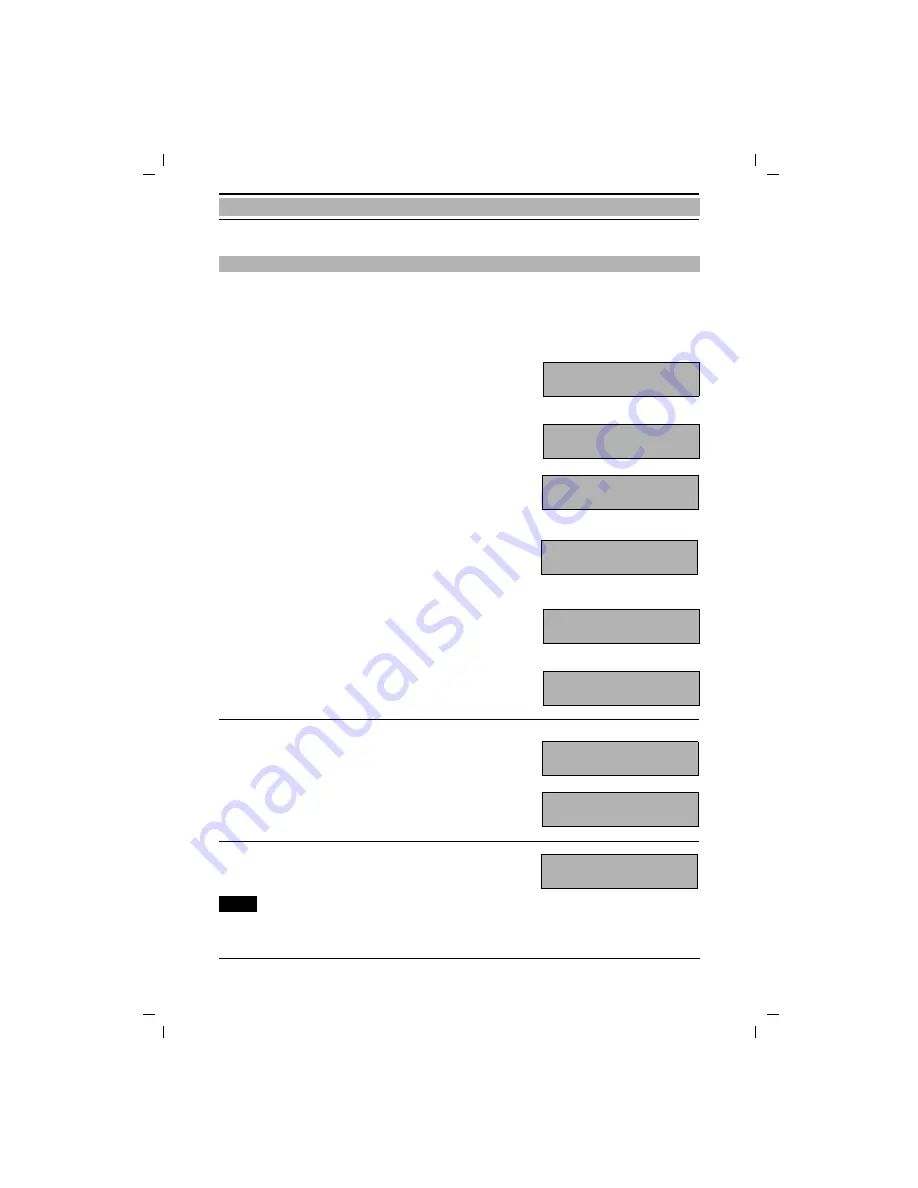
67
1054I-06.FM
Gigaset 1054 isdn, GBR: A30853-X200-B101-51-7619
10.06.1999
Operating the Standard Mobile Unit
Locking
By storing restricted numbers, you can prevent numbers from being dialed that begin with one
of the restricted numbers. For example, if you set “00“ as a restricted number, then it will no
longer be possible to make calls to foreign countries. For each mobile unit you can store up to 3
separate restricted numbers (each from 1 to 8 digits). To activate the restricted numbers see
"Activate / Deactivate Restricted Numbers" on page 68.
w#(%o
Press these keys one after another and
enter the
system code
.
(default setting 0000).
Each entered number replaces a dash in
the display.
The registrated subscribers will be dis-
played.
=
...
)
should be pressed to select a sub-
scriber;
the first, here empty, restricted number
slot is displayed.
Verify the restricted number:
z
Press the redial key.
Additional restricted number slots will
be displayed;
z
Press the redial key again.
The third restricted number will be dis-
played, etc.
or
store restricted number:
z
Press the redial key.
o
Enter restricted number, e.g. 00
then a 2nd and 3rd restricted number.
w
Press the save key.
Restricted numbers are stored.
Note:
●
You can
make changes
by overwriting
Storing Restricted Numbers
A
CD
8 ____5
A
CD
8
__5
A
CD
01 23
A
CD
1 z
A
CD
2 00
A
CD
3 0190
1 z
A
CD
1 00
C






























