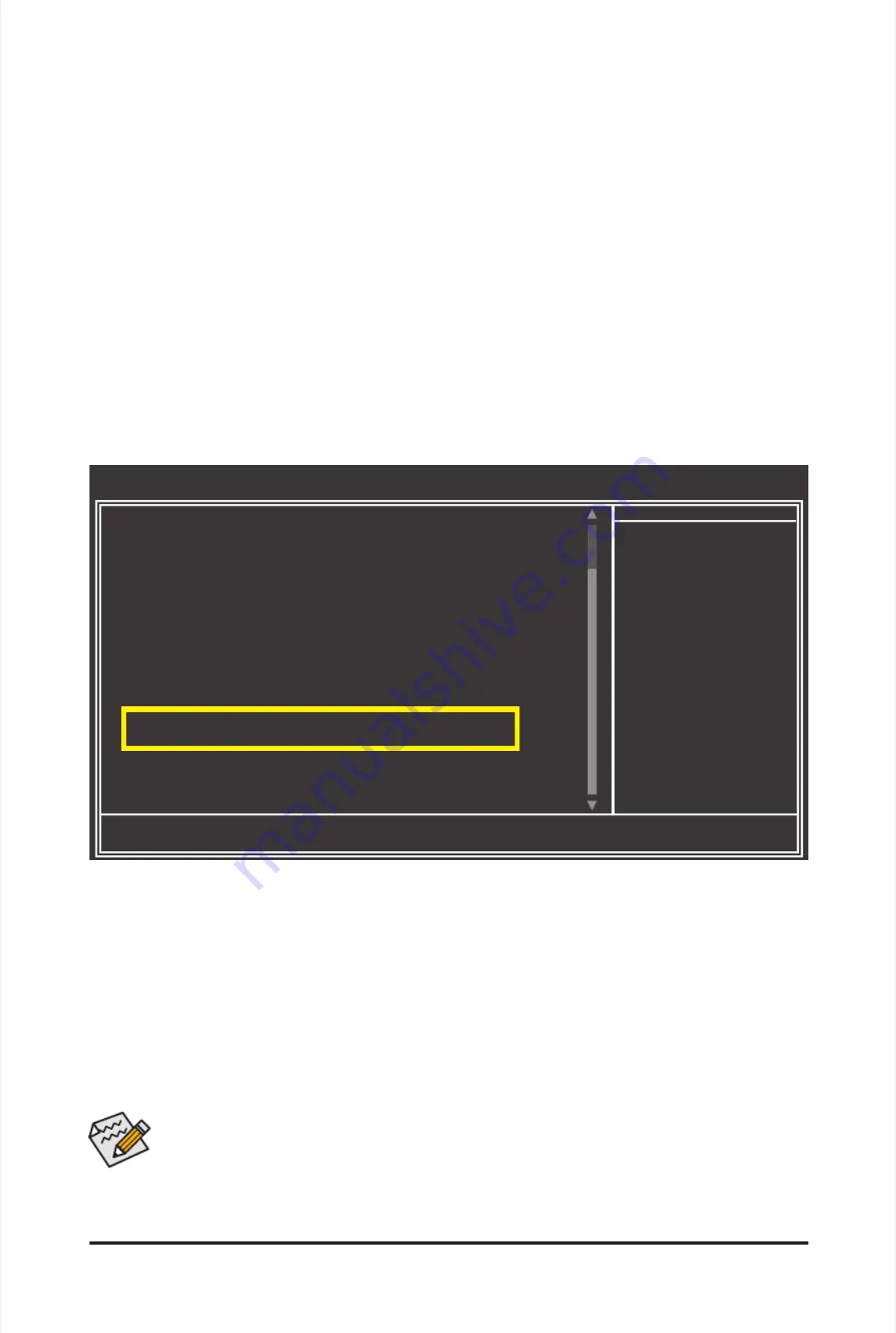
-
-
9
9
3
3
-
-
A
A
p
p
p
p
e
e
n
n
d
d
i
i
x
x
The BIOS Setup menus described in this section may differ from the exact settings for your moth-
The BIOS Setup menus described in this section may differ from the exact settings for your moth-
erboard. The actual BIOS Setup menu options you will see shall depend on the motherboard you
erboard. The actual BIOS Setup menu options you will see shall depend on the motherboard you
have and the BIOS version.
have and the BIOS version.
Figure 1
Figure 1
Step 2:
Step 2:
Save changes and exit BIOS Setup.
Save changes and exit BIOS Setup.
5-1-2
5-1-2
Conguring
Conguring
JMicron
JMicron
JMB362
JMB362
SA
SA
T
T
A
A
Controller
Controller
A. Installing SATA hard drive(s) in your computer
A. Installing SATA hard drive(s) in your computer
Attach one
Attach one
end
end
of
of
the
the
SA
SA
T
T
A signal
A signal
cable to
cable to
the
the
rear
rear
of
of
the
the
SA
SA
T
T
A hard
A hard
drive and
drive and
the
the
other end
other end
to
to
available
available
SATA port on the motherboard. The JMB362 SATA controller controls the eSATA ports on the back panel.
SATA port on the motherboard. The JMB362 SATA controller controls the eSATA ports on the back panel.
Then connect the power connector from your power supply to the hard drive.
Then connect the power connector from your power supply to the hard drive.
B. Conguring
B. Conguring
SA
SA
TA
TA
controller mode in
controller mode in
BIOS Setup
BIOS Setup
Make sure to congure the SATA controller mode correctly in system BIOS Setup.
Make sure to congure the SATA controller mode correctly in system BIOS Setup.
Step 1:
Step 1:
Turn on your computer and press <Delete> to enter BIOS Setup during the POST (Power-On Self-Test).
Turn on your computer and press <Delete> to enter BIOS Setup during the POST (Power-On Self-Test).
Make sure
Make sure
eSAT
eSAT
A Contr
A Contr
oller
oller
under the
under the
Integrated Peripherals
Integrated Peripherals
menu is enabled (Figure 1). To create RAID,
menu is enabled (Figure 1). To create RAID,
set
set
eSAT
eSAT
A Ctrl
A Ctrl
Mode
Mode
to RAID.
to RAID.
CMOS Setup Utility-Copyright (C) 1984-2010 Award Software
CMOS Setup Utility-Copyright (C) 1984-2010 Award Software
Integrated Peripherals
Integrated Peripherals
higf
higf
:
:
Move
Move
Enter:
Enter:
Select
Select
+/-/PU/P
+/-/PU/P
D:
D:
V
V
alue
alue
F10:
F10:
Save
Save
ESC:
ESC:
Exit
Exit
F1:
F1:
General
General
Help
Help
F5:
F5:
Previous
Previous
V
V
alues
alues
F6:
F6:
Fail-Saf
Fail-Saf
e
e
Defaults
Defaults
F7:
F7:
Optimized
Optimized
Defaults
Defaults
Item Help
Item Help
Menu Level
Menu Level
eXtreme
eXtreme
Hard
Hard
Drive
Drive
(XHD)
(XHD)
[Disabled]
[Disabled]
PCH
PCH
SA
SA
TA
TA
Control
Control
Mode
Mode
[IDE]
[IDE]
SA
SA
TA
TA
Port0-3
Port0-3
Native
Native
Mode
Mode
[Enabled]
[Enabled]
USB
USB
Controllers
Controllers
[Enabled]
[Enabled]
USB
USB
Legacy
Legacy
Function
Function
[Enabled]
[Enabled]
USB
USB
Storage
Storage
Function
Function
[Enabled]
[Enabled]
Turbo
Turbo
SA
SA
TA3/USB
TA3/USB
3.0
3.0
[Disabled]
[Disabled]
Azalia
Azalia
Codec
Codec
[Auto]
[Auto]
Onboard
Onboard
H/W
H/W
LAN
LAN
[Enabled]
[Enabled]
Green
Green
LAN
LAN
[Disabled]
[Disabled]
SMART
SMART
LAN
LAN
[Press
[Press
Enter]
Enter]
Onboard
Onboard
LAN
LAN
Boot
Boot
ROM
ROM
[Disabled]
[Disabled]
Onboard
Onboard
IDE
IDE
Controller
Controller
[Enabled]
[Enabled]
eSA
eSA
TA
TA
Controller
Controller
[Enabled]
[Enabled]
eSA
eSA
TA
TA
Ctrl
Ctrl
Mode
Mode
[RAID]
[RAID]
GSA
GSA
TA
TA
Controller
Controller
[Enabled]
[Enabled]
GSAT
GSAT
A
A
Ctrl
Ctrl
Mode
Mode
[IDE
[IDE
]
]
Onboard
Onboard
Serial
Serial
Port
Port
1
1
[3F8/IRQ4]
[3F8/IRQ4]
Onboard
Onboard
Parallel
Parallel
Port
Port
[378/IRQ7]
[378/IRQ7]
Summary of Contents for GA-P55A-UD3P
Page 32: ...H Ha ar rd dw wa ar re e I In ns st ta alllla at tiio on n 3 32 2 ...
Page 62: ...B BI IO OS S S Se et tu up p 6 62 2 ...
Page 84: ...U Un niiq qu ue e F Fe ea at tu ur re es s 8 84 4 ...
Page 132: ...Appendix Appendix 132 132 ...
Page 133: ... 1 13 33 3 A Ap pp pe en nd diix x ...
Page 134: ...Appendix Appendix 134 134 ...






























