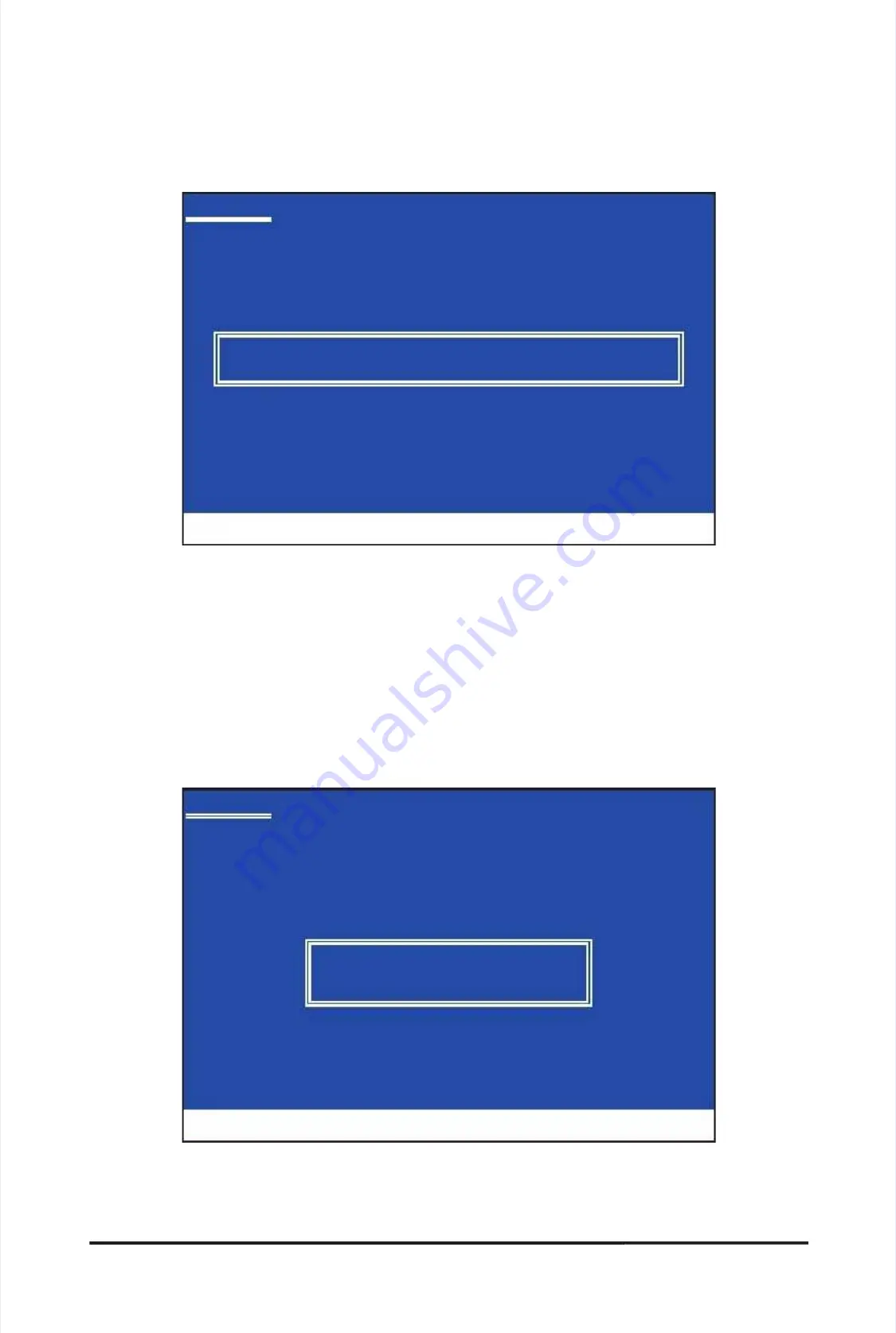
-
-
1
1
0
0
7
7
-
-
A
A
p
p
p
p
e
e
n
n
d
d
i
i
x
x
For the JMicron JMB362:
For the JMicron JMB362:
Insert the oppy disk containing the SATA RAID/AHCI driver and press <S>. Then a controller menu similar
Insert the oppy disk containing the SATA RAID/AHCI driver and press <S>. Then a controller menu similar
to Figure 3 below will appear. Select
to Figure 3 below will appear. Select
RAID/AHCI Driver for GIGABYTE GBB36X Controller
RAID/AHCI Driver for GIGABYTE GBB36X Controller
(x32)
(x32)
and press
and press
<Enter>.
<Enter>.
Step 3:
Step 3:
On the next screen, press <Enter> to
On the next screen, press <Enter> to
continue the driver installation. A
continue the driver installation. A
fter the driver installation, you can pro-
fter the driver installation, you can pro-
ceed with the Windows XP installation.
ceed with the Windows XP installation.
Figure 3
Figure 3
Windows Setup
Windows Setup
Y
Y
ou
ou
have
have
chosen
chosen
to
to
congure
congure
a
a
SCSI
SCSI
Adapter
Adapter
for
for
use
use
with
with
Windows,
Windows,
using a device support disk provided by an adapter manufacturer.
using a device support disk provided by an adapter manufacturer.
Select
Select
the
the
SCSI
SCSI
Adapter
Adapter
you
you
want
want
from
from
the
the
following
following
list,
list,
or
or
press
press
ESC
ESC
to return to the previous screen.
to return to the previous screen.
ENTER=Select
ENTER=Select
F3=Exit
F3=Exit
RAID/AHCI
RAID/AHCI
Driver
Driver
for
for
GIGABYTE
GIGABYTE
GBB36X
GBB36X
Controller
Controller
(x32)
(x32)
For the Marvell 9128:
For the Marvell 9128:
Insert the oppy disk containing the SATA AHCI driver and press <S>. The screen will display two drivers,
Insert the oppy disk containing the SATA AHCI driver and press <S>. The screen will display two drivers,
both of which need to be installed (Figure 4). First select
both of which need to be installed (Figure 4). First select
Marvell shared library (install rst)
Marvell shared library (install rst)
and press
and press
<Enter>. On the next screen, press <S> to return to the screen in Figure 4. Then select
<Enter>. On the next screen, press <S> to return to the screen in Figure 4. Then select
Marvell 91xx SATA
Marvell 91xx SATA
Controller 32bit Driver
Controller 32bit Driver
and press
and press
<Enter>. When both of the
<Enter>. When both of the
two drivers appear on the
two drivers appear on the
conrmation screen,
conrmation screen,
press <Enter> to continue the
press <Enter> to continue the
driver installation.
driver installation.
Figure 4
Figure 4
Windows Setup
Windows Setup
Y
Y
ou
ou
have
have
chosen
chosen
to
to
congure
congure
a
a
SCSI
SCSI
Adapter
Adapter
for
for
use
use
with
with
Windows,
Windows,
using a device support disk provided by an adapter manufacturer.
using a device support disk provided by an adapter manufacturer.
Select
Select
the
the
SCSI
SCSI
Adapter
Adapter
you
you
want
want
from
from
the
the
following
following
list,
list,
or
or
press
press
ESC
ESC
to return to the previous screen.
to return to the previous screen.
ENTER=Select
ENTER=Select
F3=Exit
F3=Exit
Marvell shared library (install rst)
Marvell shared library (install rst)
Marvell 91xx SATA Controller 32bit Driver
Marvell 91xx SATA Controller 32bit Driver
Summary of Contents for GA-P55A-UD3P
Page 32: ...H Ha ar rd dw wa ar re e I In ns st ta alllla at tiio on n 3 32 2 ...
Page 62: ...B BI IO OS S S Se et tu up p 6 62 2 ...
Page 84: ...U Un niiq qu ue e F Fe ea at tu ur re es s 8 84 4 ...
Page 132: ...Appendix Appendix 132 132 ...
Page 133: ... 1 13 33 3 A Ap pp pe en nd diix x ...
Page 134: ...Appendix Appendix 134 134 ...






























