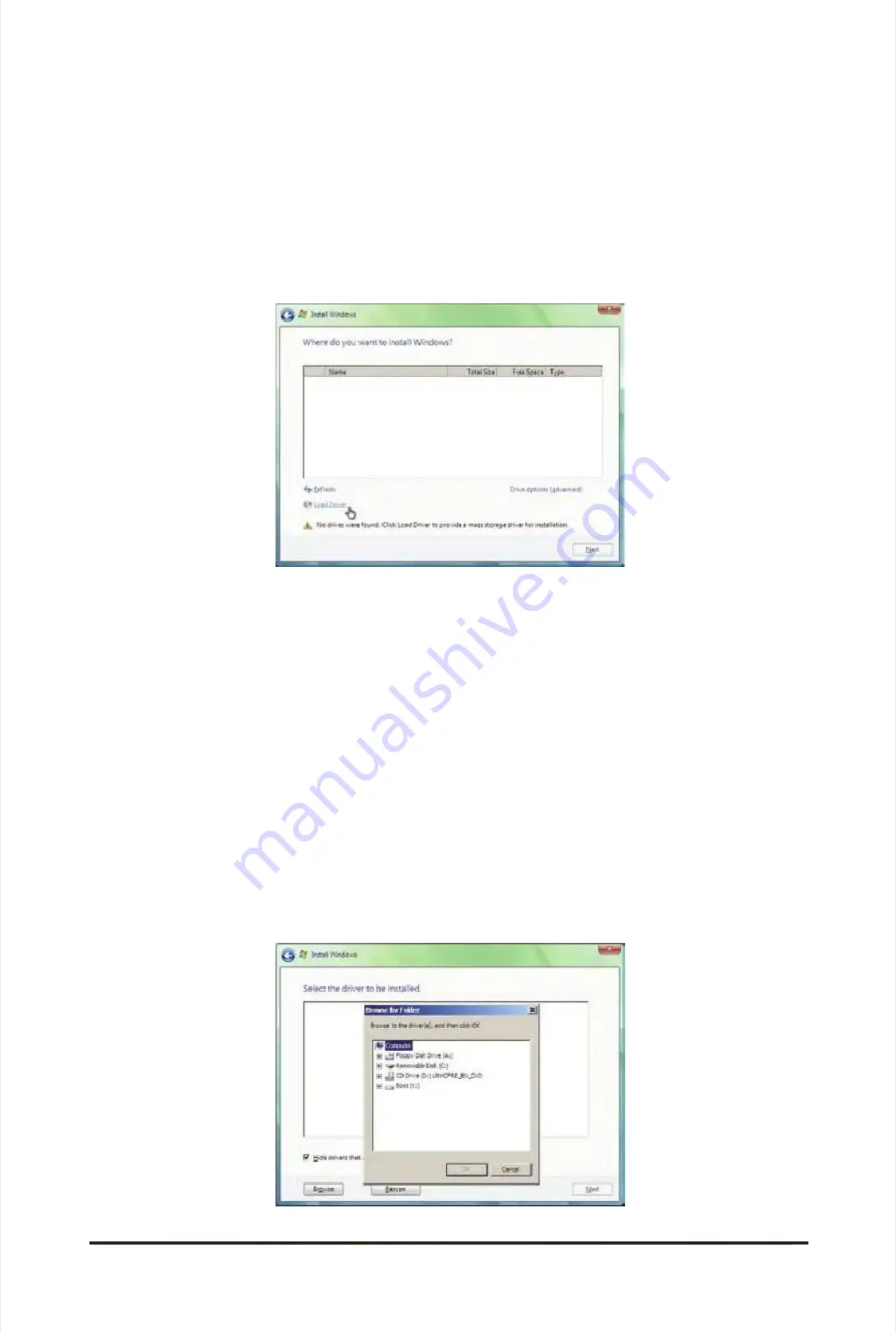
Appendix
Appendix
- 108 -
- 108 -
Figure 6
Figure 6
B. Installing Windows Vista
B. Installing Windows Vista
The procedure below assumes that only one RAID array exists in your system. Note: You are not required to
The procedure below assumes that only one RAID array exists in your system. Note: You are not required to
load the SATA AHCI driver rst when installing Windows Vista onto the RAID drives attached to the Marvell
load the SATA AHCI driver rst when installing Windows Vista onto the RAID drives attached to the Marvell
9128 controller.
9128 controller.
For the Intel P55:
For the Intel P55:
Step 1:
Step 1:
Restart your system to boot from the Windows Vista setup disk and perform standard OS installation steps.
Restart your system to boot from the Windows Vista setup disk and perform standard OS installation steps.
When a screen similar to that below appears (RAID
When a screen similar to that below appears (RAID
hard drive will not be
hard drive will not be
detected at this stage), select
detected at this stage), select
Load
Load
Driver
Driver
(Figure 5).
(Figure 5).
Figure 5
Figure 5
Step 2:
Step 2:
Insert the motherboard driver disk (Method A) or
Insert the motherboard driver disk (Method A) or
the oppy disk/USB ash drive that contains the
the oppy disk/USB ash drive that contains the
driver (Method
driver (Method
B), then specify the location of the driver (Figure 5). Note: For users using a SATA optical drive, be sure to
B), then specify the location of the driver (Figure 5). Note: For users using a SATA optical drive, be sure to
copy the driver les from the motherboard driver disk to a USB ash drive before installing Windows Vista (go
copy the driver les from the motherboard driver disk to a USB ash drive before installing Windows Vista (go
to the
to the
BootDrv
BootDrv
folder and save the whole
folder and save the whole
iRST
iRST
folder to the USB
folder to the USB
ash drive). Then use Method B to load the
ash drive). Then use Method B to load the
driver.
driver.
Method A:
Method A:
Insert the motherboard driver disk into your system and browse to the
Insert the motherboard driver disk into your system and browse to the
following directory
following directory
:
:
\BootDrv\iRST\32
\BootDrv\iRST\32
Bit
Bit
For Windows Vista 64-bit, browse to the
For Windows Vista 64-bit, browse to the
64Bit
64Bit
folder.
folder.
Method B:
Method B:
Insert the USB ash drive containing the driver les and browse to
Insert the USB ash drive containing the driver les and browse to
\iRST\32Bit
\iRST\32Bit
(for Windows Vista 32-bit) or
(for Windows Vista 32-bit) or
\
\
iRST\64Bit
iRST\64Bit
(for Windows Vista 64-bit).
(for Windows Vista 64-bit).
Summary of Contents for GA-P55A-UD3P
Page 32: ...H Ha ar rd dw wa ar re e I In ns st ta alllla at tiio on n 3 32 2 ...
Page 62: ...B BI IO OS S S Se et tu up p 6 62 2 ...
Page 84: ...U Un niiq qu ue e F Fe ea at tu ur re es s 8 84 4 ...
Page 132: ...Appendix Appendix 132 132 ...
Page 133: ... 1 13 33 3 A Ap pp pe en nd diix x ...
Page 134: ...Appendix Appendix 134 134 ...






























