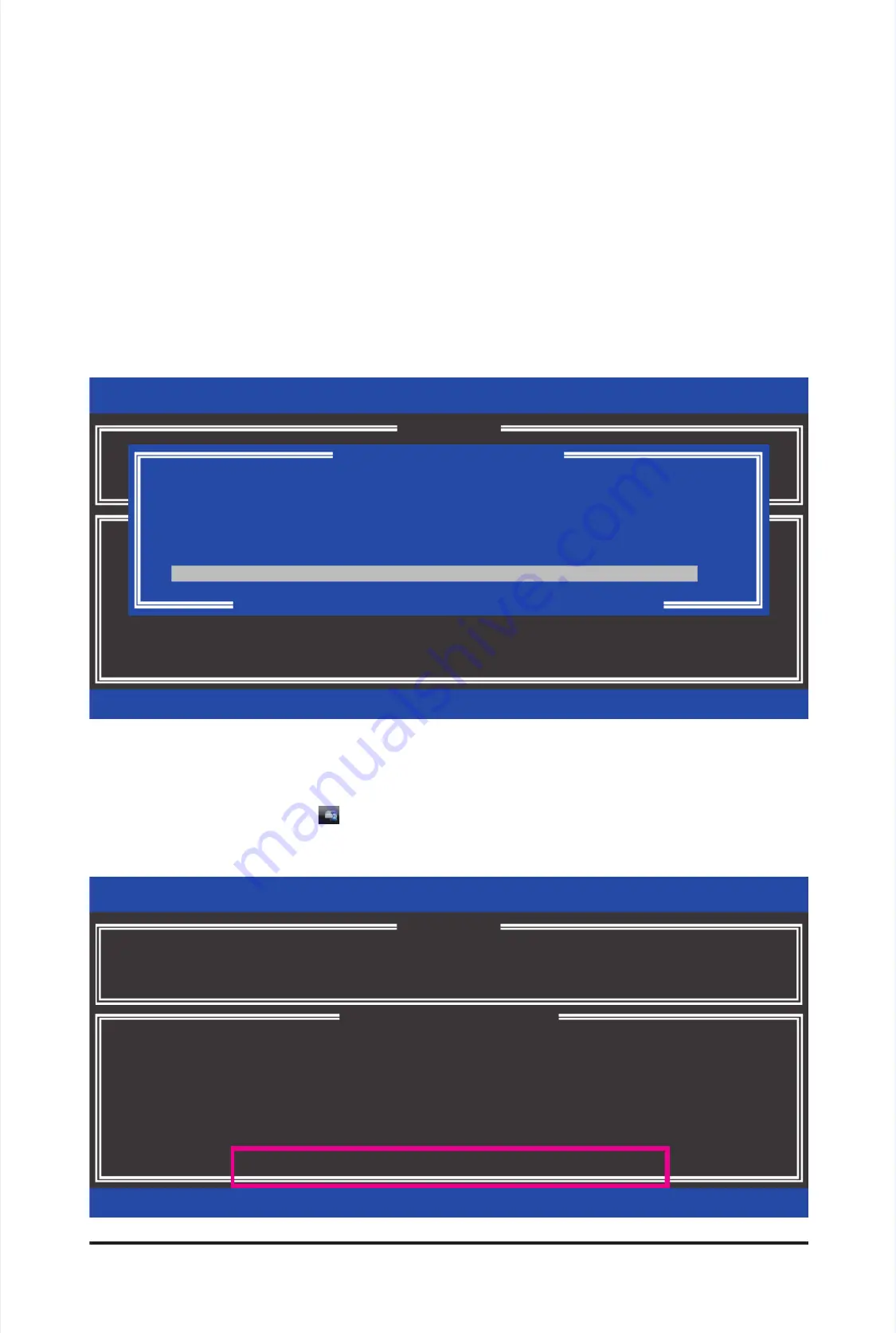
Appendix
Appendix
- 1
- 1
12 -
12 -
Intel(R) Rapid Storage Technology - option ROM - 9.5.0.1037
Intel(R) Rapid Storage Technology - option ROM - 9.5.0.1037
Copyright(C) 2003-09
Copyright(C) 2003-09
Intel Corporation.
Intel Corporation.
All Rights
All Rights
Reserved.
Reserved.
3.
3.
Reset
Reset
Disks
Disks
to
to
Non-RAID
Non-RAID
4. Exit
4. Exit
RAID Volumes :
RAID Volumes :
None den
None den
ed.
ed.
Physical Disks :
Physical Disks :
Port
Port
Drive
Drive
Model
Model
Serial
Serial
#
#
Size
Size
Type/Status(V
Type/Status(V
ol
ol
ID)
ID)
0
0
ST3120026AS
ST3120026AS
3JT354CP
3JT354CP
111.7GB
111.7GB
Member Disk (0)
Member Disk (0)
1
1
WDC
WDC
WD800JD-22LS
WD800JD-22LS
WD-WMAM9W736333
WD-WMAM9W736333
111.7GB
111.7GB
Non-RAID
Non-RAID
Disk
Disk
[
[
hi
hi
]-Select
]-Select
[ESC]-Exit
[ESC]-Exit
[ENTER]-Select
[ENTER]-Select
Menu
Menu
[ DISK/VOLUME INFORMATION ]
[ DISK/VOLUME INFORMATION ]
[ MAIN MENU ]
[ MAIN MENU ]
1.
1.
Create RAID
Create RAID
V
V
olume
olume
2.
2.
Delete RAID
Delete RAID
V
V
olume
olume
C. Rebuilding an Array
C. Rebuilding an Array
Rebuilding is the process of restoring data to a hard drive from other drives in the array. Rebuilding applies
Rebuilding is the process of restoring data to a hard drive from other drives in the array. Rebuilding applies
only to fault-tolerant arrays such as RAID 1, RAID 5 or RAID 10
only to fault-tolerant arrays such as RAID 1, RAID 5 or RAID 10
arrays. The procedure
arrays. The procedure
s below assume a new
s below assume a new
drive is added to replace a failed drive to rebuild a RAID 1 array. (Note: The new drive must have equal or
drive is added to replace a failed drive to rebuild a RAID 1 array. (Note: The new drive must have equal or
greater capacity than the old
greater capacity than the old
one.)
one.)
For the Intel P55:
For the Intel P55:
Turn off your computer and replace the failed hard drive with a new one. Restart your computer.
Turn off your computer and replace the failed hard drive with a new one. Restart your computer.
•
•
Enabling
Enabling
Automatic
Automatic
Rebuild
Rebuild
Step 1:
Step 1:
When the message "Press <Ctrl-I> to enter Conguration Utility" appears, press <Ctrl> + <I> to enter the
When the message "Press <Ctrl-I> to enter Conguration Utility" appears, press <Ctrl> + <I> to enter the
RAID Conguration Utility. The following screen appears after you enter the RAID Conguration Utility.
RAID Conguration Utility. The following screen appears after you enter the RAID Conguration Utility.
Step 2:
Step 2:
Select the new hard drive to
Select the new hard drive to
add into the array to
add into the array to
be rebuilt and press <Enter>. The following screen appears,
be rebuilt and press <Enter>. The following screen appears,
indicating that an automatic rebuild will be performed after you enter the operating system (look for the
indicating that an automatic rebuild will be performed after you enter the operating system (look for the
Intel
Intel
Rapid Storage Technology
Rapid Storage Technology
icon
icon
in the notication area, which will show that a RAID volume is being
in the notication area, which will show that a RAID volume is being
rebuilt). If you do not enable automatic rebuild on this stage, you have to manually rebuild the array in the
rebuilt). If you do not enable automatic rebuild on this stage, you have to manually rebuild the array in the
operating system (see the next page for more details).
operating system (see the next page for more details).
[
[
DEGRADED VOLUME DETECTED
DEGRADED VOLUME DETECTED
]
]
[
[
hi
hi
]-Previous/N
]-Previous/N
ext
ext
[ENTER]-Select
[ENTER]-Select
[ESC]-Exit
[ESC]-Exit
"Degraded volume and disk available for rebuilding detected. Selecting
"Degraded volume and disk available for rebuilding detected. Selecting
a disk initiates a rebuild. Rebuild completes in the operating system.
a disk initiates a rebuild. Rebuild completes in the operating system.
Select the port of the
Select the port of the
destination disk for rebuilding (ESC to exit):
destination disk for rebuilding (ESC to exit):
Port
Port
Drive
Drive
Model
Model
Serial
Serial
#
#
Size
Size
1
1
WDC
WDC
WD800JD-22LS
WD800JD-22LS
WD-WMAM9W736333
WD-WMAM9W736333
111.7GB
111.7GB
Intel(R) Rapid Storage Technology - option ROM - 9.5.0.1037
Intel(R) Rapid Storage Technology - option ROM - 9.5.0.1037
Copyright(C) 2003-09
Copyright(C) 2003-09
Intel Corporation.
Intel Corporation.
All Rights
All Rights
Reserved.
Reserved.
RAID Volumes :
RAID Volumes :
ID
ID
Name
Level
Name
Level
Strip
Strip
Size
Size
Status
Status
Bootable
Bootable
0
0
V
V
olume0
olume0
RAID1(Mirror)
RAID1(Mirror)
N/A
N/A
111.7GB
111.7GB
Rebuild
Rebuild
Y
Y
es
es
Physical Disks :
Physical Disks :
Port
Port
Drive
Drive
Model
Model
Serial
Serial
#
#
Size
Size
Type/Status(V
Type/Status(V
ol
ol
ID)
ID)
0
0
ST3120026AS
ST3120026AS
3JT354CP
3JT354CP
111.7GB
111.7GB
Member Disk (0)
Member Disk (0)
1
1
WDC
WDC
WD800JD-22LS
WD800JD-22LS
WD-WMAM9W736333
WD-WMAM9W736333
111.7GB
111.7GB
Member Disk (0)
Member Disk (0)
[
[
hi
hi
]-Select
]-Select
[ESC]-Exit
[ESC]-Exit
[ENTER]-Select
[ENTER]-Select
Menu
Menu
[ DISK/VOLUME INFORMATION ]
[ DISK/VOLUME INFORMATION ]
Volumes with "Rebuild" status will be rebuilt within the operating system.
Volumes with "Rebuild" status will be rebuilt within the operating system.
3.
3.
Reset
Reset
Disks
Disks
to
to
Non-RAID
Non-RAID
4.
4.
Recovery
Recovery
V
V
olume
olume
Options
Options
[ MAIN MENU ]
[ MAIN MENU ]
1.
1.
Create RAID
Create RAID
V
V
olume
olume
2.
2.
Delete RAID
Delete RAID
V
V
olume
olume
5. Exit
5. Exit
Summary of Contents for GA-P55A-UD3P
Page 32: ...H Ha ar rd dw wa ar re e I In ns st ta alllla at tiio on n 3 32 2 ...
Page 62: ...B BI IO OS S S Se et tu up p 6 62 2 ...
Page 84: ...U Un niiq qu ue e F Fe ea at tu ur re es s 8 84 4 ...
Page 132: ...Appendix Appendix 132 132 ...
Page 133: ... 1 13 33 3 A Ap pp pe en nd diix x ...
Page 134: ...Appendix Appendix 134 134 ...






























