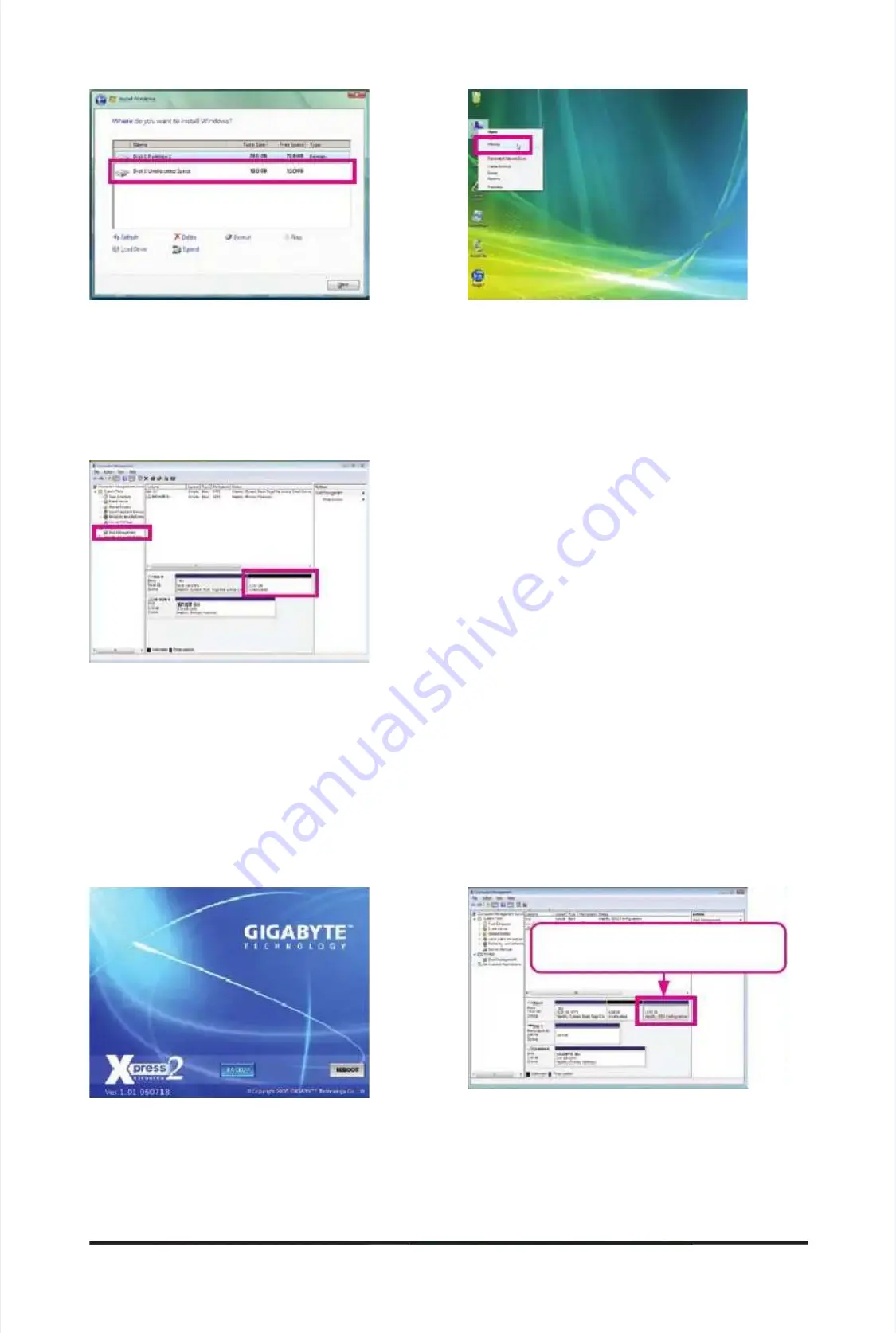
U
U
n
n
i
i
q
q
u
u
e
e
F
F
e
e
a
a
t
t
u
u
r
r
e
e
s
s
-
-
6
6
8
8
-
-
Step 3:
Step 3:
When partitioning your hard drive, make sure to
When partitioning your hard drive, make sure to
leave unallocated space (10 GB or more is recom-
leave unallocated space (10 GB or more is recom-
mended; actual size requirements vary, depending
mended; actual size requirements vary, depending
on the amount of data) and begin the installation of
on the amount of data) and begin the installation of
the operating system.
the operating system.
Step 1:
Step 1:
Select
Select
BACKUP
BACKUP
to start backing up your hard drive
to start backing up your hard drive
data.
data.
Step 4:
Step 4:
After
After
the
the
operati
operati
ng
ng
system
system
is
is
installe
installe
d,
d,
right-c
right-c
lick
lick
the
the
Computer
Computer
icon on your desktop and select
icon on your desktop and select
Manage
Manage
. Go to
. Go to
Disk Management
Disk Management
to check disk
to check disk
allocation.
allocation.
Step 2:
Step 2:
When nished, go to
When nished, go to
Disk Management
Disk Management
to check
to check
disk allocation.
disk allocation.
Step 5:
Step 5:
Xpress Recovery2 will save the backup le to the unallocated
Xpress Recovery2 will save the backup le to the unallocated
space (black stripe along the top). Please note that if there is no
space (black stripe along the top). Please note that if there is no
enough unallocated space, Xpress Recovery2 cannot save the
enough unallocated space, Xpress Recovery2 cannot save the
backup le.
backup le.
B. Accessing Xpress Recovery2
B. Accessing Xpress Recovery2
1.
1.
Boot from t
Boot from t
he motherboar
he motherboar
d driver d
d driver d
isk to ac
isk to ac
cess Xpres
cess Xpres
s Recovery
s Recovery
2 for the
2 for the
rst time.
rst time.
When you
When you
see the
see the
following message:
following message:
Press any key to startup Xpress Recovery2
Press any key to startup Xpress Recovery2
, press any key
, press any key
to enter Xpress Recovery2.
to enter Xpress Recovery2.
2.
2.
After you
After you
use the ba
use the ba
ckup funct
ckup funct
ion in Xpre
ion in Xpre
ss Recover
ss Recover
y2 for the
y2 for the
rst time, Xp
rst time, Xp
ress Recov
ress Recov
ery2 will s
ery2 will s
tay
tay
permanent in your hard drive. If you wish to enter Xpress Recovery2 later, simply press <F9> during the
permanent in your hard drive. If you wish to enter Xpress Recovery2 later, simply press <F9> during the
POST.
POST.
C. Using the Backup Function in
C. Using the Backup Function in
Xpress Recovery2
Xpress Recovery2
Xpress Recovery2 will automatically create a
Xpress Recovery2 will automatically create a
new partition to store the backup image le.
new partition to store the backup image le.
Summary of Contents for GA-P55A-UD3P
Page 32: ...H Ha ar rd dw wa ar re e I In ns st ta alllla at tiio on n 3 32 2 ...
Page 62: ...B BI IO OS S S Se et tu up p 6 62 2 ...
Page 84: ...U Un niiq qu ue e F Fe ea at tu ur re es s 8 84 4 ...
Page 132: ...Appendix Appendix 132 132 ...
Page 133: ... 1 13 33 3 A Ap pp pe en nd diix x ...
Page 134: ...Appendix Appendix 134 134 ...






























