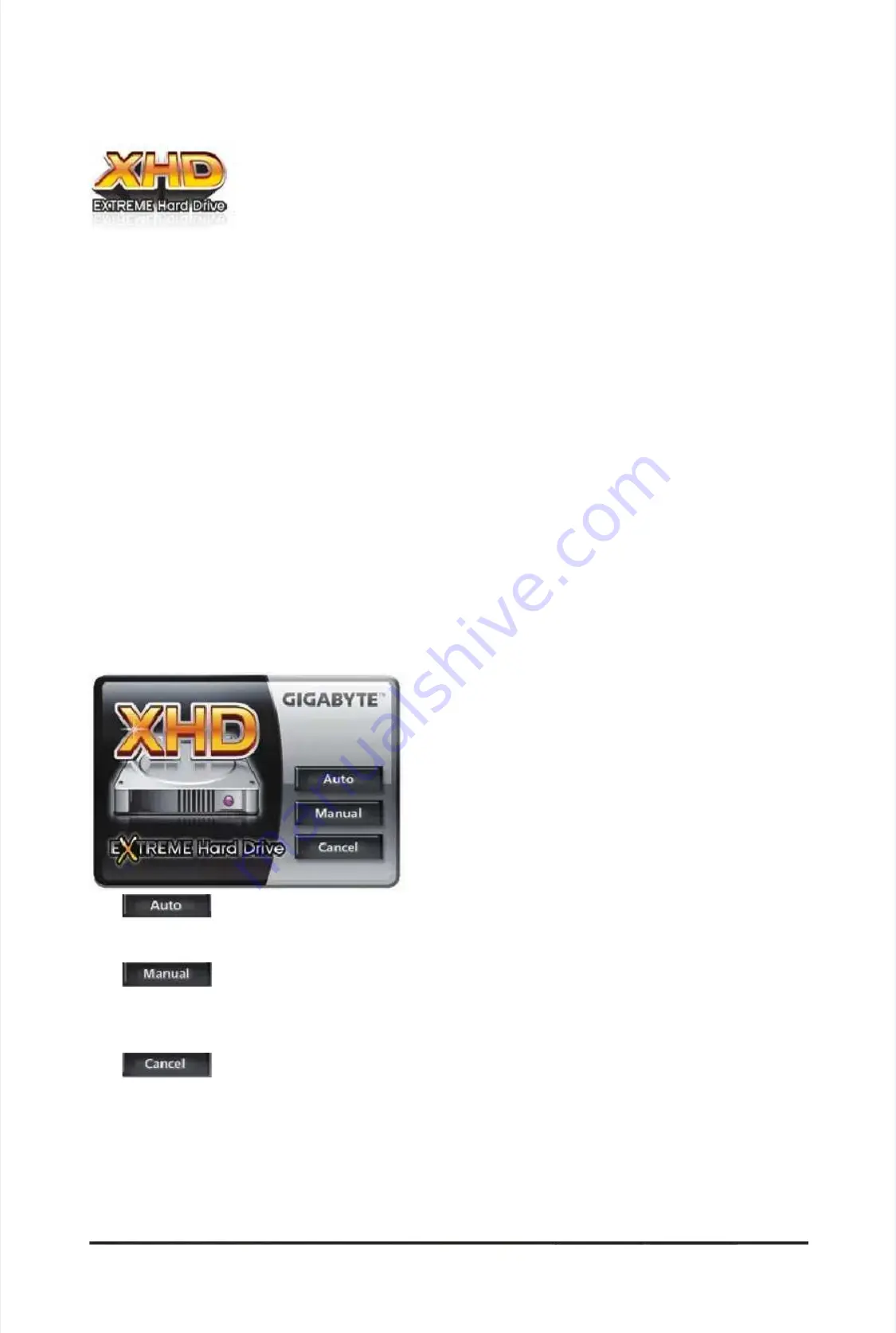
-
-
8
8
3
3
-
-
U
U
n
n
i
i
q
q
u
u
e
e
F
F
e
e
a
a
t
t
u
u
r
r
e
e
s
s
With GIGABYTE eXtreme Hard Drive (X.H.D)
With GIGABYTE eXtreme Hard Drive (X.H.D)
(Note 1)
(Note 1)
, users can quickly congure a RAID-
, users can quickly congure a RAID-
ready system for RAID 0 when a new SATA drive is added. For a RAID 0 array that al-
ready system for RAID 0 when a new SATA drive is added. For a RAID 0 array that al-
ready exists, users also can use X.H.D to easily add a hard drive into the array to expand
ready exists, users also can use X.H.D to easily add a hard drive into the array to expand
its capacity. All with a simple click of a button, X.H.D helps to enhance your hard drive
its capacity. All with a simple click of a button, X.H.D helps to enhance your hard drive
read/write performance without the need for complex and time-consuming congurations. The following procedure
read/write performance without the need for complex and time-consuming congurations. The following procedure
details the steps to set up a RAID-ready system and congure it for RAID 0.
details the steps to set up a RAID-ready system and congure it for RAID 0.
B. Using GIGABYTE eXtreme Hard Drive (X.H.D)
B. Using GIGABYTE eXtreme Hard Drive (X.H.D)
(Note 1)
(Note 1)
The X.H.D utility only
The X.H.D utility only
supports the SA
supports the SA
TA
TA
controller
controller
s integrated in
s integrated in
the Intel Chipset.
the Intel Chipset.
(Note
(Note
2)
2)
It is recommended that bef
It is recommended that bef
ore you run the X.H.D utility, back up all of your data to avoid risk of
ore you run the X.H.D utility, back up all of your data to avoid risk of
hardware damage or lost of data.
hardware damage or lost of data.
(Note 3)
(Note 3)
If you manually build a non-RAID 0 array,
If you manually build a non-RAID 0 array,
you'll not be able to automatically set up a RAID 0 array
you'll not be able to automatically set up a RAID 0 array
later using the
later using the
Auto
Auto
function.
function.
1.
1.
T
T
o
o
automatically
automatically
set
set
up
up
a
a
RAID
RAID
0
0
array:
array:
Click
Click
Auto
Auto
to automatically and quickly set up a RAID 0 array.
to automatically and quickly set up a RAID 0 array.
2.
2.
To
To
manually
manually
set
set
up
up
a
a
RAID
RAID
array:
array:
(Note 3)
(Note 3)
:
:
Click
Click
Manual
Manual
to access the Intel Matrix Storage Console, with which you can build a RAID 0,
to access the Intel Matrix Storage Console, with which you can build a RAID 0,
RAID 1, or
RAID 1, or
other supported RAID array depending on
other supported RAID array depending on
your needs and hardware components.
your needs and hardware components.
3.
3.
Exits
Exits
the
the
X.H.D
X.H.D
utility:
utility:
Click
Click
Cancel
Cancel
to exit the X.H.D utility.
to exit the X.H.D utility.
Instructions:
Instructions:
(Note 2)
(Note 2)
Before launching X.H.D, make sure the newly added hard-
Before launching X.H.D, make sure the newly added hard-
drive has equal or greater capacity than the RAID-ready
drive has equal or greater capacity than the RAID-ready
system drive. (To add a new hard drive into a RAID 0 ar-
system drive. (To add a new hard drive into a RAID 0 ar-
ray that's been created earlier, make sure the new drive is
ray that's been created earlier, make sure the new drive is
greater than or equal to
greater than or equal to
the biggest drive in the
the biggest drive in the
array
array
. )
. )
4-9
4-9
eXtreme
eXtreme
Hard
Hard
Drive
Drive
(X.H.D)
(X.H.D)
A. Setting Up a RAID-Ready System
A. Setting Up a RAID-Ready System
Step 1: Congure the system BIOS
Step 1: Congure the system BIOS
Enter the system BIOS Setup program, set
Enter the system BIOS Setup program, set
eXtreme Hard Drive (X.H.D)
eXtreme Hard Drive (X.H.D)
under the
under the
Integrated Peripherals
Integrated Peripherals
menu to
menu to
Enabled
Enabled
to enable RAID for the Intel SATA controllers.
to enable RAID for the Intel SATA controllers.
Step 2: Install the RAID driver and
Step 2: Install the RAID driver and
operating system
operating system
The X.H.D utility supports Windows 7/Vista/XP. Before installing the operating system, you have to load the
The X.H.D utility supports Windows 7/Vista/XP. Before installing the operating system, you have to load the
SATA controller driver rst. Without the driver, the hard drive may not be recognized during the Windows setup
SATA controller driver rst. Without the driver, the hard drive may not be recognized during the Windows setup
process. (For more details, refer to Chapter 5, "Installing the SATA RAID/AHCI Driver and Operating System." )
process. (For more details, refer to Chapter 5, "Installing the SATA RAID/AHCI Driver and Operating System." )
Step 3: Install the motherboard drivers and the X.H.D utiltiy
Step 3: Install the motherboard drivers and the X.H.D utiltiy
After installing
After installing
the operating
the operating
system, insert
system, insert
the
the
motherboard driver
motherboard driver
disk. You can
disk. You can
click the
click the
Xpress Install All
Xpress Install All
button to automatically install all motherboard drivers, including the X.H.D
button to automatically install all motherboard drivers, including the X.H.D
utility
utility
. Or
. Or
you can go
you can go
to the Applica-
to the Applica-
tion Software screen to
tion Software screen to
individual
individual
ly install the
ly install the
X.H.D utility later.
X.H.D utility later.
Summary of Contents for GA-P55A-UD3P
Page 32: ...H Ha ar rd dw wa ar re e I In ns st ta alllla at tiio on n 3 32 2 ...
Page 62: ...B BI IO OS S S Se et tu up p 6 62 2 ...
Page 84: ...U Un niiq qu ue e F Fe ea at tu ur re es s 8 84 4 ...
Page 132: ...Appendix Appendix 132 132 ...
Page 133: ... 1 13 33 3 A Ap pp pe en nd diix x ...
Page 134: ...Appendix Appendix 134 134 ...






























