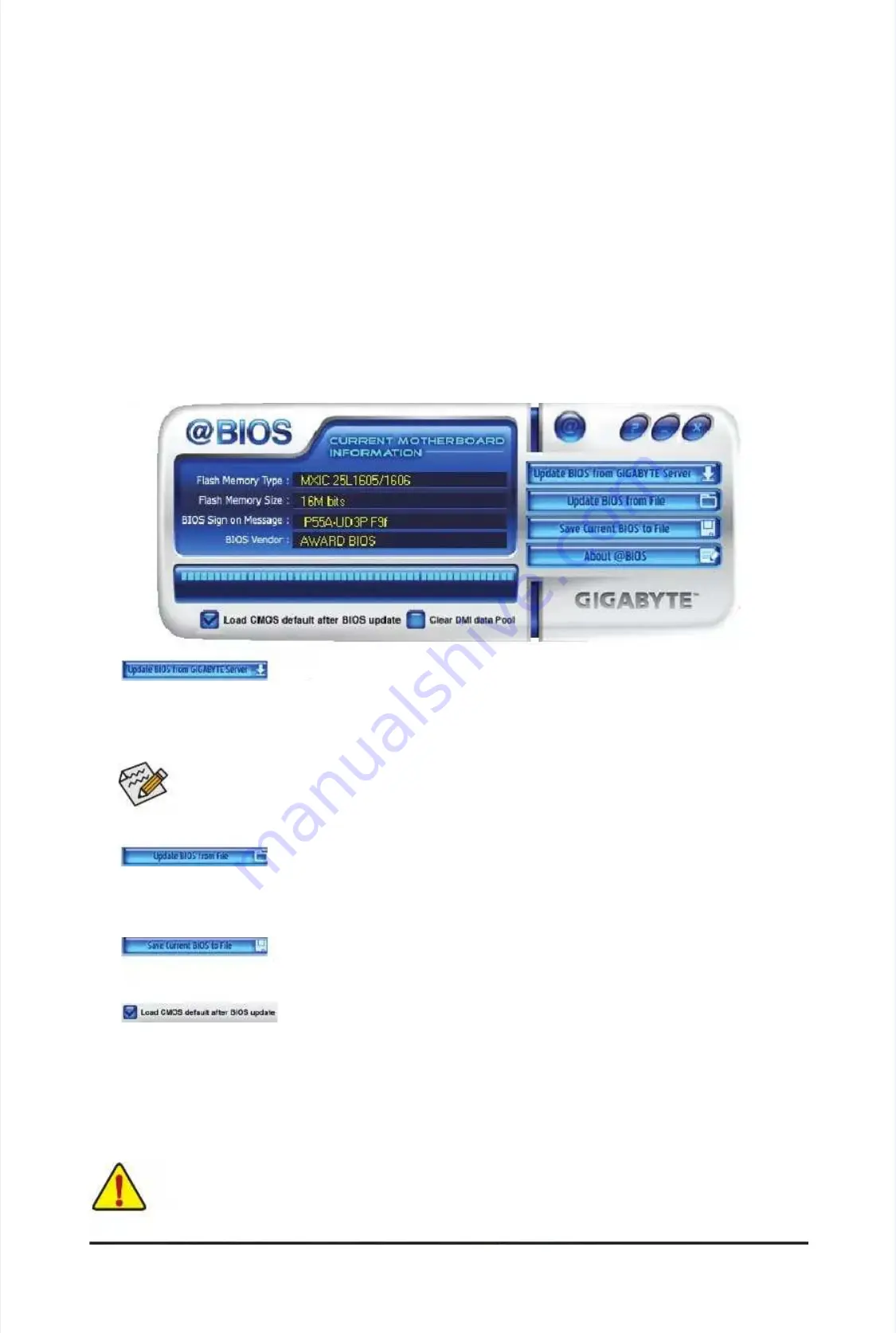
-
-
7
7
3
3
-
-
U
U
n
n
i
i
q
q
u
u
e
e
F
F
e
e
a
a
t
t
u
u
r
r
e
e
s
s
4-2-2
4-2-2
Updating
Updating
the
the
BIOS
BIOS
with
with
the
the
@BIOS
@BIOS
Utility
Utility
A. Before You Begin
A. Before You Begin
1.
1.
In
In
Windows, close
Windows, close
all
all
application
application
s
s
and
and
TSR (T
TSR (T
erminate and
erminate and
Stay Resident)
Stay Resident)
programs. This
programs. This
helps prevent
helps prevent
unexpected failures when performing a BIOS
unexpected failures when performing a BIOS
update.
update.
2.
2.
During the
During the
BIOS update
BIOS update
process, ensure
process, ensure
the Internet
the Internet
connection is
connection is
stable and
stable and
do NOT
do NOT
interrupt the
interrupt the
Internet connection (for example, avoid a power loss or switching off the Internet). Failure to do so may
Internet connection (for example, avoid a power loss or switching off the Internet). Failure to do so may
result in a corrupted BIOS or
result in a corrupted BIOS or
a system that is unable to
a system that is unable to
start.
start.
3.
3.
Do n
Do n
ot u
ot u
se th
se th
e G.O.M.
e G.O.M.
(GIGABYTE
(GIGABYTE
Online
Online
Management)
Management)
function
function
when
when
using
using
@BIOS.
@BIOS.
4.
4.
GIGABYTE prod
GIGABYTE prod
uct warran
uct warran
ty does
ty does
not cove
not cove
r any B
r any B
IOS damage
IOS damage
or system
or system
failure re
failure re
sulting f
sulting f
rom an i
rom an i
nad-
nad-
equate BIOS ashing.
equate BIOS ashing.
B. Using @BIOS
B. Using @BIOS
1.
1.
Update
Update
the
the
BIOS
BIOS
Using
Using
the
the
Internet
Internet
Update
Update
Function:
Function:
Click
Click
Update BIOS from GIGABYTE Server
Update BIOS from GIGABYTE Server
, select the @BIOS
, select the @BIOS
server site closest to your location and
server site closest to your location and
then download the BIOS
then download the BIOS
le that matches your
le that matches your
motherboard model. Follow the on-screen instructions to
motherboard model. Follow the on-screen instructions to
complete.
complete.
2.
2.
Update
Update
the
the
BIOS
BIOS
without
without
Using
Using
the
the
Internet
Internet
Update
Update
Function:
Function:
Click
Click
Update BIOS from File
Update BIOS from File
, then select the location where you save the BIOS update le obtained
, then select the location where you save the BIOS update le obtained
from the Internet or
from the Internet or
through other source. Follow the
through other source. Follow the
on-screen instruction
on-screen instruction
s to
s to
complete.
complete.
3.
3.
Save
Save
the
the
Current
Current
BIOS
BIOS
File:
File:
Click
Click
Save Current BIOS to File
Save Current BIOS to File
to save the current BIOS le.
to save the current BIOS le.
4.
4.
Load
Load
BIOS
BIOS
Defaults
Defaults
after
after
BIOS
BIOS
Update:
Update:
Select
Select
the
the
Load CMOS default after BIOS update
Load CMOS default after BIOS update
check box and then the system will automatically
check box and then the system will automatically
load BIOS defaults after BIOS update and after
load BIOS defaults after BIOS update and after
the system restarts.
the system restarts.
C. After Updating the BIOS
C. After Updating the BIOS
Restart your system after updating the BIOS.
Restart your system after updating the BIOS.
If the BIOS update le for your motherboard is not present on the @BIOS server site, please
If the BIOS update le for your motherboard is not present on the @BIOS server site, please
manually download the BIOS update le from GIGABYTE's website and follow the
manually download the BIOS update le from GIGABYTE's website and follow the
instruction
instruction
s in
s in
"Update the BIOS
"Update the BIOS
without Using the Internet Update
without Using the Internet Update
Function" below
Function" below
.
.
Make sure that the BIOS le to be ashed matches your motherboard model. Updating the
Make sure that the BIOS le to be ashed matches your motherboard model. Updating the
BIOS with an incorrect BIOS le could cause your system not to boot.
BIOS with an incorrect BIOS le could cause your system not to boot.
Summary of Contents for GA-P55A-UD3P
Page 32: ...H Ha ar rd dw wa ar re e I In ns st ta alllla at tiio on n 3 32 2 ...
Page 62: ...B BI IO OS S S Se et tu up p 6 62 2 ...
Page 84: ...U Un niiq qu ue e F Fe ea at tu ur re es s 8 84 4 ...
Page 132: ...Appendix Appendix 132 132 ...
Page 133: ... 1 13 33 3 A Ap pp pe en nd diix x ...
Page 134: ...Appendix Appendix 134 134 ...






























