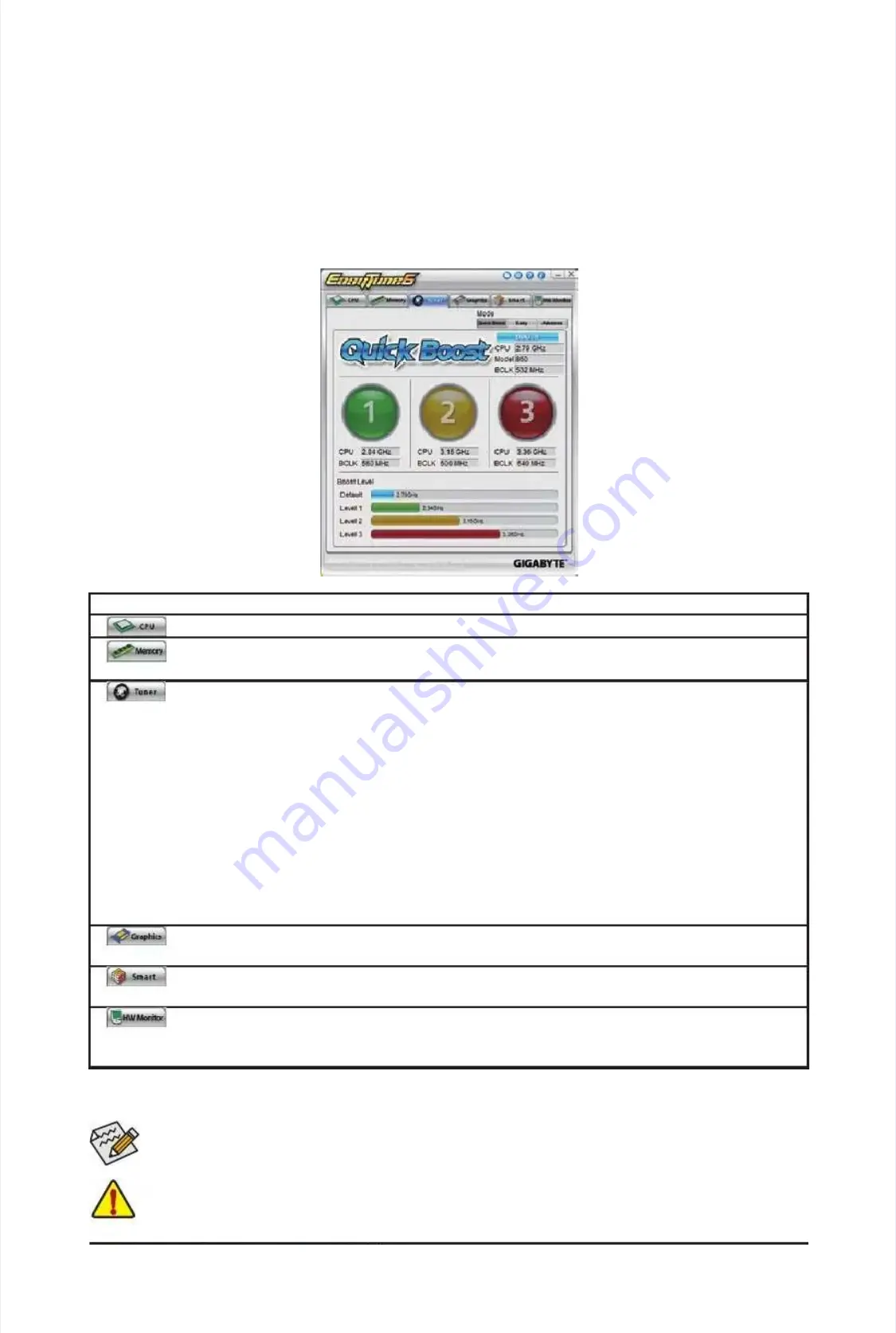
U
U
n
n
i
i
q
q
u
u
e
e
F
F
e
e
a
a
t
t
u
u
r
r
e
e
s
s
-
-
7
7
4
4
-
-
4-3
4-3
EasyT
EasyT
une
une
6
6
GIGABYTE's EasyTune 6 is a simple and easy-to-use interface that allows users to ne-tune their system
GIGABYTE's EasyTune 6 is a simple and easy-to-use interface that allows users to ne-tune their system
settings or do overclock/overvoltage in Windows environment. The user-friendly EasyTune 6 interface also
settings or do overclock/overvoltage in Windows environment. The user-friendly EasyTune 6 interface also
includes tabbed pages for CPU and memory information, letting users read their system-related information
includes tabbed pages for CPU and memory information, letting users read their system-related information
without the need to
without the need to
install additional software.
install additional software.
The EasyTune 6 Interface
The EasyTune 6 Interface
Tabs Information
Tabs Information
Available functions
Available functions
in
in
EasyTune 6
EasyTune 6
may
may
differ by
differ by
motherboard
motherboard
model.
model.
Grayed-out
Grayed-out
area(s)
area(s)
indicates t
indicates t
hat
hat
the
the
item
item
is
is
not congurable or the function is not supported.
not congurable or the function is not supported.
(Note)
(Note)
Due to the hardware limitation, you must
Due to the hardware limitation, you must
install a DDR3 1066 MHz
install a DDR3 1066 MHz
memory module(s) (or above) to enable s
memory module(s) (or above) to enable s
upport
upport
for Quick Boost.
for Quick Boost.
Incorrectly doing overclock/overvoltage may result in damage to the hardware components such as CPU, chipset,
Incorrectly doing overclock/overvoltage may result in damage to the hardware components such as CPU, chipset,
and memory and reduce the useful life of these components. Before you do the overclock/overvoltage, make sure
and memory and reduce the useful life of these components. Before you do the overclock/overvoltage, make sure
that you fully know ea
that you fully know ea
ch function of EasyTune 6, or system
ch function of EasyTune 6, or system
instability or other unexpected results may
instability or other unexpected results may
occur.
occur.
T
T
ab
ab
Function
Function
The
The
CPU
CPU
tab provides information on the installed CPU and motherboard.
tab provides information on the installed CPU and motherboard.
The
The
Memory
Memory
tab provides information
tab provides information
on the installed memory
on the installed memory
module(s). Y
module(s). Y
ou can select memory
ou can select memory
module on a specic slot to see its information.
module on a specic slot to see its information.
The
The
Tuner
Tuner
tab allows you to change system clock settings and voltages.
tab allows you to change system clock settings and voltages.
•
•
Quick Boost mode
Quick Boost mode
provides you with 3 levels of CPU frequency/base clock to choose to achieve
provides you with 3 levels of CPU frequency/base clock to choose to achieve
desired system performance.
desired system performance.
(Note)
(Note)
After
After
making
making
changes
changes
in
in
Quick Boost mode
Quick Boost mode
or clicking
or clicking
Default
Default
to restore to default values, be
to restore to default values, be
sure to restart your system for these changes to take effect.
sure to restart your system for these changes to take effect.
•
•
Easy mode
Easy mode
allows you to adjust the CPU base clock only.
allows you to adjust the CPU base clock only.
•
•
Advanced mode
Advanced mode
allows you to individually change system clock settings and voltages settings
allows you to individually change system clock settings and voltages settings
using the sliders.
using the sliders.
•
•
Save
Save
allows you to save the current settings to a new prole (.txt le).
allows you to save the current settings to a new prole (.txt le).
•
•
Load
Load
allows you to load previous settings from a prole.
allows you to load previous settings from a prole.
After making changes in
After making changes in
Easy mode
Easy mode
/
/
Advanced mode
Advanced mode
, be sure to click
, be sure to click
Set
Set
for these changes to take
for these changes to take
effect or click
effect or click
Default
Default
to restore to default values.
to restore to default values.
The
The
Graphics
Graphics
tab allows you to change the core clock and memory clock for your ATI or NVIDIA
tab allows you to change the core clock and memory clock for your ATI or NVIDIA
graphics card.
graphics card.
The
The
Smart
Smart
tab
tab
allows you
allows you
to specify
to specify
a Smart
a Smart
Fan mode.
Fan mode.
Smart Fan
Smart Fan
Advanced mode allows the
Advanced mode allows the
CPU
CPU
fan speed to be changed linearly based on the CPU temperature thresholds you set.
fan speed to be changed linearly based on the CPU temperature thresholds you set.
The
The
HW Monitor
HW Monitor
tab allows you to monitor hardware temperature, voltage and fan speed and set
tab allows you to monitor hardware temperature, voltage and fan speed and set
temperature/fan speed alarm. You can choose the alert sound from the buzzer or use your own sound
temperature/fan speed alarm. You can choose the alert sound from the buzzer or use your own sound
le (.wav le).
le (.wav le).
Summary of Contents for GA-P55A-UD3P
Page 32: ...H Ha ar rd dw wa ar re e I In ns st ta alllla at tiio on n 3 32 2 ...
Page 62: ...B BI IO OS S S Se et tu up p 6 62 2 ...
Page 84: ...U Un niiq qu ue e F Fe ea at tu ur re es s 8 84 4 ...
Page 132: ...Appendix Appendix 132 132 ...
Page 133: ... 1 13 33 3 A Ap pp pe en nd diix x ...
Page 134: ...Appendix Appendix 134 134 ...






























