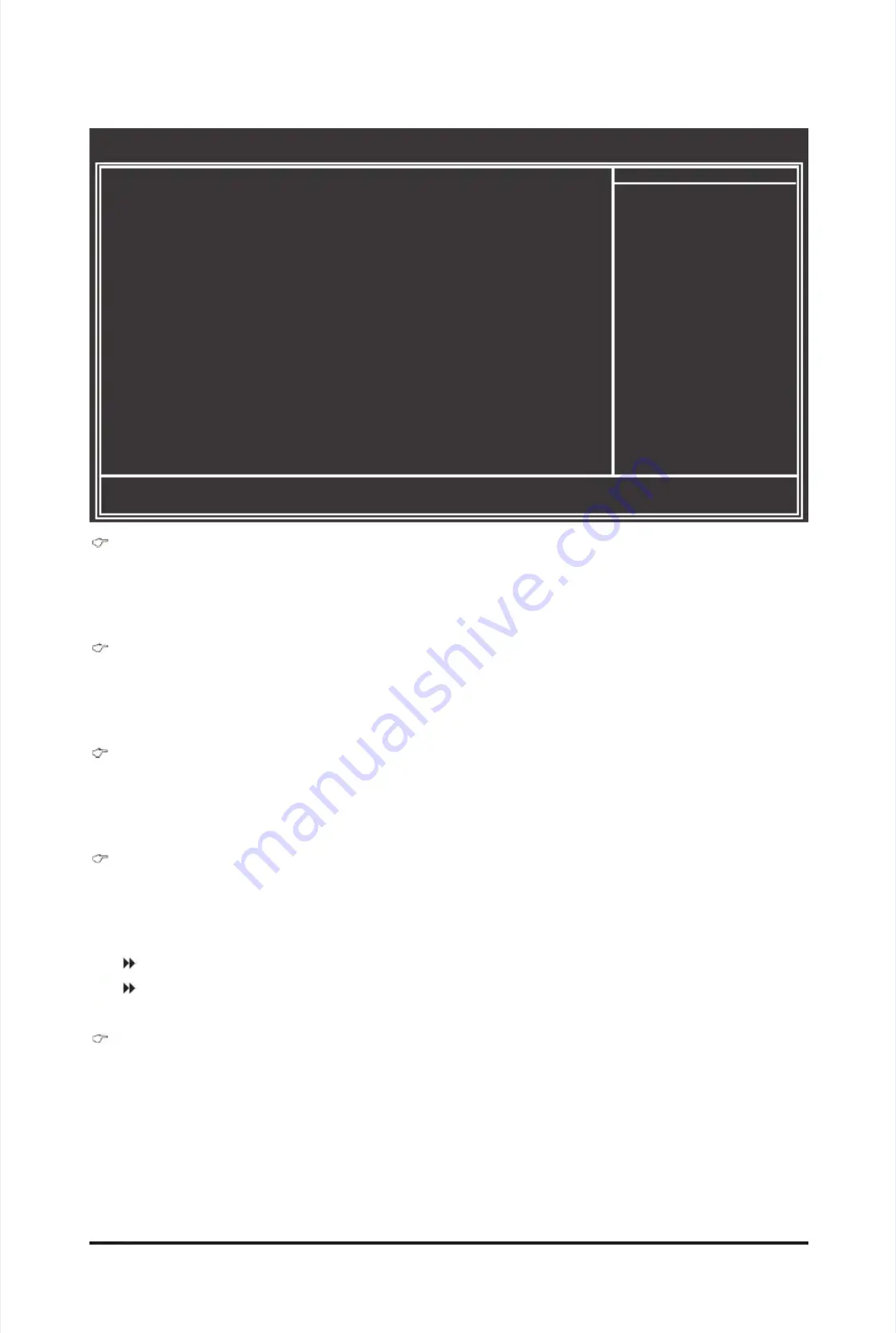
B
B
I
I
O
O
S
S
S
S
e
e
t
t
u
u
p
p
-
-
4
4
8
8
-
-
(Note)
(Note)
This ite
This ite
m is
m is
present
present
only if
only if
you ins
you ins
tall a
tall a
CPU that
CPU that
supports
supports
this feat
this feat
ure. For
ure. For
more infor
more infor
mation abo
mation abo
ut
ut
Intel CPUs' unique features, please visit
Intel CPUs' unique features, please visit
Intel's website.
Intel's website.
2-5
2-5
Advanced
Advanced
BIOS
BIOS
Features
Features
Hard
Hard
Disk
Disk
Boot
Boot
Priority
Priority
Species
Species
the
the
sequence
sequence
of
of
loading
loading
the
the
operating
operating
system
system
from t
from t
he i
he i
nstalled
nstalled
hard
hard
drives.
drives.
Use
Use
the
the
up
up
or
or
down arrow key to select a hard drive, then press the plus key <+> (or <PageUp>) or the minus key <-> (or
down arrow key to select a hard drive, then press the plus key <+> (or <PageUp>) or the minus key <-> (or
<PageDown>) to move it up or
<PageDown>) to move it up or
down on the list. Press <Esc> to
down on the list. Press <Esc> to
exit this menu when nished.
exit this menu when nished.
Quick Boot
Quick Boot
Enables or disables the quick boot function to
Enables or disables the quick boot function to
speed up the system boot-up process to
speed up the system boot-up process to
shorten the wait-
shorten the wait-
ing time for entering the operating system and to
ing time for entering the operating system and to
deliver greater efciency for daily use. The settings
deliver greater efciency for daily use. The settings
here synchronize with the settings of the SMART QuickBoot of Smart 6™. (Default: Disabled)
here synchronize with the settings of the SMART QuickBoot of Smart 6™. (Default: Disabled)
First/Second/Th
First/Second/Th
ird
ird
Boot
Boot
Device
Device
Species
Species
the b
the b
oot o
oot o
rder f
rder f
rom the
rom the
available
available
devices.
devices.
Use t
Use t
he up
he up
or do
or do
wn arro
wn arro
w ke
w ke
y to
y to
select
select
a d
a d
evice
evice
and press <Enter> to accept. Options are: Floppy, LS120, Hard Disk, CDROM, ZIP, USB-FDD, USB-ZIP,
and press <Enter> to accept. Options are: Floppy, LS120, Hard Disk, CDROM, ZIP, USB-FDD, USB-ZIP,
USB-CDROM, USB-HDD, Legacy LAN,
USB-CDROM, USB-HDD, Legacy LAN,
Disabled.
Disabled.
Password Check
Password Check
Species whether a password is required every time the system boots, or only when you enter BIOS
Species whether a password is required every time the system boots, or only when you enter BIOS
Setup. After congurin
Setup. After congurin
g this item,
g this item,
set the password(s) under the
set the password(s) under the
Set Supervisor/User Password
Set Supervisor/User Password
item in
item in
the BIOS Main Menu.
the BIOS Main Menu.
Setup
Setup
A
A
password
password
is
is
only
only
required
required
for
for
entering
entering
the
the
BIOS
BIOS
Setup
Setup
program.
program.
(Default)
(Default)
System
System
A
A
password
password
is
is
required
required
for
for
booting
booting
the
the
system
system
and
and
for
for
entering
entering
the
the
BIOS
BIOS
Setup
Setup
program.
program.
HDD
HDD
S.M.A.
S.M.A.
R.T
R.T
.
.
Capabili
Capabili
ty
ty
Enables
Enables
or
or
disables
disables
the
the
S.M.A.R
S.M.A.R
.T
.T
.
.
(Self
(Self
Monitori
Monitori
ng
ng
and
and
Reporting
Reporting
T
T
echnology)
echnology)
capability
capability
of
of
your
your
hard
hard
drive. This feature allows your system to report read/write errors of the
drive. This feature allows your system to report read/write errors of the
hard drive and to issue warnings
hard drive and to issue warnings
when a third
when a third
party hardware monitor utility is
party hardware monitor utility is
installed. (Default: Disabled)
installed. (Default: Disabled)
CMOS Setup Utility-Copyright (C) 1984-2010 Award Software
CMOS Setup Utility-Copyright (C) 1984-2010 Award Software
Advanced BIOS Features
Advanced BIOS Features
Hard
Hard
Disk
Disk
Boot
Boot
Priority
Priority
[Press
[Press
Enter]
Enter]
Quick
Quick
Boot
Boot
[Disabled]
[Disabled]
First
First
Boot
Boot
Device
Device
[Hard
[Hard
Disk]
Disk]
Second
Second
Boot
Boot
Device
Device
[CDROM]
[CDROM]
Third
Third
Boot
Boot
Device
Device
[Floppy]
[Floppy]
Password
Password
Check
Check
[Setup]
[Setup]
HDD
HDD
S.M.A.R.
S.M.A.R.
T.
T.
Capability
Capability
[Disabled]
[Disabled]
Limit
Limit
CPUID
CPUID
Max.
Max.
to
to
3
3
(Note)
(Note)
[Disabled]
[Disabled]
No-Execute
No-Execute
Memory
Memory
Protect
Protect
(Note)
(Note)
[Enabled]
[Enabled]
Delay
Delay
For
For
HDD
HDD
(Secs)
(Secs)
[0]
[0]
Full
Full
Screen
Screen
LOGO
LOGO
Show
Show
[Enabled]
[Enabled]
Backup
Backup
BIOS
BIOS
Image
Image
to
to
HDD
HDD
[Disabled]
[Disabled]
Init
Init
Display
Display
First
First
[PCI]
[PCI]
higf
higf
:
:
Move
Move
Enter:
Enter:
Select
Select
+/-/PU/
+/-/PU/
PD:
PD:
V
V
alue
alue
F10:
F10:
Save
Save
ESC:
ESC:
Exit
Exit
F1:
F1:
General
General
Help
Help
F5:
F5:
Previous
Previous
V
V
alues
alues
F6:
F6:
Fail-Saf
Fail-Saf
e
e
Defaults
Defaults
F7:
F7:
Optimized
Optimized
Defaults
Defaults
Item Help
Item Help
Menu Level
Menu Level
Summary of Contents for GA-P55A-UD3P
Page 32: ...H Ha ar rd dw wa ar re e I In ns st ta alllla at tiio on n 3 32 2 ...
Page 62: ...B BI IO OS S S Se et tu up p 6 62 2 ...
Page 84: ...U Un niiq qu ue e F Fe ea at tu ur re es s 8 84 4 ...
Page 132: ...Appendix Appendix 132 132 ...
Page 133: ... 1 13 33 3 A Ap pp pe en nd diix x ...
Page 134: ...Appendix Appendix 134 134 ...






























