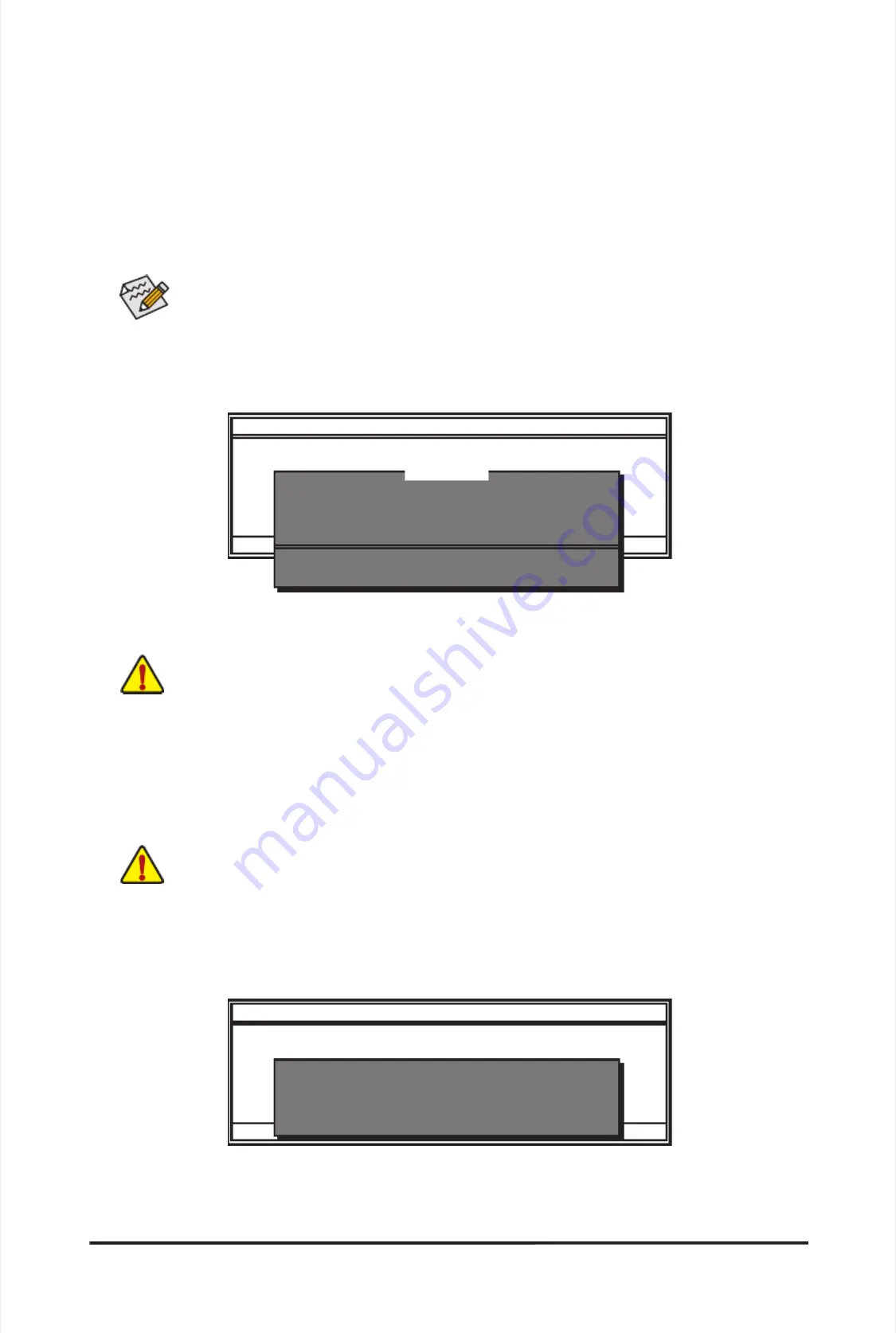
-
-
7
7
1
1
-
-
U
U
n
n
i
i
q
q
u
u
e
e
F
F
e
e
a
a
t
t
u
u
r
r
e
e
s
s
B. Updating the BIOS
B. Updating the BIOS
When updating the BIOS, choose the location where the BIOS le is saved. The following procedure as
When updating the BIOS, choose the location where the BIOS le is saved. The following procedure as
-
-
sumes that you save the BIOS le
sumes that you save the BIOS le
to a oppy disk.
to a oppy disk.
Step 1:
Step 1:
1.
1.
Insert the
Insert the
oppy disk
oppy disk
containing the BIOS
containing the BIOS
le into
le into
the oppy
the oppy
disk drive.
disk drive.
In the
In the
main menu
main menu
of Q-Flash, use
of Q-Flash, use
the up or down
the up or down
arrow key to select
arrow key to select
Update BIOS from Drive
Update BIOS from Drive
and press <Enter>.
and press <Enter>.
Step 2:
Step 2:
The process of the system reading the BIOS le from the oppy disk is displayed on the screen. When the
The process of the system reading the BIOS le from the oppy disk is displayed on the screen. When the
message "Are you sure to update BIOS?" appears, press <Enter> to begin the
message "Are you sure to update BIOS?" appears, press <Enter> to begin the
BIOS update. The monitor will
BIOS update. The monitor will
display the update process.
display the update process.
Step 3:
Step 3:
When the update process is complete, press any key to return to
When the update process is complete, press any key to return to
the main menu.
the main menu.
2. Select
2. Select
Floppy A
Floppy A
and press <Enter>.
and press <Enter>.
3.
3.
Select
Select
the
the
BIOS
BIOS
update
update
le
le
and
and
press
press
<Enter>.
<Enter>.
•
•
The
The
Save Main BIOS to Drive
Save Main BIOS to Drive
option allows you to save the
option allows you to save the
current BIOS le.
current BIOS le.
•
•
Q-Flash only supports
Q-Flash only supports
USB ash
USB ash
drive or
drive or
hard drives using
hard drives using
FA
FA
T32/16/12 le system.
T32/16/12 le system.
•
•
If the BIOS up
If the BIOS up
date le is
date le is
saved to a
saved to a
hard drive
hard drive
in RAID/AHCI mode
in RAID/AHCI mode
or a hard d
or a hard d
rive attached
rive attached
to
to
an independent IDE/SATA controller, use the <End> key during the POST to access Q-Flash.
an independent IDE/SATA controller, use the <End> key during the POST to access Q-Flash.
Q-Flash Utility v2.09
Q-Flash Utility v2.09
Flash
Flash
Ty
Ty
pe/Size.................................
pe/Size.................................
MXIC
MXIC
25L1605
25L1605
/1606
/1606
2M
2M
Keep DMI Data
Keep DMI Data
Enable
Enable
Load CMOS Default
Load CMOS Default
Enable
Enable
Update
Update
BIOS
BIOS
from
from
Drive
Drive
Save
Save
BIOS
BIOS
to
to
Drive
Drive
Enter : Run
Enter : Run
hi
hi
:Move
:Move
ESC:Reset
ESC:Reset
F10:Power
F10:Power
Off
Off
Q-Flash Utility v2.09
Q-Flash Utility v2.09
Flash
Flash
Ty
Ty
pe/Size.................................
MXIC
pe/Size.................................
MXIC
25L1605/
25L1605/
1606
1606
2M
2M
Keep DMI Data
Keep DMI Data
Enable
Enable
Load CMOS Default
Load CMOS Default
Enable
Enable
Update
Update
BIOS
BIOS
from
from
Drive
Drive
Save
Save
BIOS
BIOS
to
to
Drive
Drive
Enter : Run
Enter : Run
hi
hi
:Move
:Move
ESC:Reset
ESC:Reset
F10:Power
F10:Power
Off
Off
!! Copy BIOS completed - Pass !!
!! Copy BIOS completed - Pass !!
Please press any key to continue
Please press any key to continue
Make sure the BIOS update le
Make sure the BIOS update le
matches your motherboard model.
matches your motherboard model.
•
•
Do not turn
Do not turn
off or restart
off or restart
the system
the system
when the sy
when the sy
stem is re
stem is re
ading/updating
ading/updating
the BIOS.
the BIOS.
•
•
Do not remove
Do not remove
the oppy disk
the oppy disk
, USB ash drive,
, USB ash drive,
or hard drive whe
or hard drive whe
n the system i
n the system i
s updat
s updat
-
-
ing the BIOS.
ing the BIOS.
Floppy
Floppy
A
A
<Drive>
<Drive>
HDD
HDD
1-0
1-0
<Drive>
<Drive>
Total
Total
size
size
:
:
0
0
Free
Free
size
size
:
:
0
0
0 le(s) found
0 le(s) found
Summary of Contents for GA-P55A-UD3P
Page 32: ...H Ha ar rd dw wa ar re e I In ns st ta alllla at tiio on n 3 32 2 ...
Page 62: ...B BI IO OS S S Se et tu up p 6 62 2 ...
Page 84: ...U Un niiq qu ue e F Fe ea at tu ur re es s 8 84 4 ...
Page 132: ...Appendix Appendix 132 132 ...
Page 133: ... 1 13 33 3 A Ap pp pe en nd diix x ...
Page 134: ...Appendix Appendix 134 134 ...






























