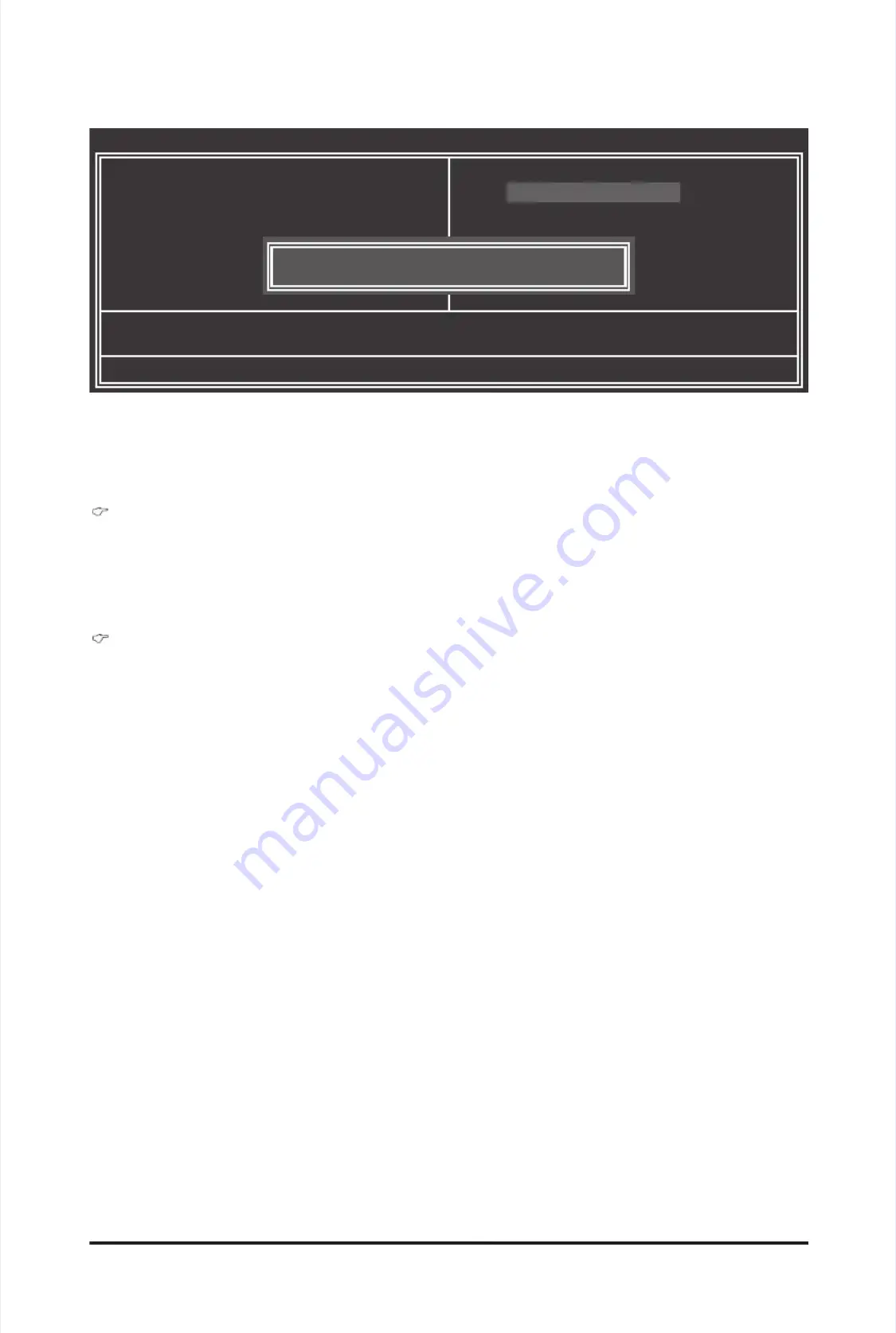
-
-
5
5
9
9
-
-
B
B
I
I
O
O
S
S
S
S
e
e
t
t
u
u
p
p
Press <Enter> on this item and type the password with up to 8 characters and then press <Enter>. You will
Press <Enter> on this item and type the password with up to 8 characters and then press <Enter>. You will
be requested to conrm the password. Type the password again and press <Enter>.
be requested to conrm the password. Type the password again and press <Enter>.
The BIOS Setup program allows you to
The BIOS Setup program allows you to
specify two separate passwords:
specify two separate passwords:
Supervisor Password
Supervisor Password
When
When
a
a
system
system
password
password
is
is
set
set
and
and
the
the
Password Check
Password Check
item in
item in
Advanced BIOS Features
Advanced BIOS Features
is set to
is set to
Setup
Setup
, you must enter the
, you must enter the
supervisor passwor
supervisor passwor
d for entering BIOS Setup
d for entering BIOS Setup
and making BIOS changes.
and making BIOS changes.
When
When
the
the
Password Check
Password Check
item is set to
item is set to
System
System
, you must enter the supervisor password (or user
, you must enter the supervisor password (or user
password) at system startup and when entering BIOS Setup.
password) at system startup and when entering BIOS Setup.
User Password
User Password
When
When
the
the
Password Check
Password Check
item is set to
item is set to
System
System
, you must enter the supervisor password (or user
, you must enter the supervisor password (or user
password) at system startup to continue system boot. In BIOS Setup, you must enter the supervisor
password) at system startup to continue system boot. In BIOS Setup, you must enter the supervisor
password if you wish to make changes to BIOS
password if you wish to make changes to BIOS
settings. The user password only allows you to view the
settings. The user password only allows you to view the
BIOS settings but not to make
BIOS settings but not to make
changes.
changes.
To clear the password, press <Enter> on the password item and when requested for the password, press
To clear the password, press <Enter> on the password item and when requested for the password, press
<Enter> again. The message "PASSWORD DISABLED" will appear, indicating the password has been can-
<Enter> again. The message "PASSWORD DISABLED" will appear, indicating the password has been can-
celled.
celled.
2-11
2-11
Set
Set
Supervisor/U
Supervisor/U
ser
ser
Password
Password
CMOS Setup Utility-Copyright (C) 1984-2010 Award Software
CMOS Setup Utility-Copyright (C) 1984-2010 Award Software
Change/Set/Disable Password
Change/Set/Disable Password
MB
MB
Intelligent
Intelligent
Tweaker(M.I.T.)
Tweaker(M.I.T.)
Standard
Standard
CMOS
CMOS
Features
Features
Advanced
Advanced
BIOS
BIOS
Features
Features
Integrated
Integrated
Peripherals
Peripherals
Power
Power
Management
Management
Setup
Setup
PC
PC
Health
Health
Status
Status
Load
Load
Fail-Safe
Fail-Safe
Defaults
Defaults
ESC:
ESC:
Quit
Quit
higf
higf
:
:
Select
Select
Item
Item
F11:
F11:
Save
Save
CMOS
CMOS
to
to
BIOS
BIOS
F8:
F8:
Q-Flash
Q-Flash
F10:
F10:
Save
Save
&
&
Exit
Exit
Setup
Setup
F12:
F12:
Load
Load
CMOS
CMOS
from
from
BIOS
BIOS
Load
Load
Optimized
Optimized
Defaults
Defaults
Set
Set
Superviso
Superviso
r
r
Password
Password
Set
Set
User
User
Password
Password
Save
Save
&
&
Exit
Exit
Setup
Setup
Exit
Exit
Without
Without
Saving
Saving
Security
Security
Chip
Chip
Conguration
Conguration
j
j
Enter
Enter
Password:
Password:
j
j
Only
Only
for
for
GA-P55A-
GA-P55A-
UD3P
UD3P
.
.
Summary of Contents for GA-P55A-UD3P
Page 32: ...H Ha ar rd dw wa ar re e I In ns st ta alllla at tiio on n 3 32 2 ...
Page 62: ...B BI IO OS S S Se et tu up p 6 62 2 ...
Page 84: ...U Un niiq qu ue e F Fe ea at tu ur re es s 8 84 4 ...
Page 132: ...Appendix Appendix 132 132 ...
Page 133: ... 1 13 33 3 A Ap pp pe en nd diix x ...
Page 134: ...Appendix Appendix 134 134 ...















































