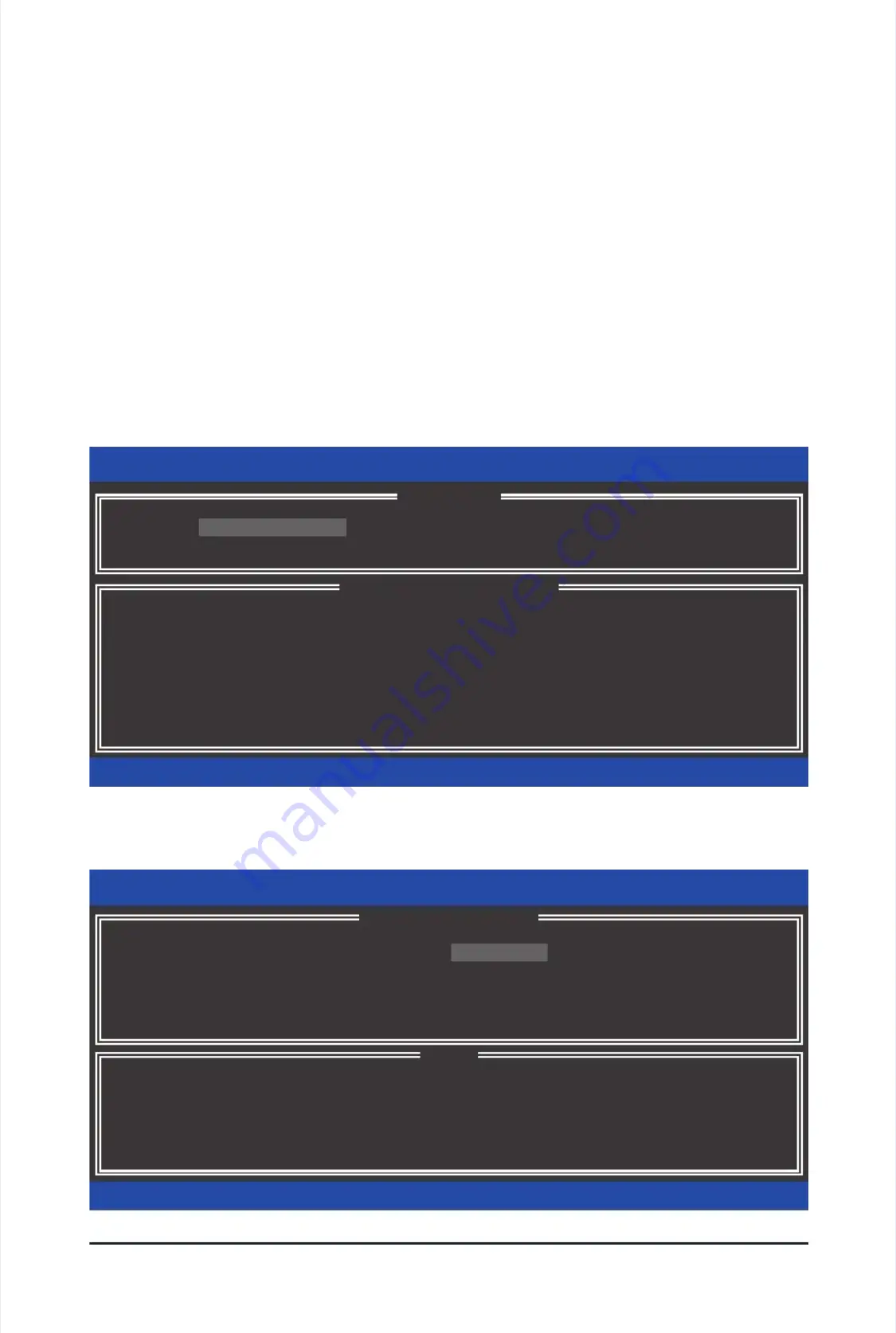
Appendix
Appendix
- 90 -
- 90 -
Recovery Volume Options
Recovery Volume Options
Intel Rapid Recover Technology provides data protection by allowing users to easily restore data and system
Intel Rapid Recover Technology provides data protection by allowing users to easily restore data and system
operation using a designated recovery drive. With the Rapid Recovery Technology, which employs RAID 1
operation using a designated recovery drive. With the Rapid Recovery Technology, which employs RAID 1
functionality, users can copy the data from the master drive to the recovery drive; if needed, the data on the
functionality, users can copy the data from the master drive to the recovery drive; if needed, the data on the
recovery drive can be restored back to the master drive.
recovery drive can be restored back to the master drive.
Before you begin:
Before you begin:
•
•
The recovery drive must have equal or greater capacity than the master drive.
The recovery drive must have equal or greater capacity than the master drive.
•
•
A recovery volume can be created with two hard
A recovery volume can be created with two hard
drives only
drives only
. A recov
. A recov
ery volume and a
ery volume and a
RAID array cannot
RAID array cannot
co-exist in the system at the same time, that is, if you have already created a recovery volume, you are
co-exist in the system at the same time, that is, if you have already created a recovery volume, you are
unable to create a RAID array.
unable to create a RAID array.
•
•
By default, only the master drive can be
By default, only the master drive can be
viewed in the operating system; the recovery drive is hidden.
viewed in the operating system; the recovery drive is hidden.
Step 1:
Step 1:
select
select
Create RAID
Create RAID
Volume
Volume
in
in
MAIN MENU
MAIN MENU
and press <Enter> (Figure 8).
and press <Enter> (Figure 8).
Intel(R) Rapid Storage Technology - option ROM - 9.5.0.1037
Intel(R) Rapid Storage Technology - option ROM - 9.5.0.1037
Copyright(C) 2003-09
Copyright(C) 2003-09
Intel Corporation.
Intel Corporation.
All Rights
All Rights
Reserved.
Reserved.
3.
3.
Reset
Reset
Disks
Disks
to
to
Non-RAID
Non-RAID
4.
4.
Recovery
Recovery
V
V
olume
olume
Options
Options
RAID Volumes :
RAID Volumes :
None den
None den
ed.
ed.
Physical Disks :
Physical Disks :
Port
Port
Drive
Drive
Model
Model
Serial
Serial
#
#
Size
Size
Type/Status(V
Type/Status(V
ol
ol
ID)
ID)
0
0
ST3120026AS
ST3120026AS
3JT354CP
3JT354CP
111.7GB
111.7GB
Non-RAID
Non-RAID
Disk
Disk
1
1
ST3120026AS
ST3120026AS
3JT329JX
3JT329JX
111.7GB
111.7GB
Non-RAID
Non-RAID
Disk
Disk
[
[
hi
hi
]-Select
]-Select
[ESC]-Exit
[ESC]-Exit
[ENTER]-Select
[ENTER]-Select
Menu
Menu
[ DISK/VOLUME INFORMATION ]
[ DISK/VOLUME INFORMATION ]
[ MAIN MENU ]
[ MAIN MENU ]
1.
1.
Create RAID
Create RAID
V
V
olume
olume
2.
2.
Delete RAID
Delete RAID
V
V
olume
olume
5. Exit
5. Exit
Figure 8
Figure 8
Intel(R) Rapid Storage Technology - option ROM - 9.5.0.1037
Intel(R) Rapid Storage Technology - option ROM - 9.5.0.1037
Copyright(C) 2003-09
Copyright(C) 2003-09
Intel Corporation.
Intel Corporation.
All Rights
All Rights
Reserved.
Reserved.
Choose the RAID level:
Choose the RAID level:
RAID0: Stripes data (performance).
RAID0: Stripes data (performance).
RAID1: Mirrors data (redundancy).
RAID1: Mirrors data (redundancy).
Recovery: Copies data between a master and a recovery disk.
Recovery: Copies data between a master and a recovery disk.
RAID10: Mirrors data and stripes the mirror.
RAID10: Mirrors data and stripes the mirror.
RAID5: Stripes data and parity.
RAID5: Stripes data and parity.
[
[
hi
hi
]-Change
]-Change
[TAB]-Next
[TAB]-Next
[ESC]-Pr
[ESC]-Pr
evious
evious
Menu
Menu
[ENTER]-S
[ENTER]-S
elect
elect
[ HELP ]
[ HELP ]
Name
Name
:
:
V
V
olume0
olume0
RAID
RAID
Level
Level
:
:
Recovery
Recovery
Disks :
Disks :
Select Disks
Select Disks
Strip
Strip
Size
Size
:
:
N/A
N/A
Capacity
Capacity
:
:
0.0
0.0
GB
GB
Sync
Sync
:
:
Continuous
Continuous
Create
Create
V
V
olume
olume
[ CREATE VOLUME MENU ]
[ CREATE VOLUME MENU ]
Figure 9
Figure 9
Step 2:
Step 2:
After entering
After entering
the volume na
the volume na
me, select
me, select
Recovery
Recovery
under the
under the
RAID Level
RAID Level
item and
item and
press <Enter> (Figure 9).
press <Enter> (Figure 9).
Summary of Contents for GA-P55A-UD3P
Page 32: ...H Ha ar rd dw wa ar re e I In ns st ta alllla at tiio on n 3 32 2 ...
Page 62: ...B BI IO OS S S Se et tu up p 6 62 2 ...
Page 84: ...U Un niiq qu ue e F Fe ea at tu ur re es s 8 84 4 ...
Page 132: ...Appendix Appendix 132 132 ...
Page 133: ... 1 13 33 3 A Ap pp pe en nd diix x ...
Page 134: ...Appendix Appendix 134 134 ...






























