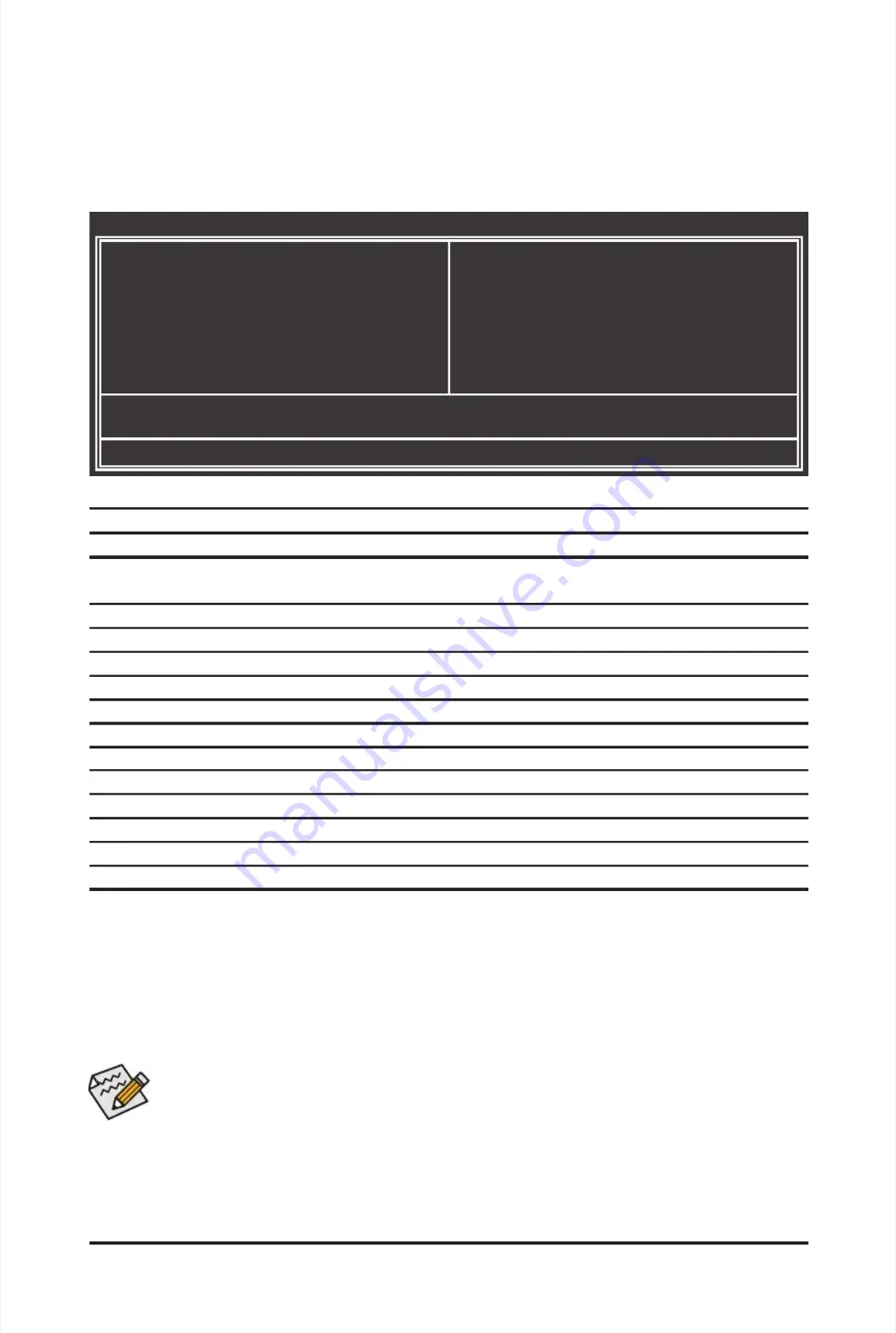
-
-
3
3
5
5
-
-
B
B
I
I
O
O
S
S
S
S
e
e
t
t
u
u
p
p
2-2
2-2
The
The
Main
Main
Menu
Menu
Once you enter the BIOS Setup program, the Main Menu (as shown below) appears on the screen. Use ar-
Once you enter the BIOS Setup program, the Main Menu (as shown below) appears on the screen. Use ar-
row keys to move among the
row keys to move among the
items and press <Enter> to accept or
items and press <Enter> to accept or
enter a sub-menu.
enter a sub-menu.
(Sample BIOS
(Sample BIOS
Ver
Ver
sion: GA-P55A-UD3P F9g)
sion: GA-P55A-UD3P F9g)
Main Menu Help
Main Menu Help
The on-screen descriptio
The on-screen descriptio
n of a
n of a
highlighted setup option is displayed on the bottom line of the Main
highlighted setup option is displayed on the bottom line of the Main
Menu.
Menu.
Submenu Help
Submenu Help
While in a submenu, press <F1> to display a help screen (General Help) of function keys available for the
While in a submenu, press <F1> to display a help screen (General Help) of function keys available for the
menu. Press <Esc> to exit the help screen. Help for each item is in the Item Help block on the right side of
menu. Press <Esc> to exit the help screen. Help for each item is in the Item Help block on the right side of
the submenu.
the submenu.
BIOS Setup Program Function Keys
BIOS Setup Program Function Keys
<
<
h
h
><
><
i
i
><
><
f
f
><
><
g
g
> Move the selection bar to select an item
> Move the selection bar to select an item
<Enter>
<Enter>
Execute
Execute
command
command
or
or
enter
enter
the
the
submenu
submenu
<Esc>
<Esc>
Main
Main
Menu:
Menu:
Exit
Exit
the
the
BIOS
BIOS
Setup
Setup
program
program
Submenus: Exit current
Submenus: Exit current
submenu
submenu
<Page
<Page
Up>
Up>
Increase
Increase
the
the
numeric
numeric
value
value
or
or
make
make
changes
changes
<Page
<Page
Down>
Down>
Decrease
Decrease
the
the
numeric
numeric
value
value
or
or
make
make
changes
changes
<F1>
<F1>
Show
Show
descriptions
descriptions
of
of
the
the
function
function
keys
keys
<F2>
<F2>
Move
Move
cursor
cursor
to
to
the
the
Item
Item
Help
Help
block
block
on
on
the
the
right
right
(submenus
(submenus
only)
only)
<F5>
<F5>
Restore
Restore
the
the
previous
previous
BIOS
BIOS
settings
settings
for
for
the
the
current
current
submenus
submenus
<F6>
<F6>
Load
Load
the
the
Fail-Safe
Fail-Safe
BIOS
BIOS
default
default
settings
settings
for
for
the
the
current
current
submenus
submenus
<F7>
<F7>
Load
Load
the
the
Optimized
Optimized
BIOS
BIOS
default
default
settings
settings
for
for
the
the
current
current
submenus
submenus
<F8>
<F8>
Access
Access
the
the
Q-Flash
Q-Flash
utility
utility
<F9
<F9
>
>
Display
Display
system
system
information
information
<F10>
<F10>
Save
Save
all
all
the
the
changes
changes
and
and
exit
exit
the
the
BIOS
BIOS
Setup
Setup
program
program
<F11>
<F11>
Save
Save
CMOS
CMOS
to
to
BIOS
BIOS
<F12>
<F12>
Load
Load
CMOS
CMOS
from
from
BIOS
BIOS
•
•
If you do not nd th
If you do not nd th
e settings you w
e settings you w
ant in the Main Menu or a
ant in the Main Menu or a
submenu, press <
submenu, press <
Ctrl>+<F1> to
Ctrl>+<F1> to
access more advanced options.
access more advanced options.
•
•
When the
When the
system is
system is
not stable
not stable
as usual,
as usual,
select the
select the
Load Optimized Defaults
Load Optimized Defaults
item to set your
item to set your
system to its
system to its
defaults.
defaults.
•
•
The BIOS Setup menu
The BIOS Setup menu
s described in
s described in
this chapter a
this chapter a
re for reference o
re for reference o
nly and may dif
nly and may dif
fer by BIOS
fer by BIOS
version.
version.
CMOS Setup Utility-Copyright (C) 1984-2010 Award Software
CMOS Setup Utility-Copyright (C) 1984-2010 Award Software
Change CPU's Clock & Voltage
Change CPU's Clock & Voltage
MB
MB
Intelligent
Intelligent
Tweaker(M.I.T.)
Tweaker(M.I.T.)
Standard
Standard
CMOS
CMOS
Features
Features
Advanced
Advanced
BIOS
BIOS
Features
Features
Integrated
Integrated
Peripherals
Peripherals
Power
Power
Management
Management
Setup
Setup
PC
PC
Health
Health
Status
Status
Load
Load
Fail-Safe
Fail-Safe
Defaults
Defaults
Load
Load
Optimized
Optimized
Defaults
Defaults
Set
Set
Superviso
Superviso
r
r
Password
Password
Set
Set
User
User
Password
Password
Save
Save
&
&
Exit
Exit
Setup
Setup
Exit
Exit
Without
Without
Saving
Saving
Security
Security
Chip
Chip
Conguration
Conguration
j
j
ESC: Quit
ESC: Quit
higf
higf
:
:
Select
Select
Item
Item
F11:
F11:
Save
Save
CMOS
CMOS
to
to
BIOS
BIOS
F8:
F8:
Q-Flash
Q-Flash
F10:
F10:
Save
Save
&
&
Exit
Exit
Setup
Setup
F12:
F12:
Load
Load
CMOS
CMOS
from
from
BIOS
BIOS
j
j
Only
Only
for
for
GA-P55A-
GA-P55A-
UD3P
UD3P
.
.
Summary of Contents for GA-P55A-UD3P
Page 32: ...H Ha ar rd dw wa ar re e I In ns st ta alllla at tiio on n 3 32 2 ...
Page 62: ...B BI IO OS S S Se et tu up p 6 62 2 ...
Page 84: ...U Un niiq qu ue e F Fe ea at tu ur re es s 8 84 4 ...
Page 132: ...Appendix Appendix 132 132 ...
Page 133: ... 1 13 33 3 A Ap pp pe en nd diix x ...
Page 134: ...Appendix Appendix 134 134 ...















































