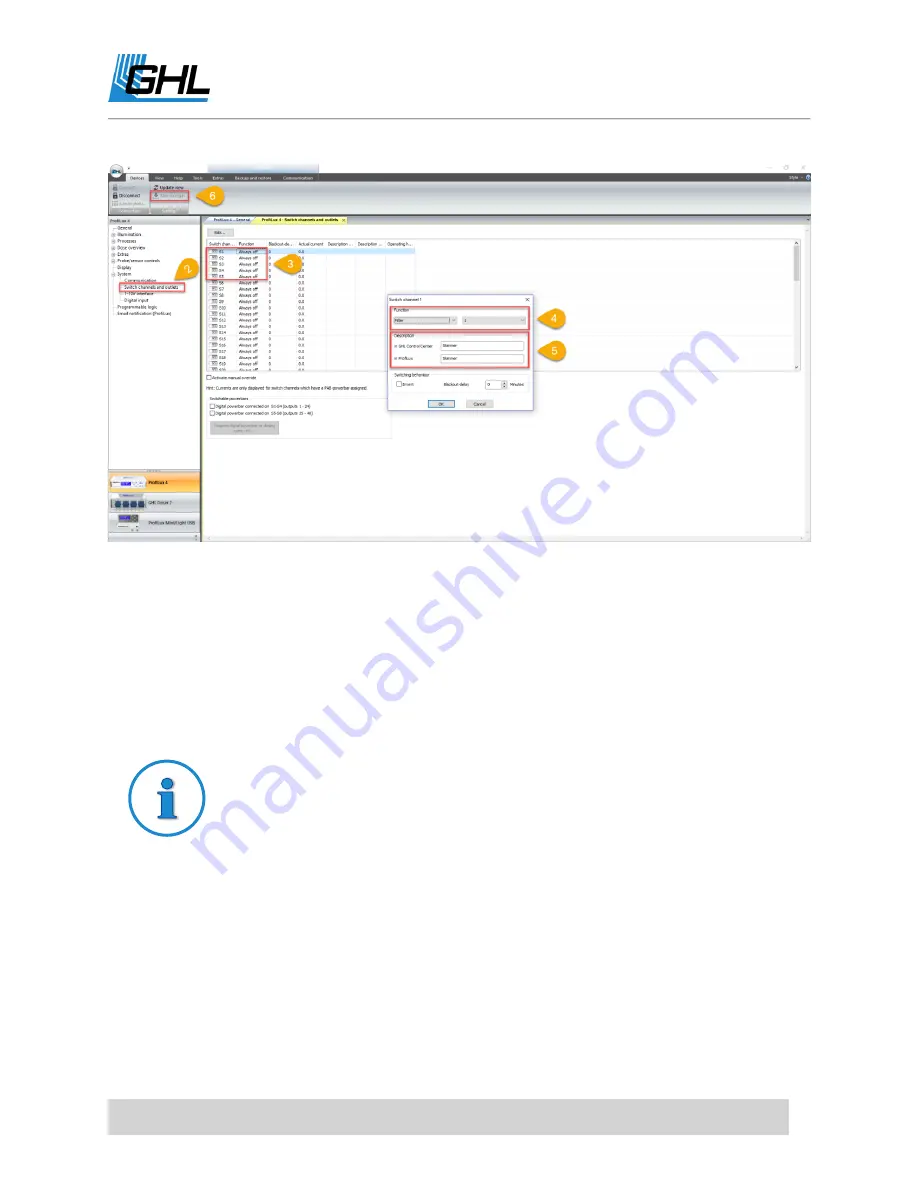
ProfiLux 4 Resource Guide
EN
2018-13-11
85
How to setup Maintenance modes
ProfiLux 4 can be configured to temporarily shut down specific outlets, 1-10V devices, and
Mitras Lightbar. This feature is especially useful for manual water changes or general
maintenance tasks. When activated, specific devices will be turned OFF for a certain amount of
time, then turned back ON after the time has elapsed.
TIP
You can have up to 4 different maintenance modes.
To setup Maintenance mode, please follow these steps:
1.
Click on the (+) icon to the left of
Extras
and select a MAINTEANCE option.
2.
Select which Powerbar outlets you want to react to the selected MAINTENANCE mode.
Select the desired outlets, then set them to either turn ON or turn OFF when this
Maintenance mode is activated.
3.
If you have 1-10V devices, select which device you want to react and the percentage it
shall run at when Maintenance mode is activated.
4.
If you have a Mitras Lightbar, select which channel will react and the percentage.
5.
Type-in a description for this maintenance mode.






























