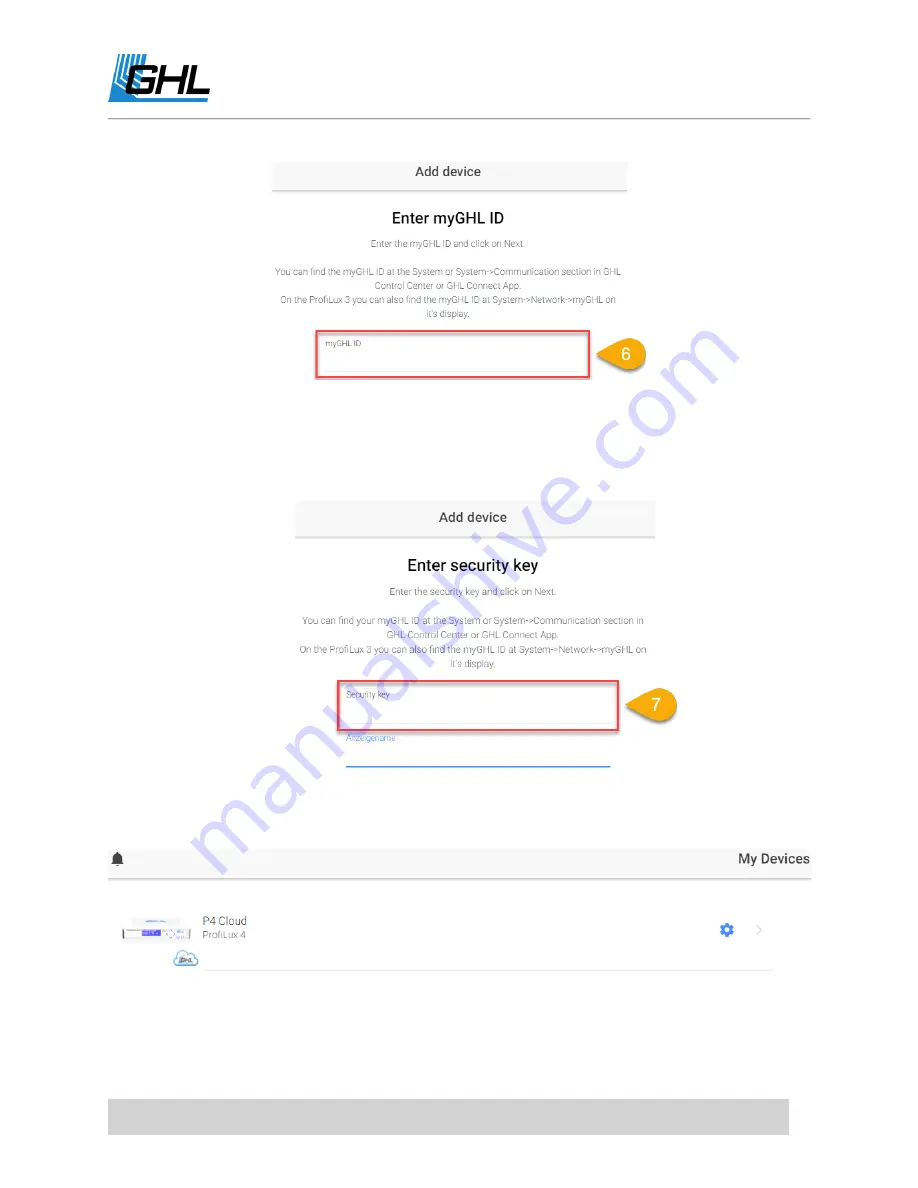
ProfiLux 4 Resource Guide
EN
2018-13-11
26
7.
Go back to GHL Control Center and copy the
Security key
shown in your GCC. Paste the
number into the Security key field on myGHL.com.
The security key shown in your GHL Control Center will be automatically
generated from the myGHL servers and is only shown once your device has been
verified.
8.
Give your myGHL device connection a name, then click NEXT and your device will be
added to your myGHL account.
myGHL Device name example:
P4 Cloud






























