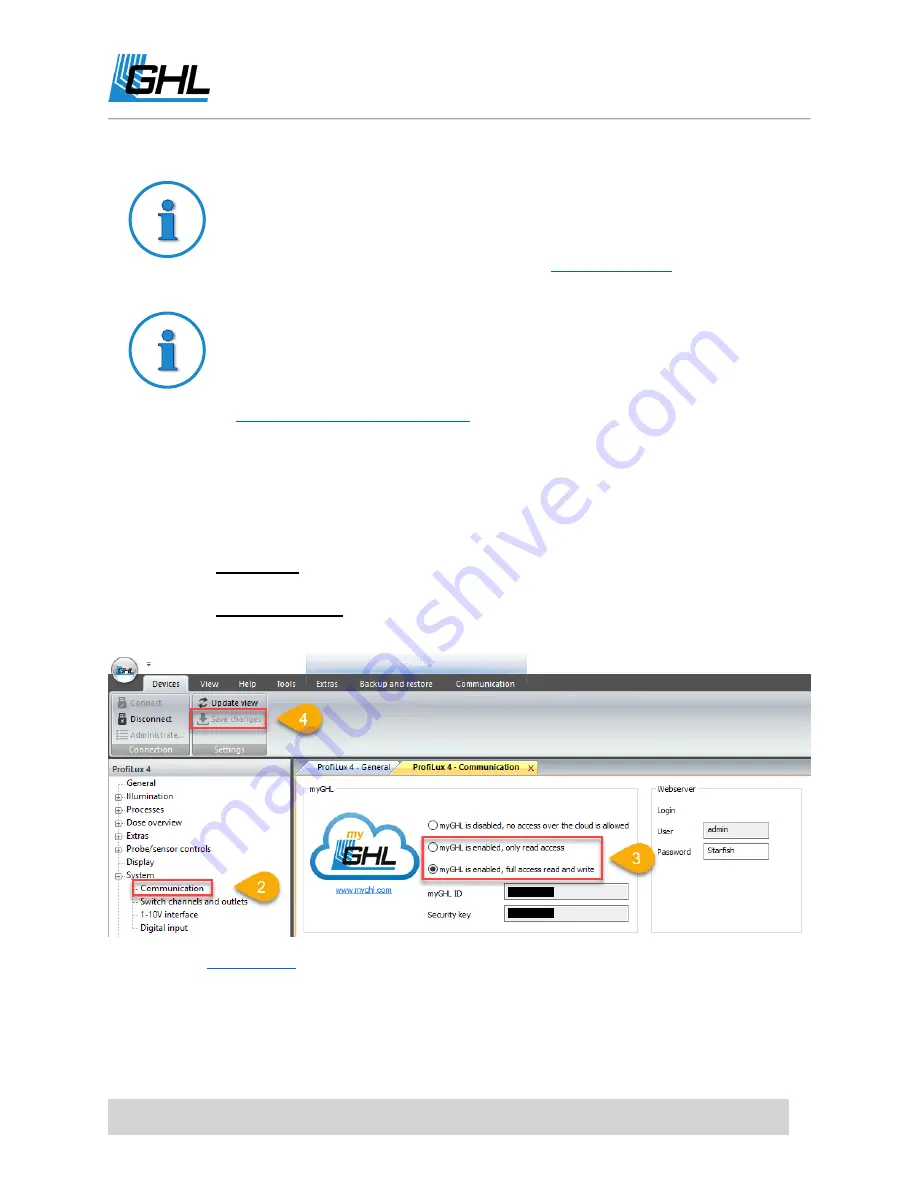
ProfiLux 4 Resource Guide
EN
2018-13-11
25
REQUIRED
In order to access your P4 via myGHL you will need to:
Have your P4 connected to your WiFi network
Have a myGHL account; register at
Need a visual?
You can view our myGHL setup video by clicking the link below.
Connecting GHL devices to myGHL:
https://youtu.be/w7DoZ1Y6wdE
To setup myGHL access, please follow these steps:
1.
Connect to your ProfiLux 4 via USB (Wi-Fi is also okay)
2.
Click on the (+) icon right beside
System
and select COMMUNICATION.
3.
Enable myGHL; select preferred option.
Read only: Grants limited control to your settings. You can only see your
settings, but not make any changes in myGHL.
Read and write: Full control of your P4
4.
Click SAVE CHANGES
5.
, log into your account, then click ADD DEVICE at the bottom of the
page
6.
Copy the
myGHL ID
number shown in GHL Control Center and paste into the myGHL ID
field on myGHL.com, then click NEXT.






























