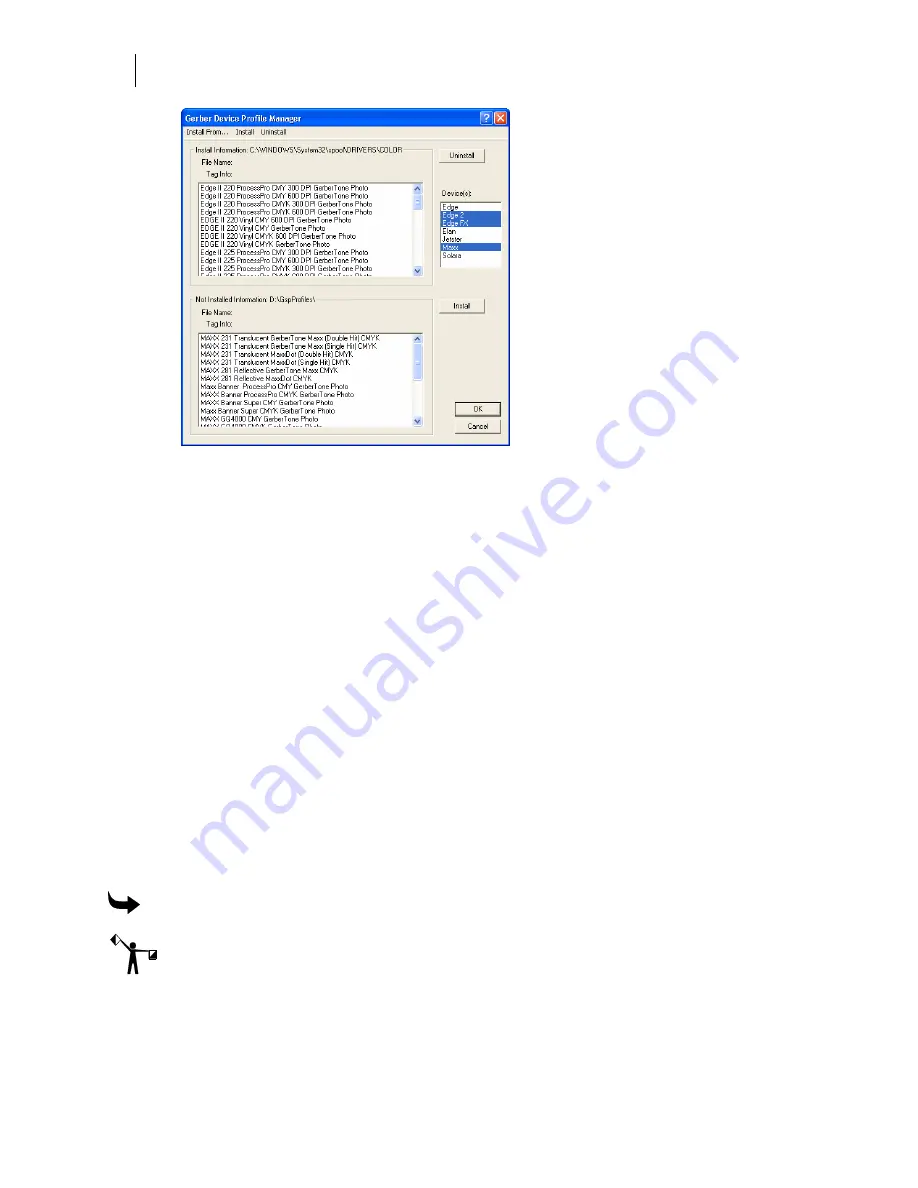
36
Getting Started
Adding Output Devices
7
Click Close to close the Add or Delete Gerber Vinyl Printer(s) dialog box.
Installing a GERBER EDGE using a generic USB-to-Parallel cable
You can install a GERBER EDGE as a USB device using a generic USB-to-Parallel available at
local computer stores. Most of these generic USB-to-Parallel cables use the standard Windows
drivers to communicate with the printer. The USB installation option is available with the
following software configurations:
♦
OMEGA 2.5.1 or higher
♦
OMEGA 2.5 with software updates to GQ Mgr (version 2,5,0,11 or higher) and G32
Setup.dll. These software updates are available from the download section of the GSP
web site: http://www.gspinc.com/support/downloads/software.html
Gerber has performed limited testing of USB-to-Parallel cable and cannot guarantee success
with all cables in the market. Your results may vary. During testing we have experienced
success with the following cables:
♦
InSystem Design ISD 103
♦
Belkin® VID_05AB (This older Belkin cable was successful; a newer Belkin cable
IVD_050D did not work.)
♦
Radio Shack® VID1453
To connect the USB-to-Parallel cable and install the driver
Note: You must have Administrative privileges to install the Windows USB-to-Parallel driver
or any software updates on your system.
1
Be sure the GERBER EDGE is powered off. Connect the parallel (Centronics) end of
the cable into the back of the GERBER EDGE.
















































