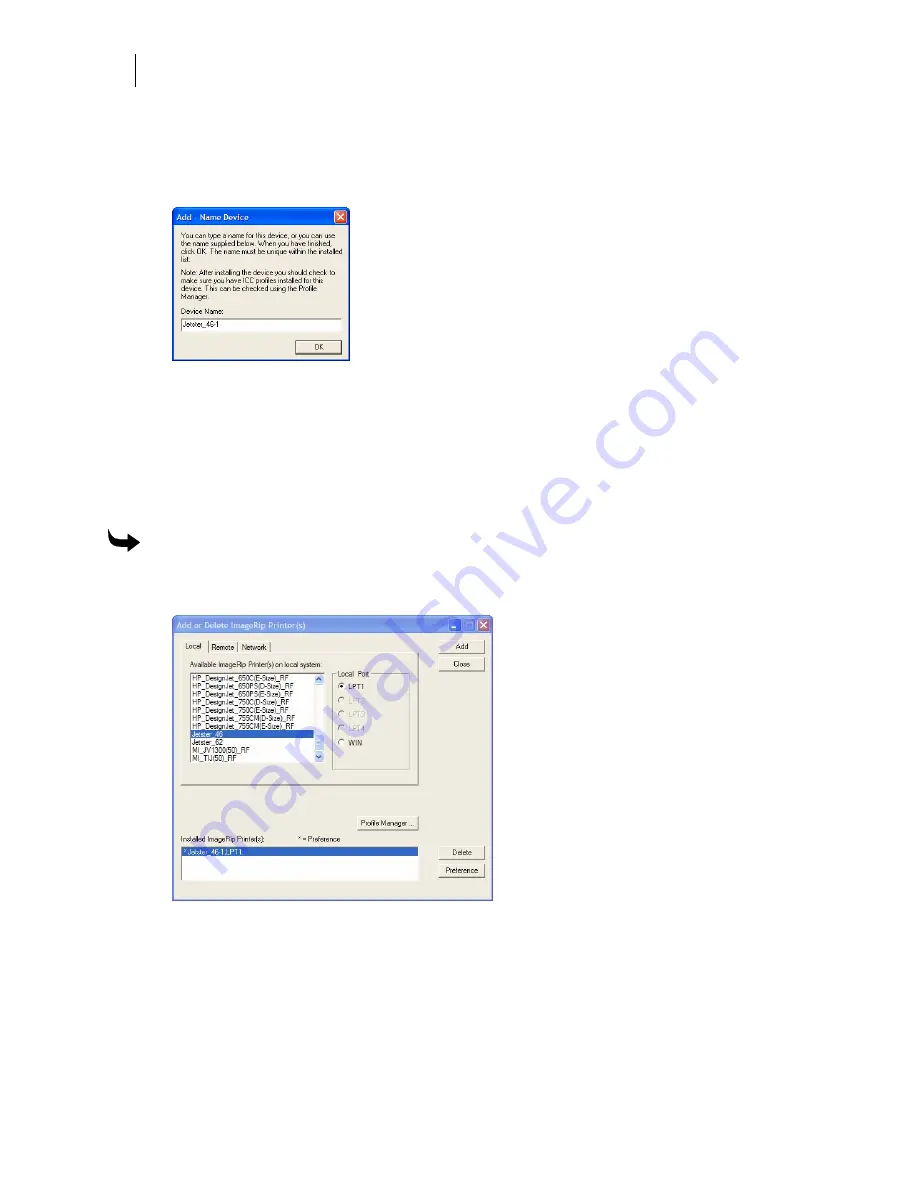
54
Getting Started
Adding Output Devices
3
Choose a printer from the Available ImageRip Printer(s) list.
4
Click Add to open the Add - Name Device box. Use the name provided or change the
name and click OK. The new printer will appear in the Installed ImageRip Printer(s)
field.
5
To install or modify which profiles display in OMEGA, click the Profile Manager
button to open the Gerber Device Profile Manager dialog box. Select the devices from
the list to display the associated profiles (EDGE, EDGE 2, GERBER EDGE FX, Elan,
Jetster, MAXX or Solara.) Deselect the devices to hide the profiles that are unnecessary.
You can also use the Device Profile Manager to uninstall or reinstall profiles. For
complete help on this topic, press F1 while in the Device Profile Manager dialog box.
6
Click OK to return to the Add or Delete Gerber Vinyl Printer(s) dialog box.
To delete a local ink jet printer
1
Open the Add or Delete Gerber ImageRIP Printer(s) dialog box using one of the
methods on page 33.
2
Click the Local tab.
3
Choose the ImageRIP printer to be deleted from the Installed ImageRIP Printer(s) list
box.
4
Click Delete.
5
Click Close.






























