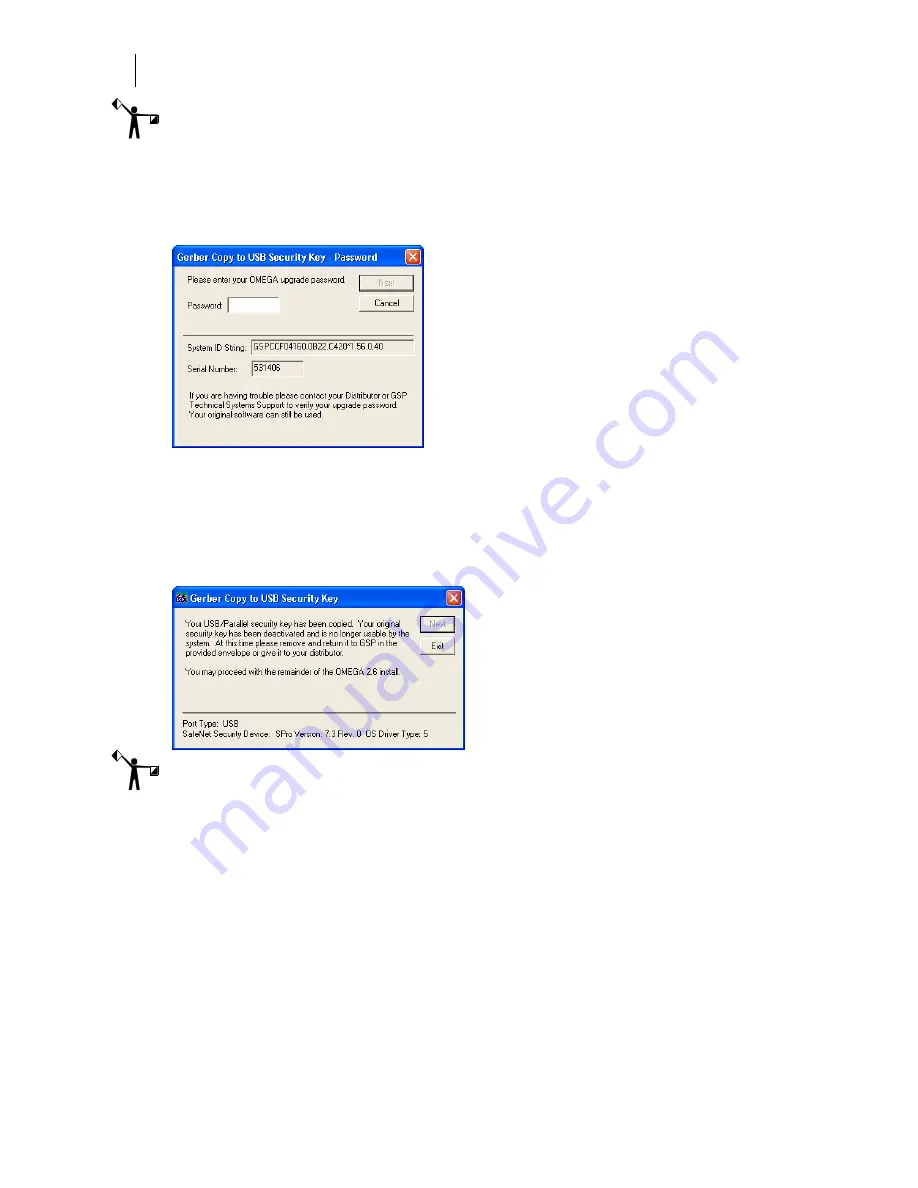
26
Getting Started
Installing OMEGA software
Note: If you system has only one USB port and you currently have the OMEGA 1.5x USB
security key installed in it, go to the following procedure: “To install a new OMEGA 2.6 USB
security key on a system with only one USB port.”
10
The Gerber Copy to USB Security Key – Password dialog box opens. Enter the
upgrade password in the box. The password is provided in your OMEGA 2.6 upgrade
kit in a sealed envelope. Click Next.
11
The next Gerber Copy to USB Security Key dialog box displays with different
instructions. Follow the instructions in the dialog box. Users residing in the USA
should send the original parallel security key back to Gerber in the postage paid,
pre-addressed envelope provided. Refer to the instructions on the envelope for more
information. Users outside of the USA should return the original parallel security key
to the distributor
.
Click Next.
Note: If you have not already done so, using a permanent marker record the Gerber serial
number from your original security key onto the new USB key. The serial number is important
to have when ordering options for your OMEGA system, as well as when seeking assistance
from GSP Technical Support.
12
Remove your original parallel or USB security key and return it to GSP in the provided
envelope or give it to your distributor. Click Exit.
13
The OMEGA to OMEGA upgrade dialog box opens requesting your password. Enter
the password from step 10. Click Next.






























