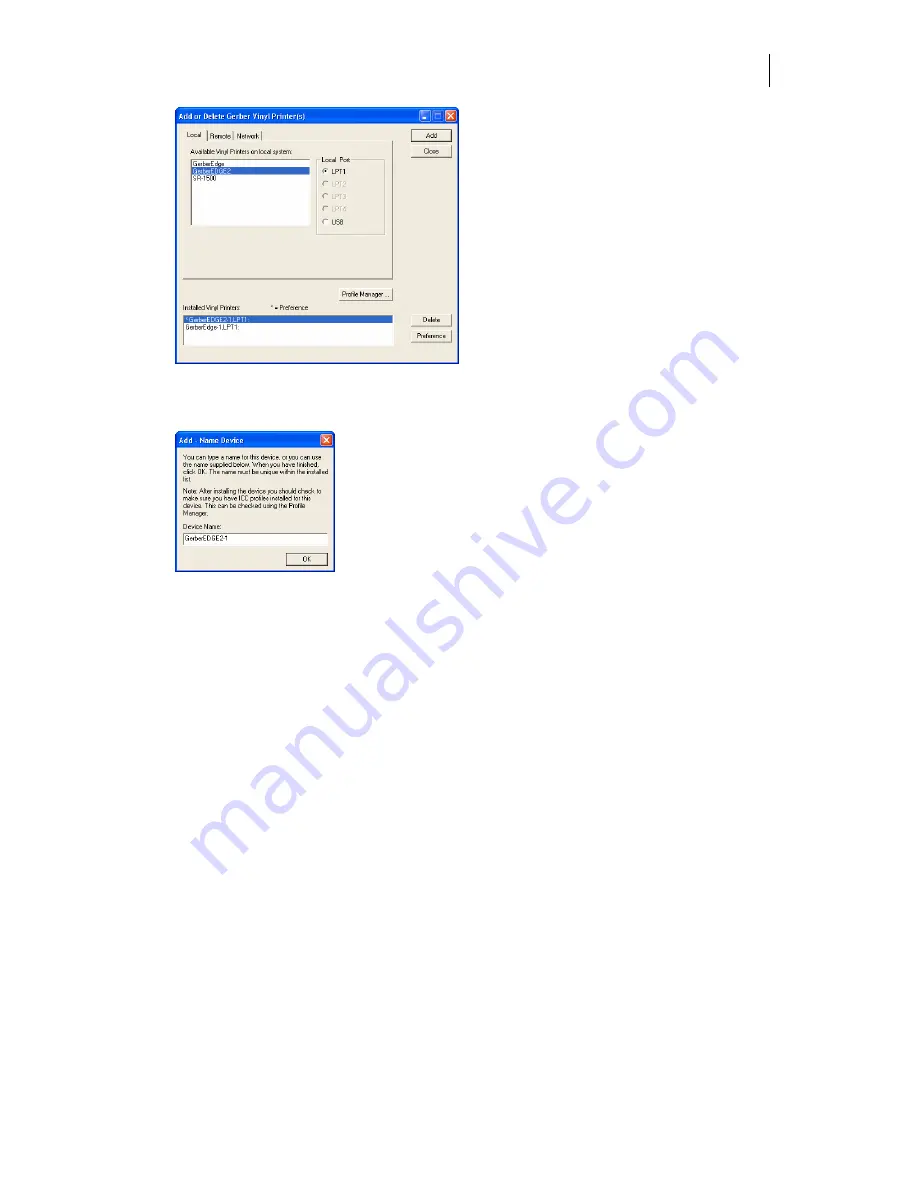
47
2
Choose a GERBER EDGE or GERBER EDGE 2 and click USB for the Local Port.
3
Click Add to open the Add - Name Device dialog box.
4
Accept the default name or enter your own description for the device. The description
appears in the output dialog boxes. Click OK. The name of the new printer will appear
in the Installed Printer(s) field of the Add or Delete Gerber Vinyl Printer(s) dialog box.
5
Close the Add or Delete Gerber Vinyl Printer(s) dialog box.
Errors and Possible Solutions
If you encounter a Data Error 3 when sending the first job to the GERBER EDGE/EDGE 2 do
the following:
♦
Abort the job at the GERBER EDGE by pressing
RESET
on the printer control panel.
Printing will pause and the display will ask you to
CONFIRM RESET
. If you press
RESET
again, the job aborts and the printer returns to
OFFLINE
. It may require more than one
RESET
to clear the job.
♦
Delete the job from GQ Manager by selecting the job and clicking
Terminate
.
♦
Occasionally you may have to cycle the power on the GERBER EDGE to restore
normal communications.
Stacking multiple jobs in GQ Manager can sporadically cause GQ Manager to freeze. You may
have to close and restart the program to continue.






























