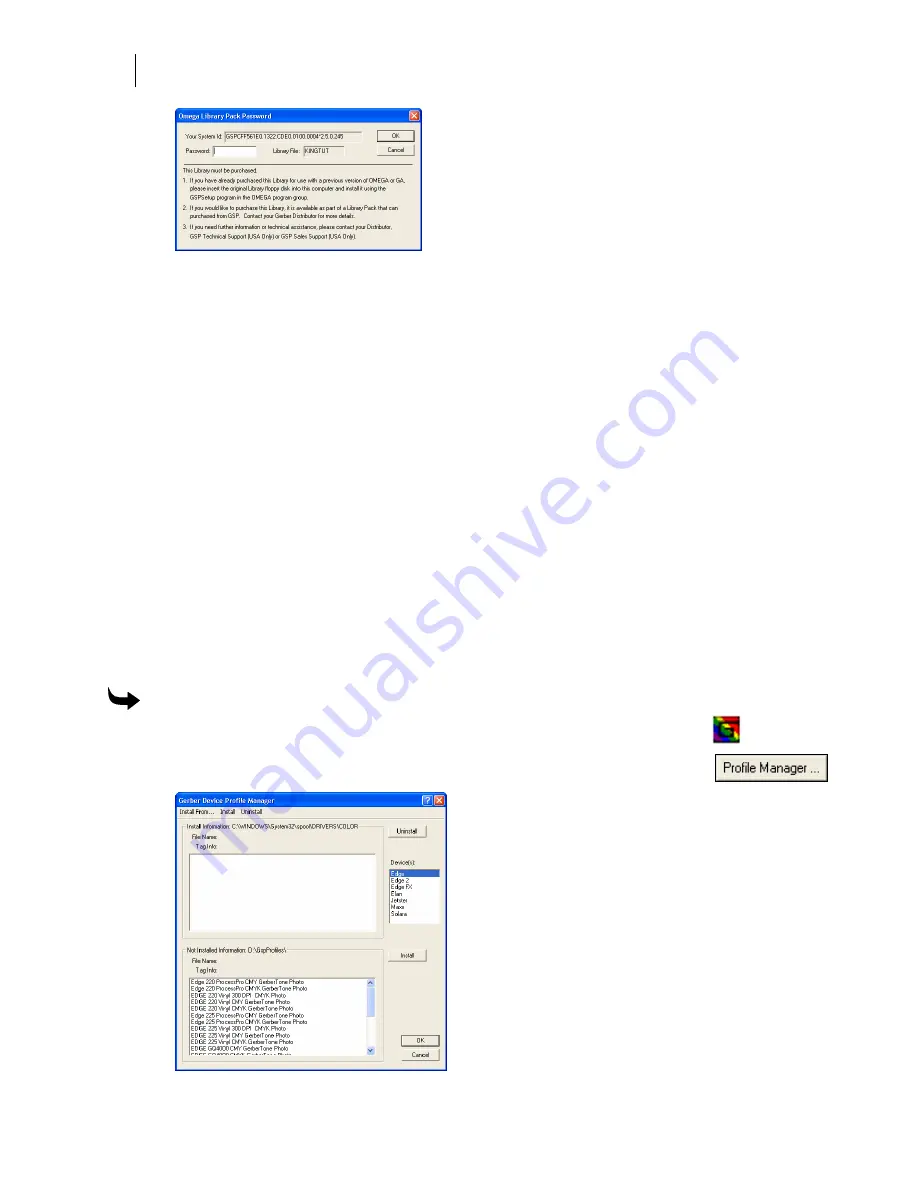
64
Getting Started
Adding Output Devices
4
Enter the password provided when you purchased the Library pack. If the password is
missing, contact your Gerber distributor or Gerber Technical Support. Please have
your OMEGA serial number, GSP System identification number, and your sales order
number available when you call.
5
Click OK and the chosen GCA file imports into Composer. The other GCA files in the
Library folder are now available for use.
Using the Gerber Device Profile Manager
The Gerber Device Profile Manager allows you to install or remove ICC profiles for Gerber
printers. The Gerber Device Profile Manager can filter device profiles so that only the profiles
for the printers in your workflow are available.
Profiles are no longer automatically installed during OMEGA installation. You must install
profiles from the Gerber Device Profile CD. If you delete device profiles using the Gerber Profile
Manager, they are removed permanently from your system. If you want these profiles in the
future, you must reinstall them from the original Gerber Device Profile CD.
Installing ICC profiles using the Gerber Device Profile Manager
You can install new ICC device profiles from the Gerber Device Profile CD or reinstall
previously removed profiles using the Gerber Device Profile Manager.
To install ICC profiles with the Gerber Device Profile Manager
1
To open the Gerber Device Profile Manager right-click the GSP Tray
icon and select the Device Profile Manager. (Or from any Add or Delete
Printer dialog box, click the Profile Manager button.)






























