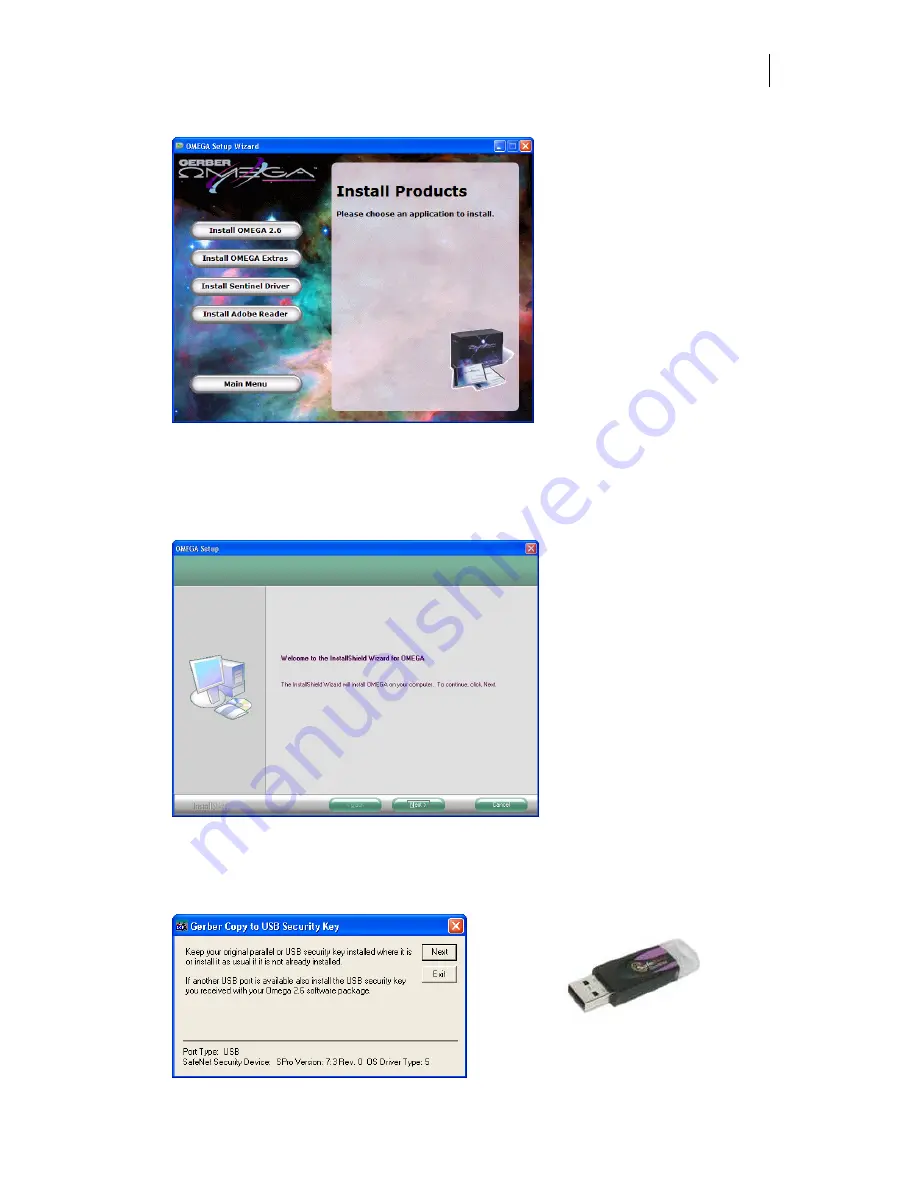
25
5
Click Install Products. An Install Products screen opens.
6
Choose Install OMEGA 2.6. The Choose Setup Language dialog box opens. Verify the
correct language is selected.
7
A message about the Sentinel Driver being upgraded displays.
8
Click OK. The Welcome dialog box opens. Click Next.
9
The Gerber Copy to USB Security Key dialog box opens. Follow the instructions in the
dialog box. The original OMEGA 1.5x security key should be installed in the usual
parallel or USB port and the new OMEGA 2.6 USB security key should be installed in
an available USB port. Click Next in the Gerber Copy to USB Security Key dialog box.
OMEGA 2.6 security key






























