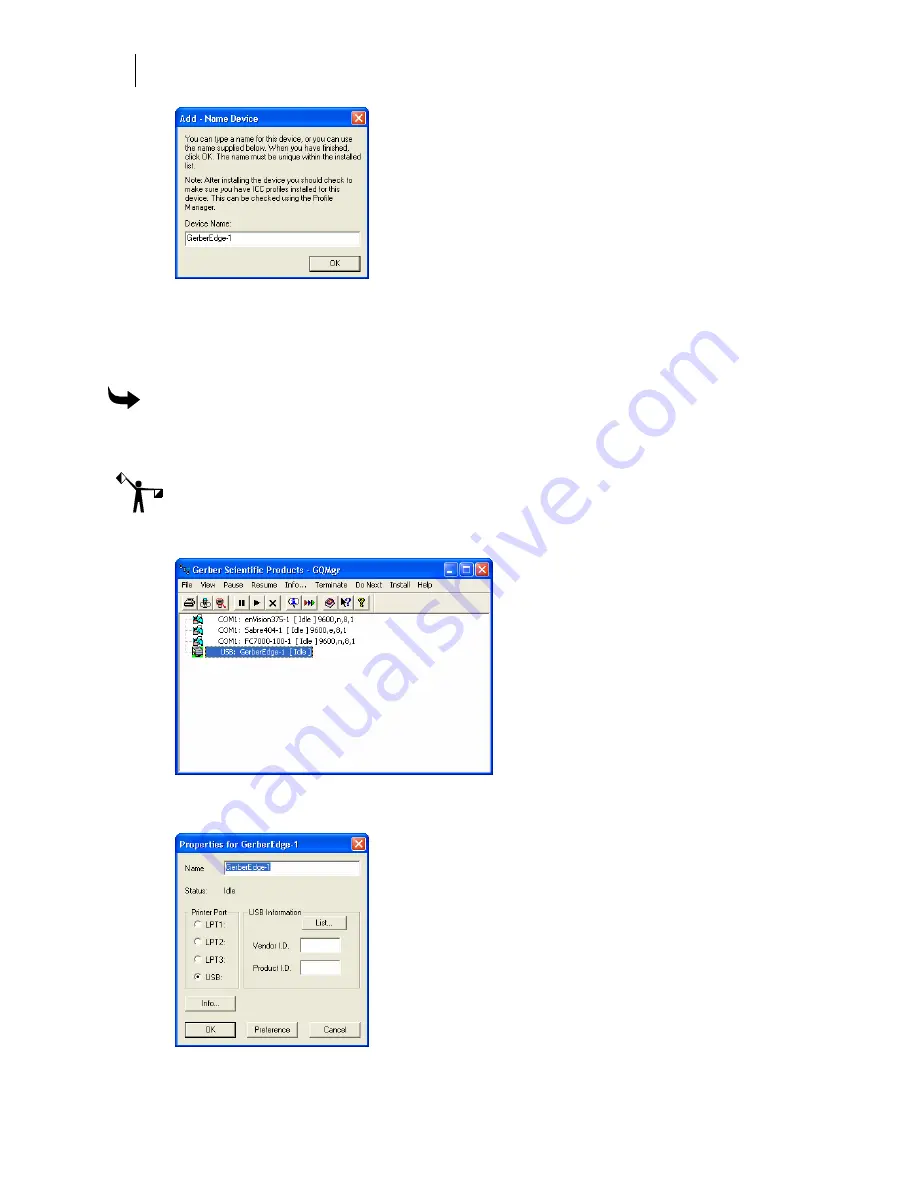
38
Getting Started
Adding Output Devices
4
Accept the default name or enter your own description for the device. The description
appears in the output dialog boxes. Click OK. The name of the new printer will appear
in the Installed Printer(s) field of the Add or Delete Gerber Vinyl Printer(s) dialog box.
5
Close the Add or Delete Gerber Vinyl Printer(s) dialog box.
To assign the Vendor I.D. and Product I.D. for the USB-to-Parallel cable
Once you have installed the GERBER EDGE, you must assign the USB cable Vendor I.D. and
Product I.D. to the USB port using the GERBER EDGE Properties dialog box.
Note: You must have installed OMEGA 2.5.1 or higher before assigning the Vendor I.D. and
Product I.D. for the USB-to-Parallel cable.
1
Click Start > Programs > GSP OMEGA > GQMgr to open the GQ Manager dialog box.
2
Right click the USB: Gerber Edge and choose Properties to open the Properties for
Gerber Edge dialog box.






























