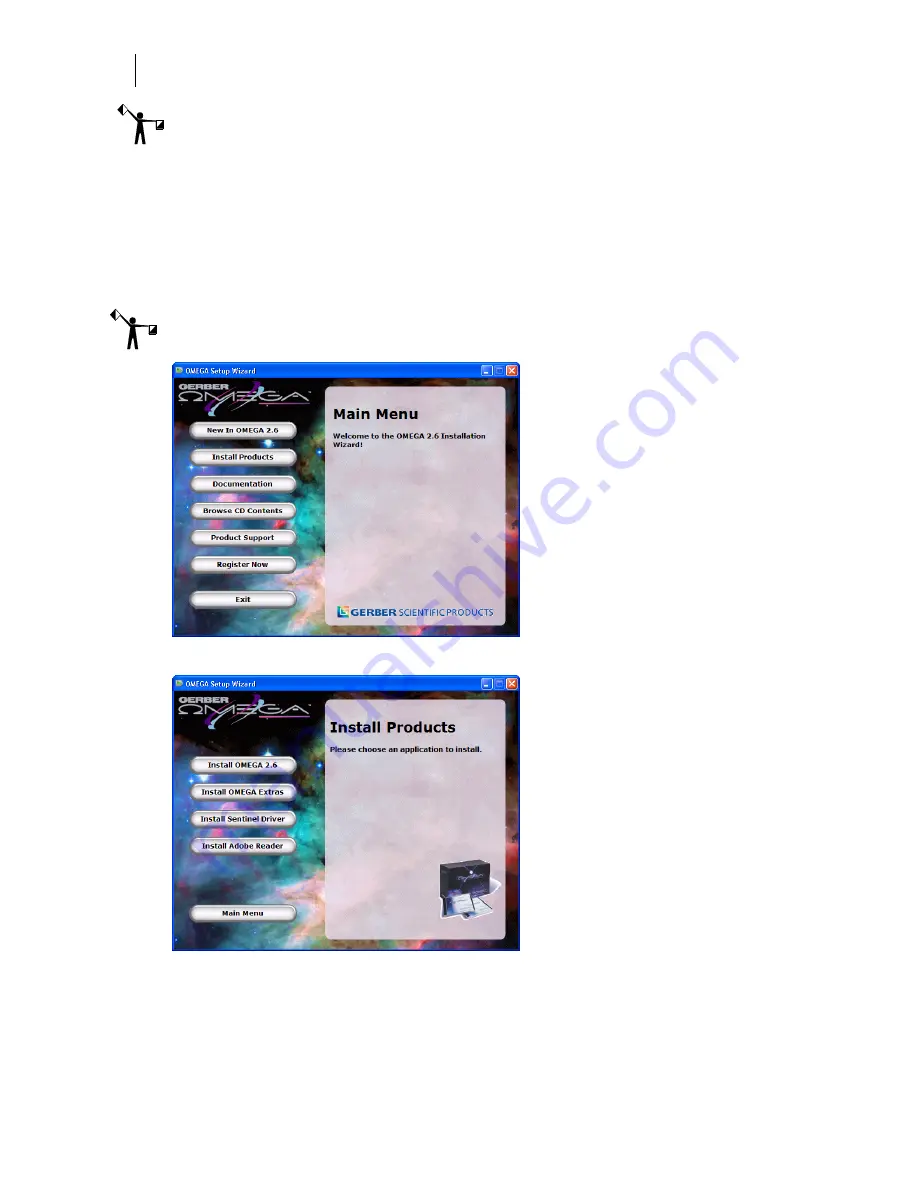
18
Getting Started
Installing OMEGA software
Note: Preference settings from previous OMEGA installations are maintained if a new version
is loaded on top of a previous version without doing an uninstall first.
1
Verify that the OMEGA 2.0/2.1 USB security key has been installed correctly. Your
existing security key will be updated during the upgrade process.
2
Close any Windows or applications that are running including GSPTray and virus
scan software. The screen displays the Windows desktop.
3
Insert the OMEGA 2.6 CD into the CD-ROM drive. If the OMEGA Setup Wizard
doesn’t start by itself, click Start > Run. Browse the CD for Setup.exe. Click Setup.exe.
Click OK to open the OMEGA 2.6 Setup Wizard.
Note: The OMEGA 2.6 Setup Wizard has buttons for other procedures and documentation.
4
Choose Install Products. An Install Products screen opens.
5
Choose Install OMEGA 2.6. The Choose Setup Language dialog box opens.
6
Click Next. The Welcome dialog box opens.
7
Click Next. The OMEGA 2.6 Upgrade dialog box opens. Enter your upgrade password
(provided with the OMEGA upgrade kit).






























