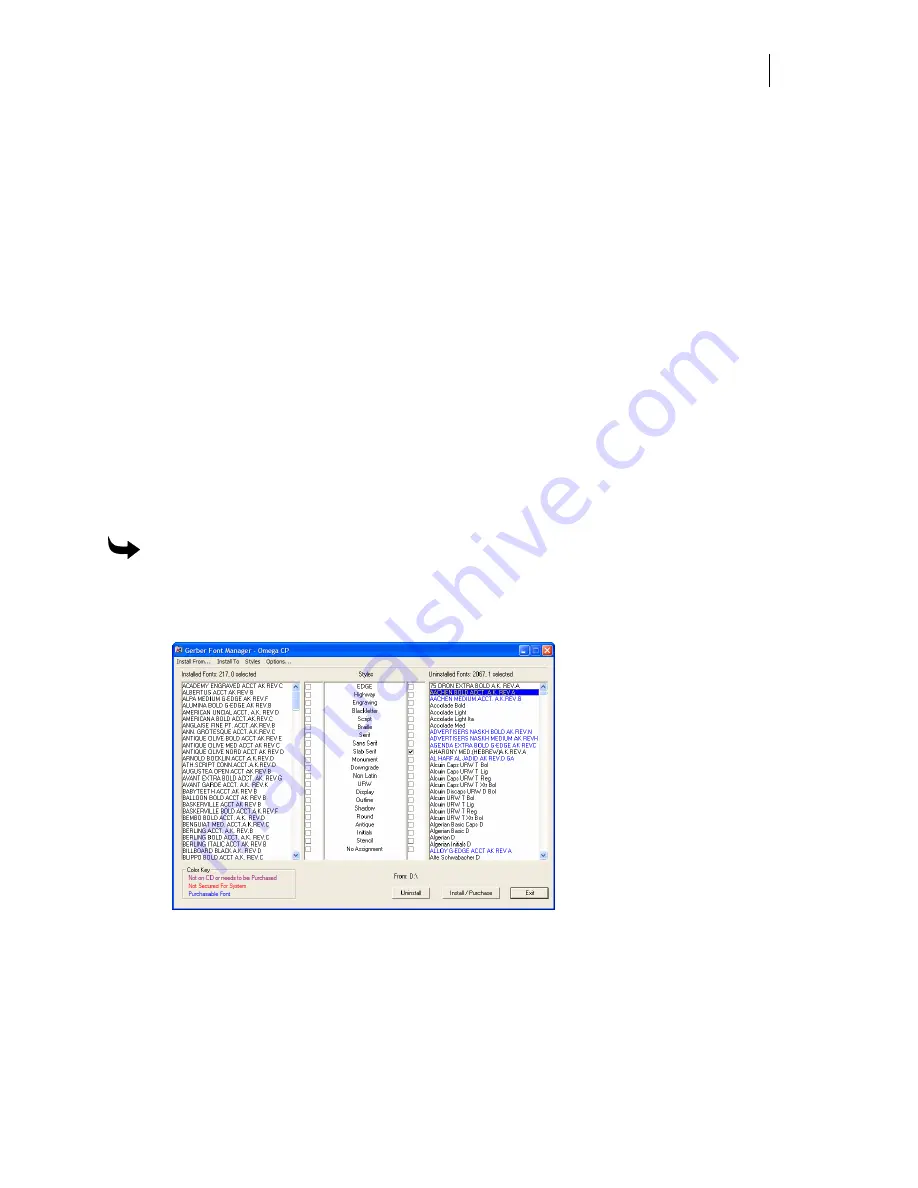
61
Installing fonts from the OMEGA Font CD
Gerber Font Manager is accessible from GSPTray. When open, Gerber Font Manager displays
fonts that are currently loaded on your system in the left pane and uninstalled fonts that are on
the Font CD in the right pane. Fonts that can be installed from the CD for free display in black.
At the bottom of the dialog box, underneath the left pane are three color-coded notations:
♦
Not on CD or needs to be Purchased:
Purple fonts in the installed list are installed on
the computer but not on the CD. These fonts may have been separately purchased,
purchased from another source, or fonts you created yourself.
♦
Not Secured for System:
Red fonts in the list were obtained illegally and will not be
used by OMEGA.
♦
Purchasable Fonts:
Blue fonts in the list indicate that they can be loaded from the CD
if you choose to purchase that font pack. Fonts are loaded from the CD using a
password obtained at purchase.
Fonts are installed from the CD to your computer by highlighting one or more fonts in the
Uninstalled Fonts list (right pane) and clicking Install/Purchase. Free fonts (which install
immediately) are removed from the Uninstalled Fonts list and appear in the Installed Fonts list.
If the font is part of a purchasable font pack, the Gerber Font Pack Purchase password dialog
box displays so that you can enter a password.
To install fonts from the OMEGA Font CD
1
Put the OMEGA 2.5 or higher Font CD in the computer CD drive. The Font Manager
dialog box should automatically display. If it does not, click Start > Programs > GSP
OMEGA > Font Manager or right-click the GSP Tray icon and choose Font Manager.
2
In the Uninstalled Font list click on the fonts to install so that they are highlighted. Use
the Windows convention of Shift+click or Ctrl+click to select multiple fonts.
3
Click Install/Purchase. Free (black) fonts automatically install in the
C:\GSP\GSPFonts folder (where C is the designation of the hard drive where
OMEGA is located.). The font folder location is shown when clicking the Install To
menu item.






























