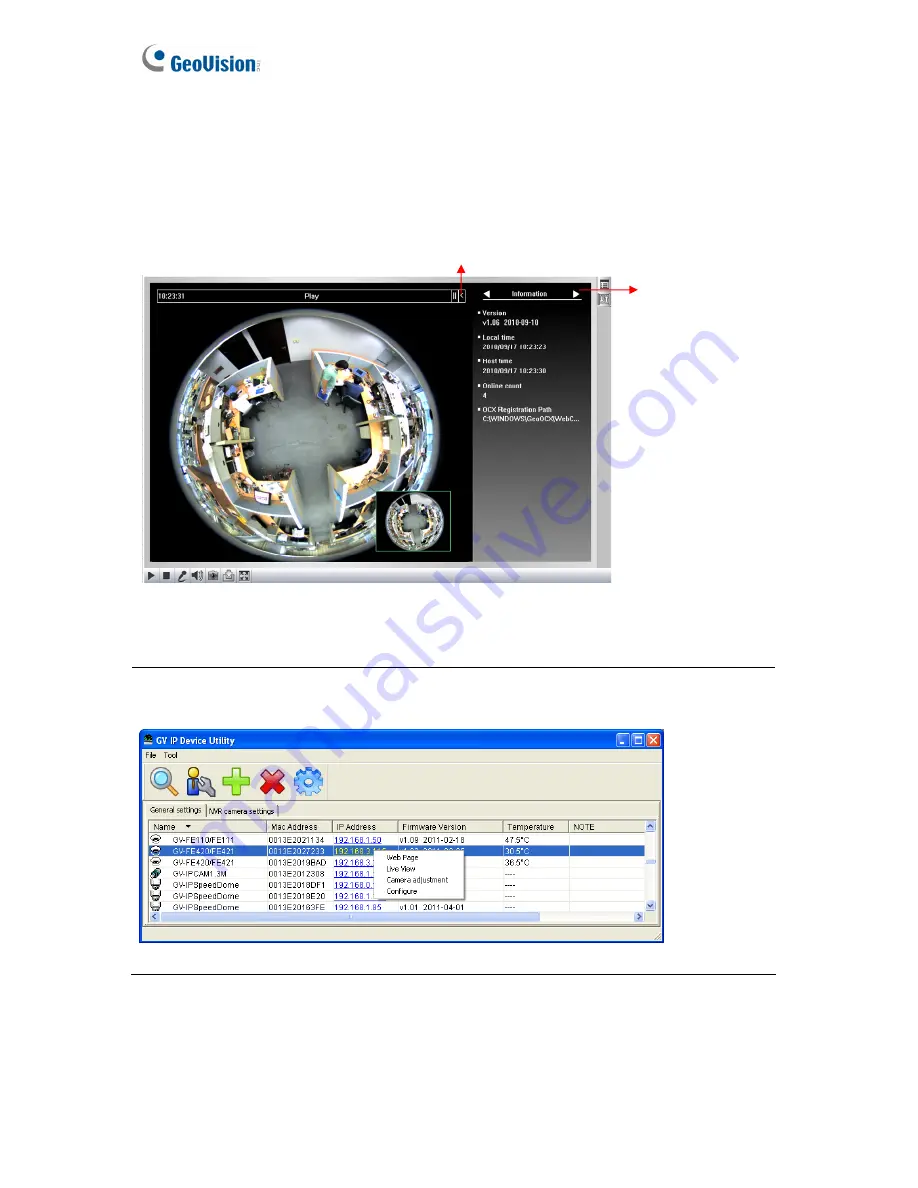
3.2.3 The Control Panel of the Live View Window
To open the control panel of the Live View window, click the arrow button on top of the
viewer. You can access the following functions by using the left and right arrow buttons on
the control panel.
Click the arrow button to display the control panel.
Click the right and left
arrow buttons to change
the page of the control
panel.
Figure 3-8
Tip:
The administrator can also use the GV-IP Device Utility and click the camera’s IP
address to access the live view and adjust camera image settings.
Figure 3-9
[Information]
Displays the version of the camera, local time of the local computer, host time
of the camera, and the number of users logging in to the camera.
[Video]
Displays the current video codec, resolution and data.
78
Summary of Contents for GV-FE3402
Page 69: ...5 Secure the PoE converter to the ceiling with 3 self prepared screws Figure 1 65 54 ...
Page 114: ...Administrator Mode 4 4 1 1 Video Settings Figure 4 2A 99 ...
Page 115: ...Figure 4 2B 100 ...
Page 172: ...Administrator Mode 4 Figure 4 38 2 157 ...
Page 194: ...Advanced Applications 6 GV EFER3700 EFER3700 W Figure 6 11 GV FER5700 Figure 6 12 179 ...






























