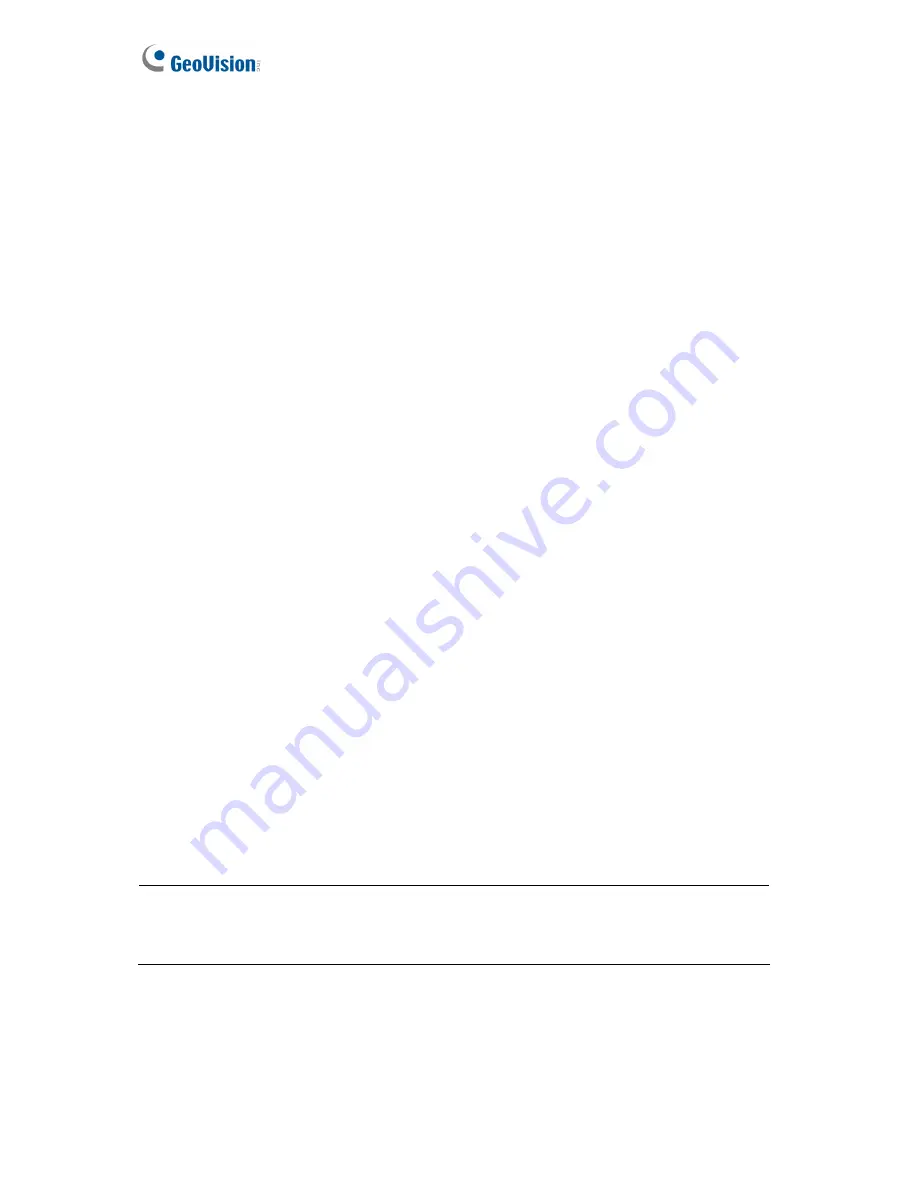
Chapter 6 Advanced Applications
This chapter introduces more advanced applications.
6.1 Upgrading System Firmware
GeoVision periodically releases the updated firmware on the website. The new firmware can
be simply loaded into the camera using the Web interface or the
IP Device Utility
included
on the Software DVD.
Important Notes before You Start
Before you start updating the firmware, please read these important notes:
1. To update the camera firmware to V2.07,
back up the files in the storage device to
another storage first
before the upgrade.
2. If you use the IP Device Utility for firmware upgrade, the computer used to upgrade
firmware must be under the same network of the camera.
3. Stop monitoring of the camera.
4. Stop all the remote connections including Center V2, Vital Sign Monitor, ViewLog Server
and RTSP.
5. Stop the connection to GV-DVR / NVR / VMS.
6. While the firmware is being updated,
A. the power supply must not be interrupted, and
B. do not unplug the Ethernet cable if the cable is the source of power supply (Power
over Ethernet or PoE supported).
WARNING:
The interruption of power supply during updating causes not only update
failures but also damages to your camera. In this case, please contact your sales
representative and send your device back to GeoVision for repair.
7. Do not turn the power off within 10 minutes after the firmware is updated.
8. If firmware upgrade fails, you will need to restore the camera to the default settings. For
details, see
6.3 Restoring to Factory Default Settings
in the User’s Manual.
170
Summary of Contents for GV-FE3402
Page 69: ...5 Secure the PoE converter to the ceiling with 3 self prepared screws Figure 1 65 54 ...
Page 114: ...Administrator Mode 4 4 1 1 Video Settings Figure 4 2A 99 ...
Page 115: ...Figure 4 2B 100 ...
Page 172: ...Administrator Mode 4 Figure 4 38 2 157 ...
Page 194: ...Advanced Applications 6 GV EFER3700 EFER3700 W Figure 6 11 GV FER5700 Figure 6 12 179 ...
















































