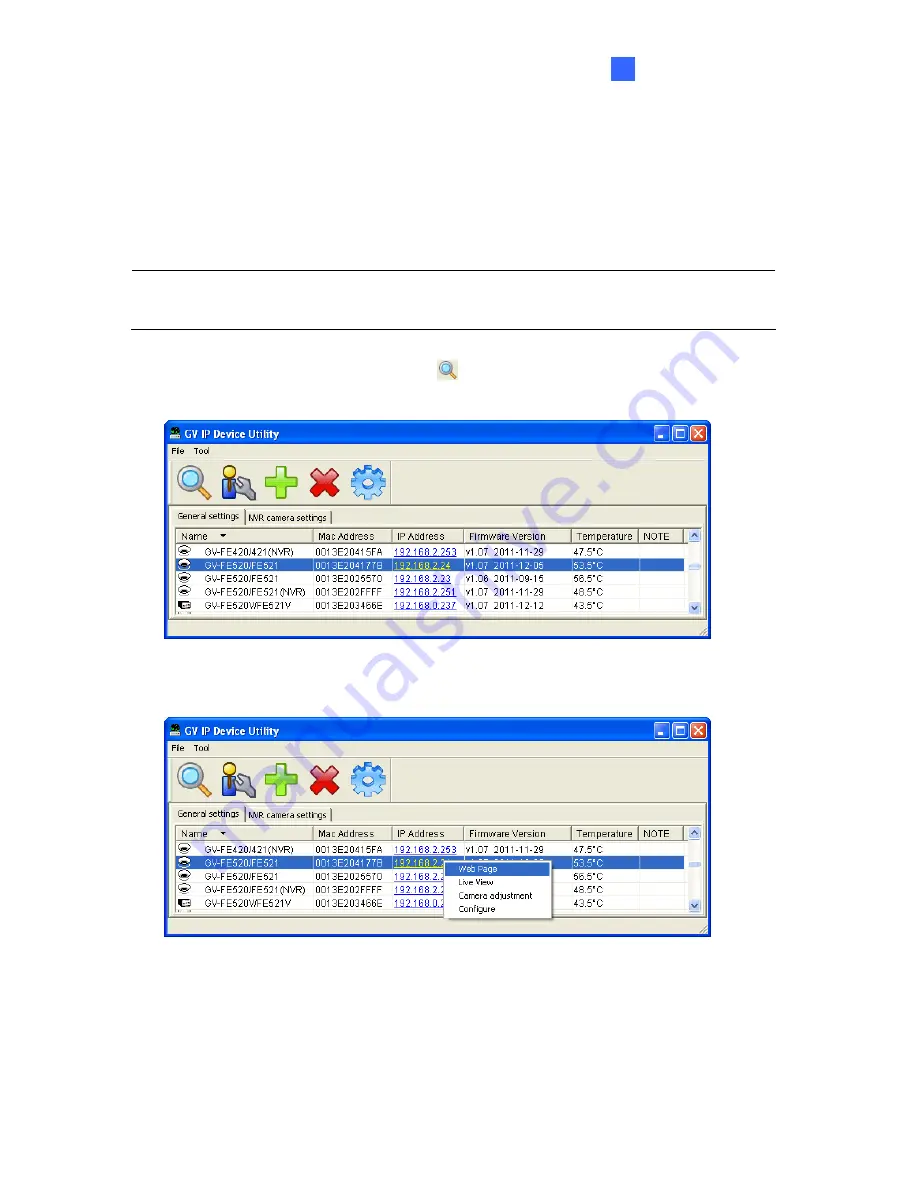
Getting Started
2
2.1.1 Checking the Dynamic IP Address
Follow the steps below to look up the IP address and access the Web interface.
1. Install the GV-IP Device Utility program included on the Software DVD.
Note:
The PC installed with GV-IP Device Utility must be under the same LAN with the
camera you wish to configure.
2. On the GV-IP Utility window, click the
button to search for the IP devices connected
in the same LAN. Click the
Name
or
Mac Address
column to sort.
Figure 2-1
3. Find the camera with its Mac Address, click on its IP address and select
Web Page
.
Figure 2-2
61
Summary of Contents for GV-FE3402
Page 69: ...5 Secure the PoE converter to the ceiling with 3 self prepared screws Figure 1 65 54 ...
Page 114: ...Administrator Mode 4 4 1 1 Video Settings Figure 4 2A 99 ...
Page 115: ...Figure 4 2B 100 ...
Page 172: ...Administrator Mode 4 Figure 4 38 2 157 ...
Page 194: ...Advanced Applications 6 GV EFER3700 EFER3700 W Figure 6 11 GV FER5700 Figure 6 12 179 ...






























