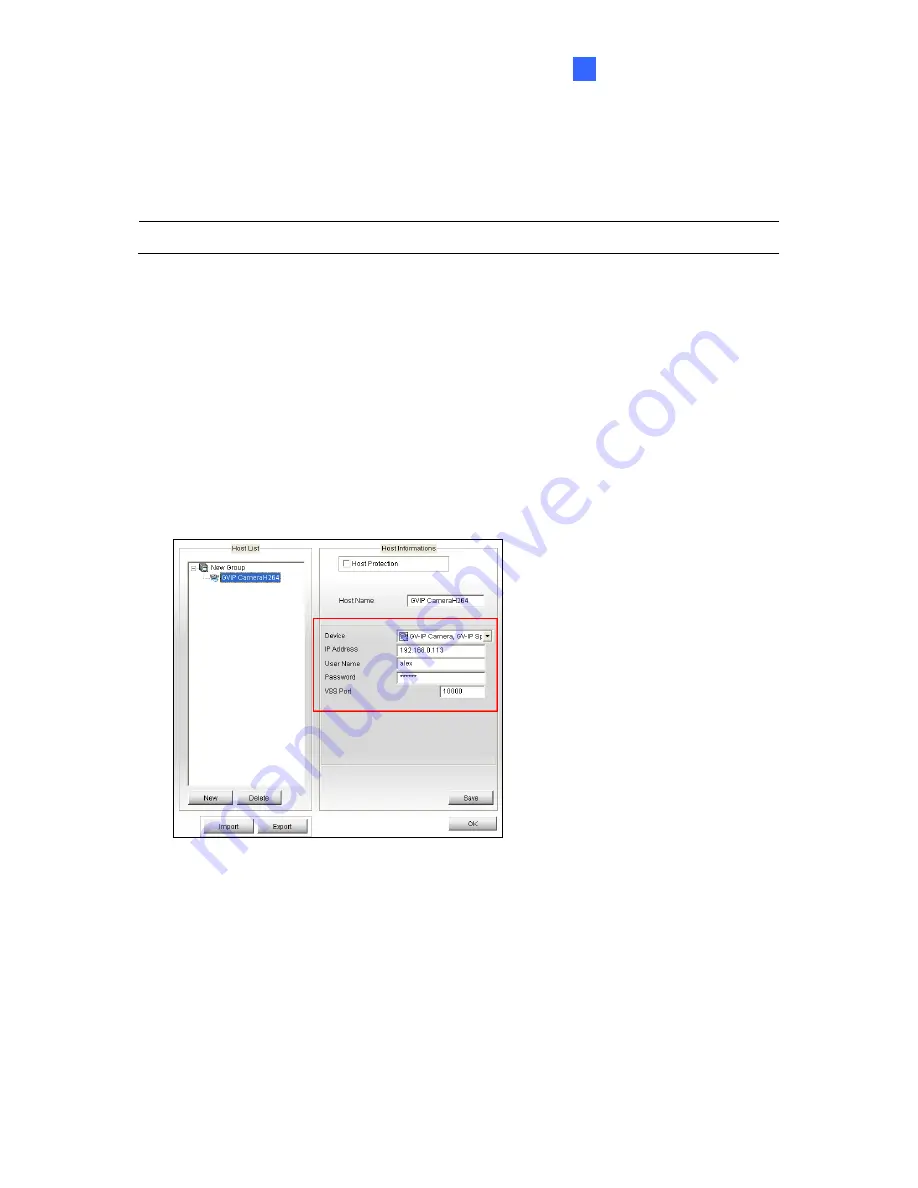
DVR Configurations
7
7.3 Remote Monitoring with Multi View
You can use the Multi View to monitor and manage the camera.
Note:
Multi View is not supported by GV-VMS.
7.3.1 Connecting to the IP Camera
1. On the Multi View window, click the
Edit Host
button. The Edit Host window appears.
2. To create a host, click the
New
button. You need to create a group before creating a
host.
3. Select
GV-IP Camera
,
GV-IP Speed Dome
from the Device drop-down list. Type the
host name, IP address, user name and password of the camera. Modify the default VSS
port
10000
if necessary.
Figure 7-11
4. Click
Save
to establish connection.
For details on the Multi View functions, see “Multi View Viewer”,
Remote Viewing, DVR
User’s Manual
on the Surveillance System Software DVD.
199
Summary of Contents for GV-FE3402
Page 69: ...5 Secure the PoE converter to the ceiling with 3 self prepared screws Figure 1 65 54 ...
Page 114: ...Administrator Mode 4 4 1 1 Video Settings Figure 4 2A 99 ...
Page 115: ...Figure 4 2B 100 ...
Page 172: ...Administrator Mode 4 Figure 4 38 2 157 ...
Page 194: ...Advanced Applications 6 GV EFER3700 EFER3700 W Figure 6 11 GV FER5700 Figure 6 12 179 ...





























