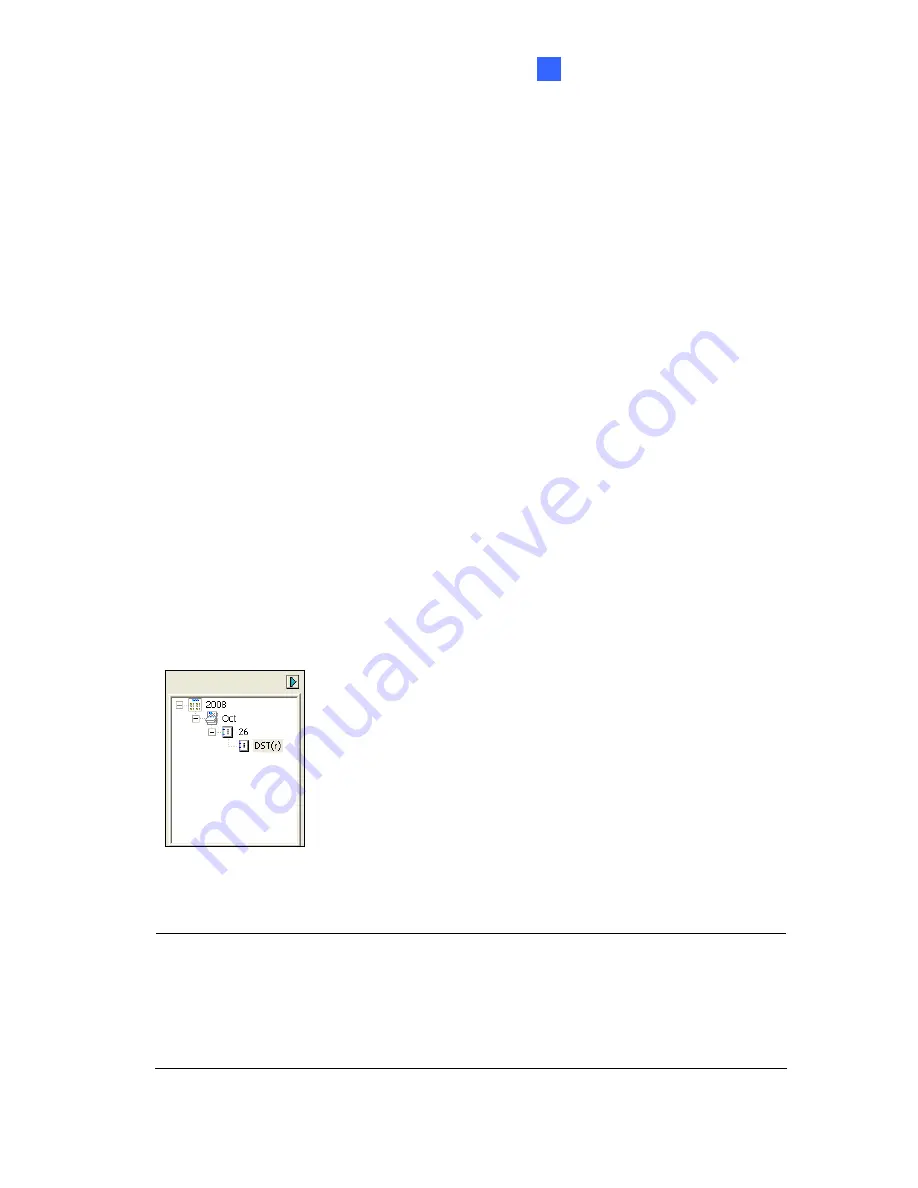
Recording and Playback
169
5
5.2.4 Playback of Daylight Saving Time Events
On GV-DVR / NVR, you can retrieve the events recorded during the Daylight Saving Time
(DST) period from the camera for playback. You can also connect the memory card with the
recorded files to GV-DVR / NVR for playback.
The following instructions describe how to retrieve the recorded files from the camera over
Internet. If you like to use the memory card for playback, first follow the instructions in
5.2.1
Playback Using the Memory Card
to load the recorded files to ViewLog, and then follow
Steps 4-5 below to play back DST events.
1. The camera must allow the remote access with
ViewLog Server
activated. See
4.3.7
ViewLog Server
.
2. To remotely connect to the camera from GV-DVR / NVR, click the
Tools
button and
select
Remote ViewLog Service
. The Connect to Remote ViewLog Service dialog box
appears.
3. Enter the connection information of the camera, and click
Connect
. Once the connection
is established, the video events will be displayed on the Video Event list.
4. On the Date Tree, select the date of Daylight Saving Time. A separate DST subfolder will
be displayed as illustrated below.
Figure 5-7
5. On the Video Event list, select desired events, and click the
Play
button to start.
Note:
1.
The playback function is only compatible with GV-DVR / NVR version 8.4 or later.
2.
The AVI file recorded during the DST period is named with the prefix “GvDST”, e.g.
GvDST20081022xxxxxxxxx.avi, to differentiate from the regular AVI file named with
the prefix “Event”, e.g. Event20081022xxxxxxxxx.avi.
Summary of Contents for GV-FE3402
Page 69: ...5 Secure the PoE converter to the ceiling with 3 self prepared screws Figure 1 65 54 ...
Page 114: ...Administrator Mode 4 4 1 1 Video Settings Figure 4 2A 99 ...
Page 115: ...Figure 4 2B 100 ...
Page 172: ...Administrator Mode 4 Figure 4 38 2 157 ...
Page 194: ...Advanced Applications 6 GV EFER3700 EFER3700 W Figure 6 11 GV FER5700 Figure 6 12 179 ...






























