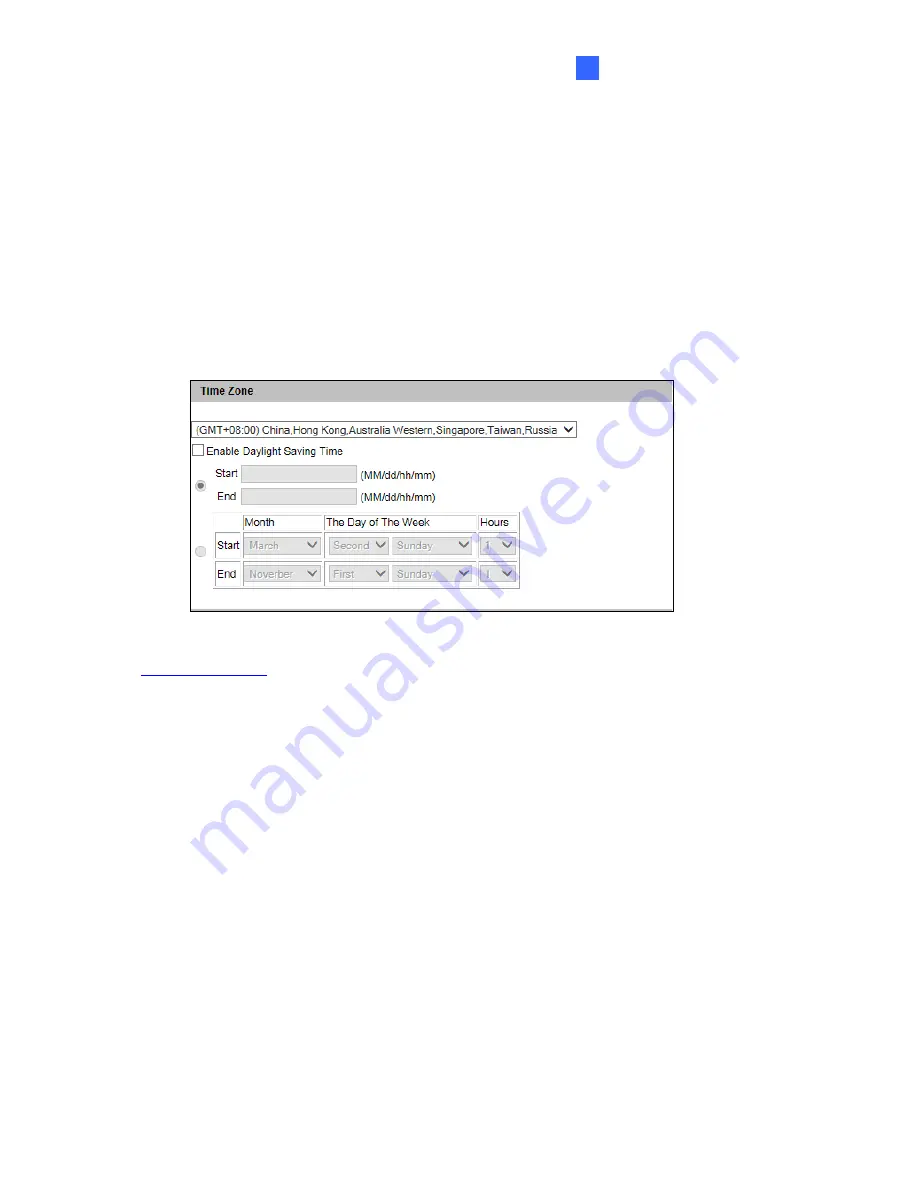
Administrator Mode
4
[Date & Time on IPCAM]
Displays the current date and time on the camera.
[Time Zone]
Sets the time zone for local settings. Select
Enable Daylight Saving Time
to
automatically adjust the camera for daylight saving time. Type the Start Time and End Time
to enable the daylight saving function. To playback, see
5.2.4 Playback of Daylight Saving
Time Events
. To automatically synchronize the Daylight Saving Time with the GV-DVR /
NVR, see
7.1.1 Customizing the Basic Settings
.
For
GV-FER5700 / 12203
/
EFER3700 / EFER3700-W
firmware V1.02 or later, you can also
select which day of a week within a month to apply the DST setting.
[Synchronized with a Time Server]
By default, the camera uses the timeserver of
time.windows.com
to automatically update its internal clock every 24 hours at the Update
Time you specified. You can also change the host name or IP setting to the timeserver of
interest.
[Synchronized with your computer or manually]
Manually changes the camera’s date
and time. Or, synchronize the camera’s date and time with those of the local computer.
[Date and time overlay setting]
Select the display format of date and time stamps on the
image. For this function to work, you must also enable the
Overlaid with date stamps
and
Overlaid with time stamps
options in Figure 4-2.
149
Summary of Contents for GV-FE3402
Page 69: ...5 Secure the PoE converter to the ceiling with 3 self prepared screws Figure 1 65 54 ...
Page 114: ...Administrator Mode 4 4 1 1 Video Settings Figure 4 2A 99 ...
Page 115: ...Figure 4 2B 100 ...
Page 172: ...Administrator Mode 4 Figure 4 38 2 157 ...
Page 194: ...Advanced Applications 6 GV EFER3700 EFER3700 W Figure 6 11 GV FER5700 Figure 6 12 179 ...
















































