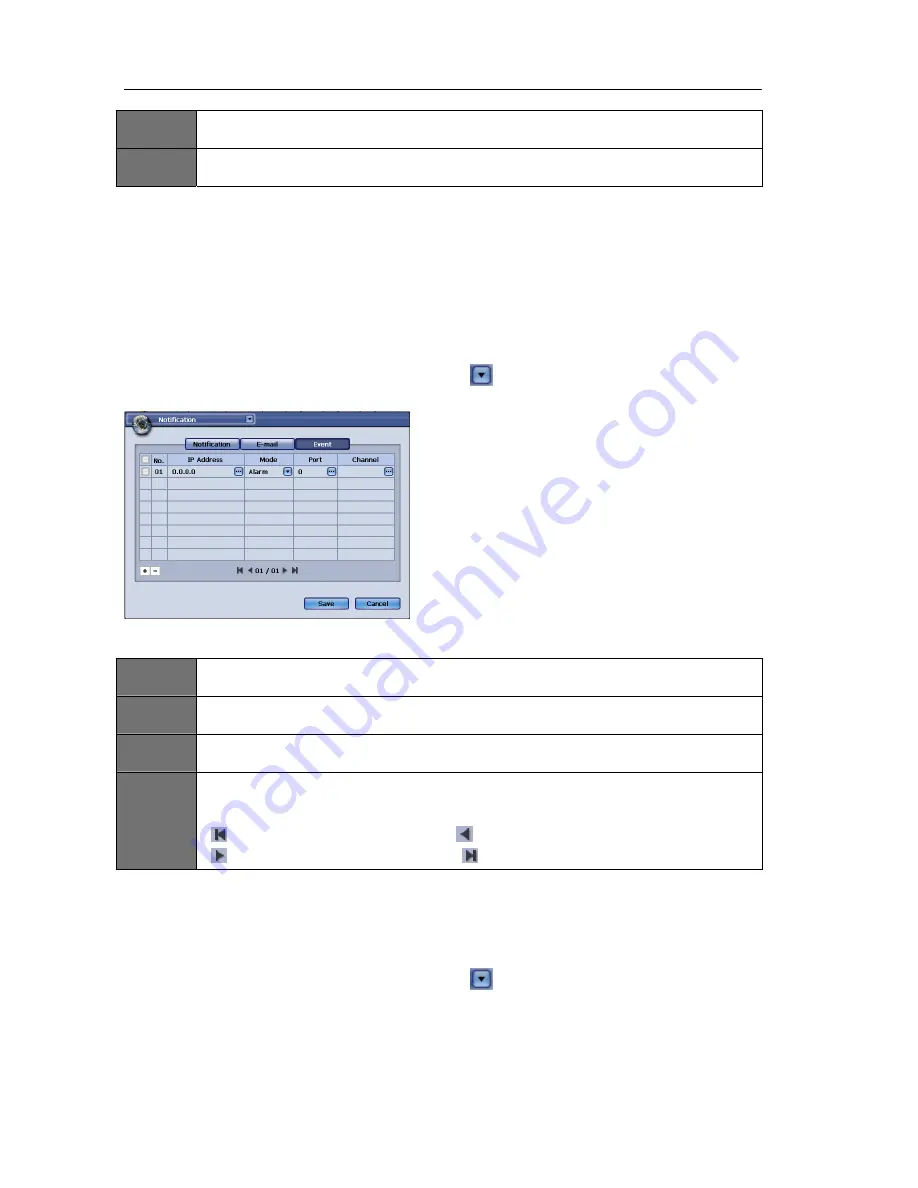
USER'S MANUAL
76
|
P a g e
ITEM
7
Recipient1
Please enter the recipients email address here.
ITEM
8
Recipient2
Please enter a second recipients email address here (optional).
Please
click
on
the
“Notification”
or
“Event”
tab
to
access
the
menu.
You
will
receive
one
of
the
following
two
messages
when
clicking
on
the
Test”
button:
Request
Success
–
The
notification
test
was
successful.
Request
Failure
–
The
notification
test
failed.
Once
your
desired
settings
have
been
made,
please
click
on
the
“Save”
button
to
apply
the
changes.
If
you
desire
to
discard
the
changes
made
to
this
menu,
please
click
on
the
“Cancel”
button.
To
restore
the
original
factory
settings,
please
click
on
the
“Default”
button.
You
may
navigate
to
any
other
desired
menu
by
click
on
the
button
located
on
the
top
left
side
of
the
screen.
Event
Figure 106
The
“Event”
tab
is
used
to
specify
a
server
to
send
event
notifications
to.
ITEM
1
IP Address
Please specify an IP address of the PC that has the installed Event Server Program.
ITEM
2
Mode
Please specify the type of event to send, e.g. Alarm, Motion, Video Loss, or All.
ITEM
3
Port
Please specify the port number for the PC that has the installed Event Server Program.
ITEM
4
+/-
Please use the + button to add a schedule item. To remove a scheduled item, check the
corresponding box and click on -.
‐
:Press
this
button
to
go
to
the
first
page
:
Press
this
button
to
go
to
the
previous
page
‐
:
Press
this
button
to
go
to
the
next
page
:
Press
this
button
to
go
to
the
last
page
Please
click
on
the
“Notification”
or
“E
‐
Mail”
tab
to
access
the
menu.
Once
your
desired
settings
have
been
made,
please
click
on
the
“Save”
button
to
apply
the
changes.
If
you
desire
to
discard
the
changes
made
to
this
menu,
please
click
on
the
“Cancel”
button.
To
restore
the
original
factory
settings,
please
click
on
the
“Default”
button.
You
may
navigate
to
any
other
desired
menu
by
click
on
the
button
located
on
the
top
left
side
of
the
screen.
Summary of Contents for H.264 Digital Video Recorder
Page 1: ......
Page 77: ...USER S MANUAL 77 P a g e...
















